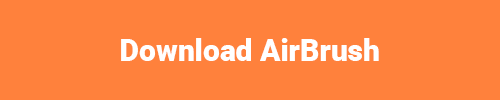What would we do without editing hacks that allow us to fully take advantage of our photos and allow us to create a true work of art? Who knows, but we are fortunate that AirBrush has many of the necessary tools to help us design what we truly want.
Many times we are faced in situations where we wish we could erase people, items, or blemishes from our photos. If you open up the Eraser feature under the Tools tab in your AirBrush app, you do not have to wish anymore, you can do it!
The Trick
This tool is probably one of the trickiest from the app, if you do not learn how to use it properly, you will feel frustrated by the outcome. Based on what you want to Erase, the way you utilize the brush matters. If you literally slide down the brush as you do to an actual eraser on a piece of paper, you may get some smear type of effect. That’s obviously not what you want.
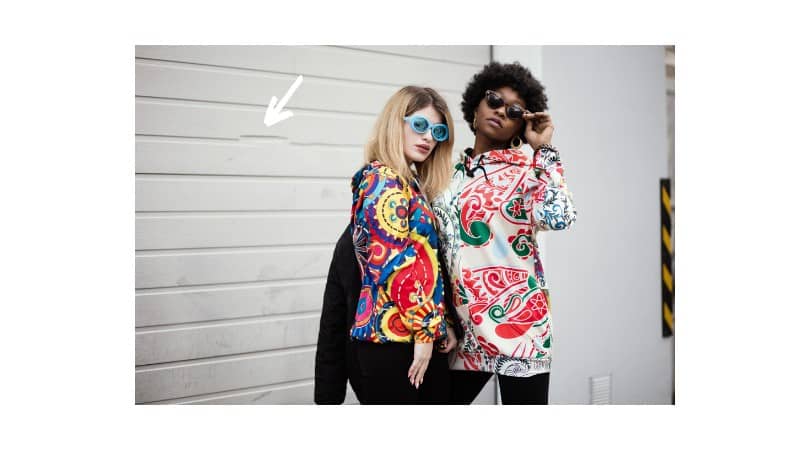
The size of the object that you want to Erase also matters. As well as the colors that are separating the objects. In other words, if what you want to Erase is very close to a different object (color), you might “drag” those colors into the erased area.
Blemishes

We are imperfect human beings, but it doesn’t mean we always want to show our imperfections. The Eraser tool works perfectly in these situations, and it isn’t so hard to use. As mentioned before, just learn the trick of how to use it, so it actually works. A suggestion that will work great is tap on the desired area rather than brushing it.

Stains
Just like blemishes on your face or body, sometimes you may find your clothing has some stains or defects. Use Eraser the same way to remove those undesirable aspects.
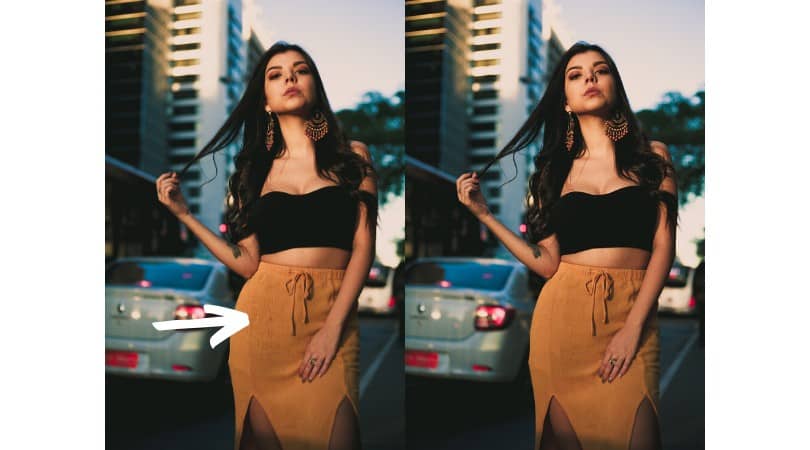
Skin Designs
We hope you never find yourself in a situation where you have to cover up your body, especially your tattoos. But, if that ever becomes the case, the Eraser tool will do the trick. Use either the tapping technique or the brushing method to remove the necessary artwork.
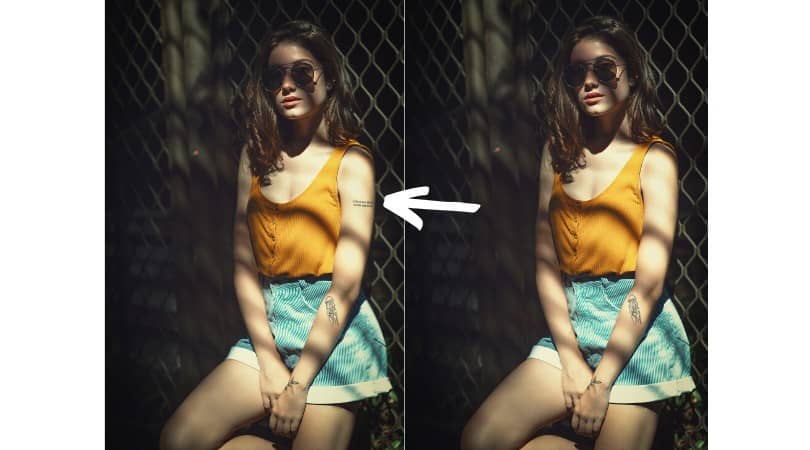
Objects
If any objects that come out in your picture that you believe would be better if they were simply not there, well, easy solution- erase them!

If the object is large, the brushing technique will probably work best for you. Though, you might want to zoom in when you get close to dividing lines between the item you want to remove and other objects. You can also use the Eraser to create a similar effect, so it isn’t too obvious that there used to be something there before. For example, in the picture below, we used the Eraser tool to “add” more clouds.
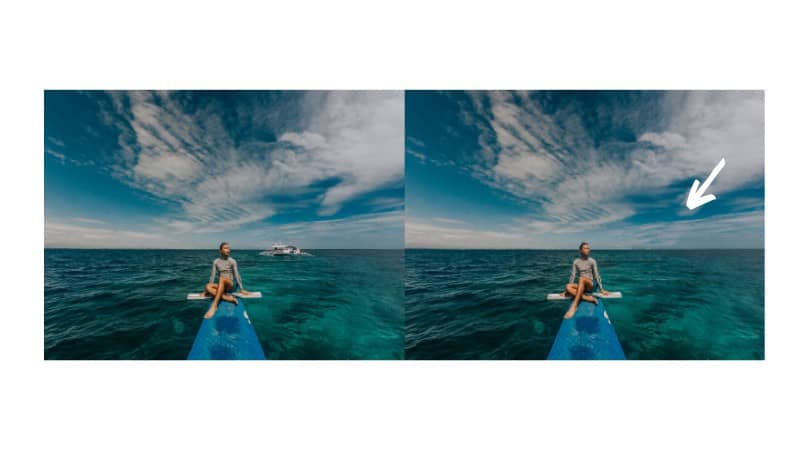
Reference
Come back to this post every time you need to remember how to use the tool or to get ideas on how to use it. Also, if using the Eraser is not your best option, you can read our previous post about the Bokeh tool and how to use it.