Listen up! Never again will you mutter the words I don’t have anything to wearrrrr. Those days are done. Did you win the lottery? No, sorry to tell ya. What we’re not sorry to tell you is that you don’t need to win the lottery to have the infinite wardrobe. Today we’ll be using two of Airbrush’s most stylish tools, hair dye & glitter, to create a million looks all from one solid picture giving you an infinite wardrobe. Now, tell me right now, are you ready to have a never ending selection of fab clothes? Is that a yes? LET’S GO!
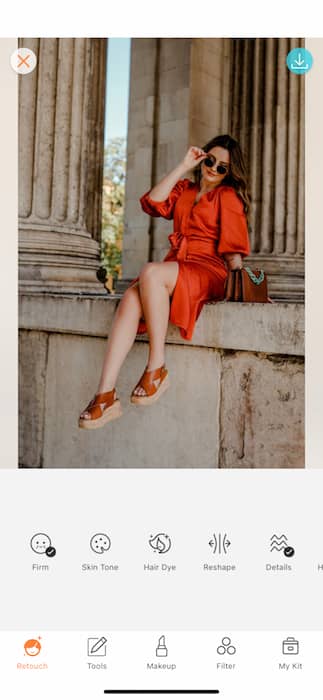
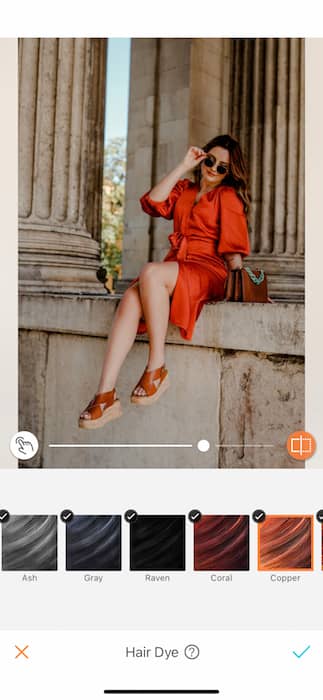
Our adventure begins by heading to the Hair Dye tool on your Retouch panel. You’ll notive that once you’ve opened the Hair Dye tool it will detect your hair and change it’s color. Well, we’ve got news for you. We ain’t dying hair today…
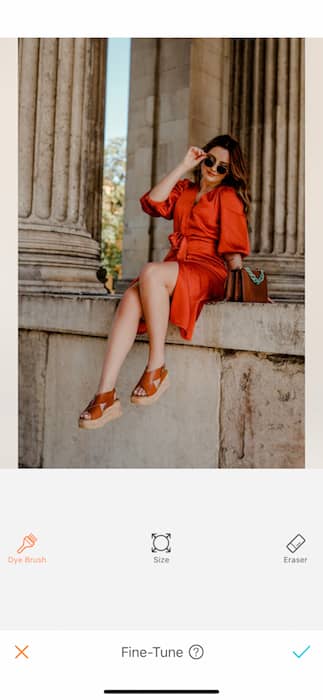
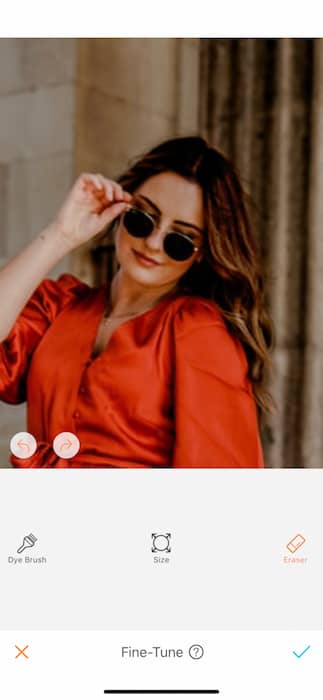
Surprise!
That’s right we’ll be using the Hair Dye tool to dye our wardrobe. In order for this to work we’ll need to erase all that the hair dye tool automatically selected for dying. Tap the white button with the finger motif to open the refine tool. Here you’ll see three options: Dye Brush, Size, & Eraser. We’ll start off with tapping the eraser. You’ll tap the size icon to adjust the eraser brush to your preferred diameter. Proceed by brushing away the selected hair until you have a clean slate.
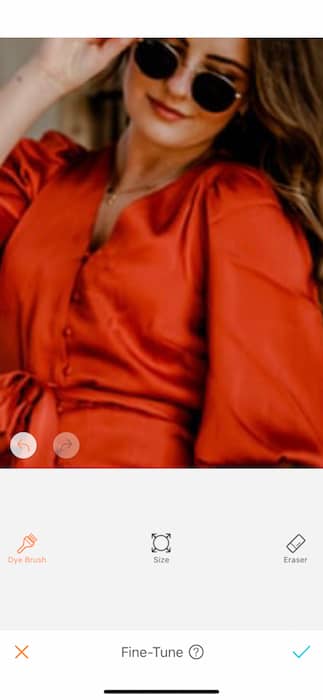
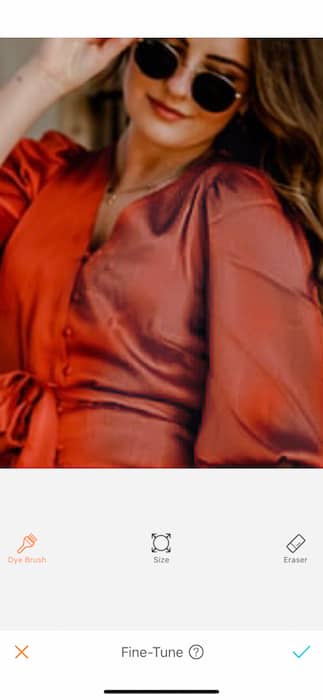
Now you’ll be selecting the clothing in your image. We recommend you star with a larger brush size to get the bulk of your outfit quicker. You’ll instantly start seeing the brush effect. At times you’ll need to go over certain areas multiple times to make sure the dye works it’s strongest magic.
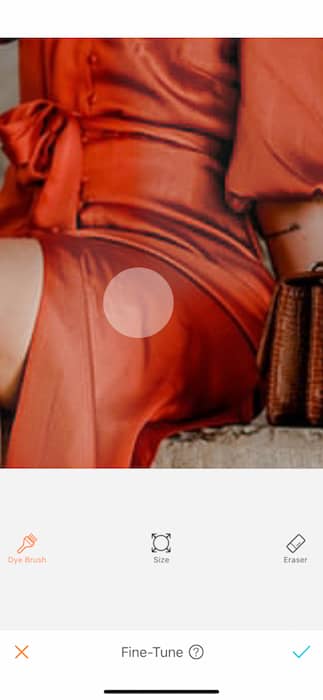
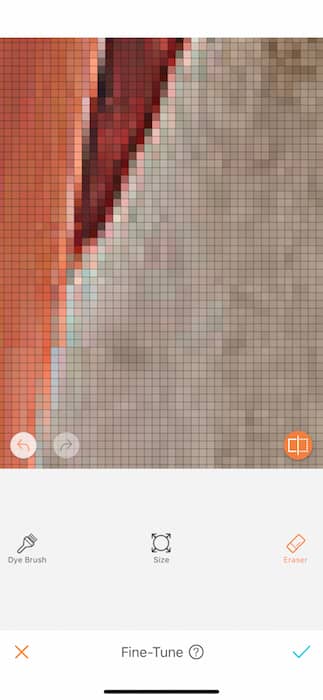
As you get closer to finishing your dye job you’ll want to make sure to adjust the brush size to get the edges. This tool may bleed a bit outside of the desired area so it’s important to zoom in and take it slow. If you do end up coloring outside the lines you can always use the eraser feature to clean it up.
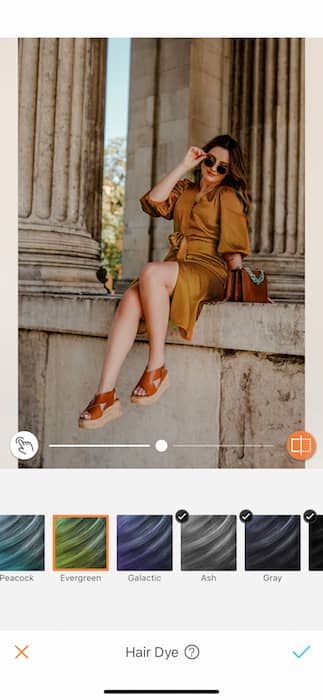
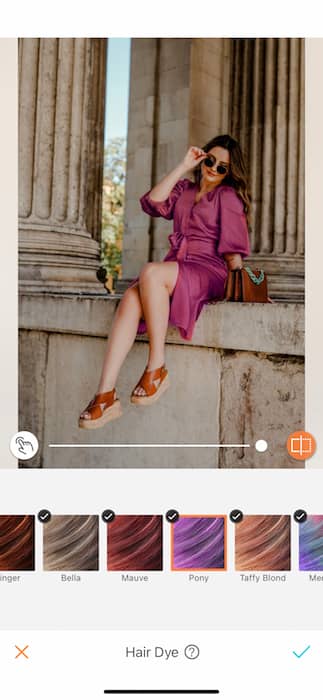
Once you’ve finished dying your outfit you can tap the check mark and start playing with the different colors. These tones are meant to be on the sheer side to work well with hair. You will notice that the dye works in combination with the pre-existing color. Each swatch can be a bit of a surprise and an amazing addition to your infinite wardrobe.


Now today we decided to put this business in the front. Which means the party’s comin’ right up…
Sparkle and shine
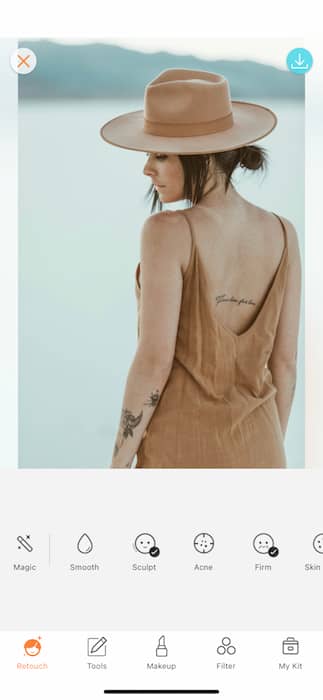
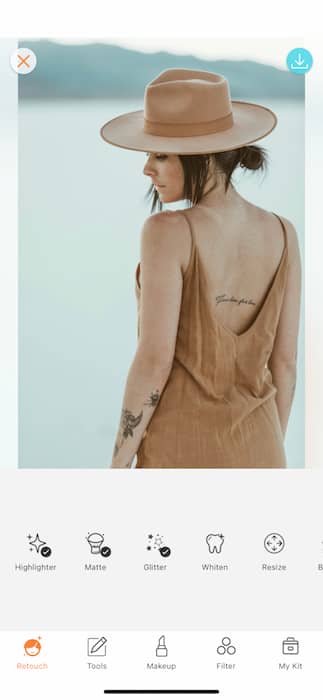
Now the outfit may be colored but around here we’re all about pizzazz. Imagine taking any dress, or top, or shoes, etc. and covering them with all the glitter you can dream of. Stop imagining, today that is your reality. Take yourself on over to the Retouch panel and scroll right to the Glitter tool.
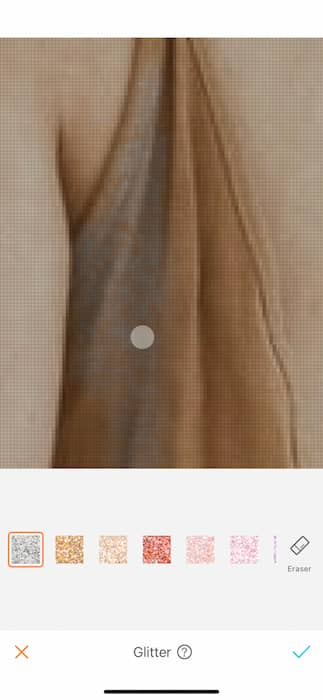

Here you won’t need to mess with a brush size, you just zoom in and get right to it! Just like the hair dye tool you’ll need to go over some parts multiple times to make sure the tool is at it’s boldest. Or you might find that you just want a dusting glitter across that outfit. The world is your glittery oyster.
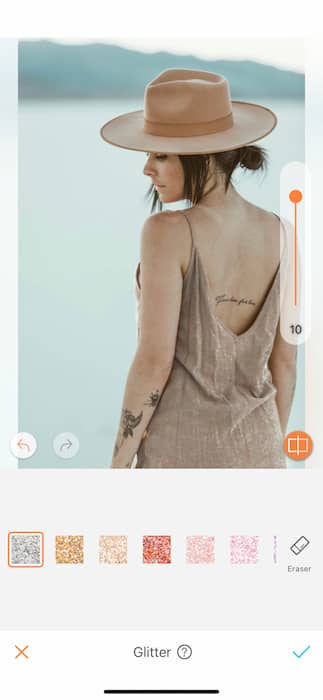
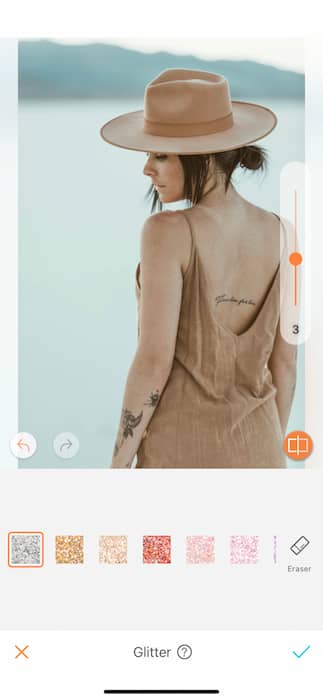
Once you’re done hand beading each sequin *wink wink* you can adjust the strength of the glitter tool to fit your look. Think of it as 1 = chill night out, 10 = New Years Eve.
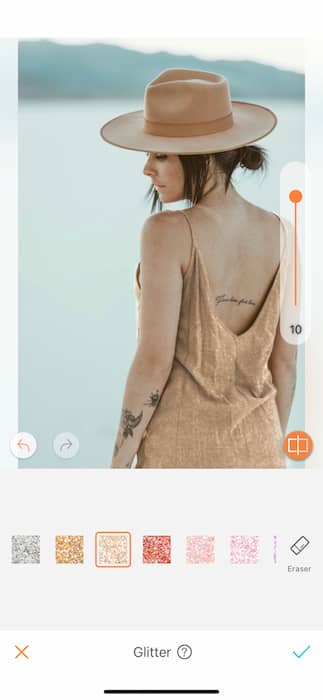
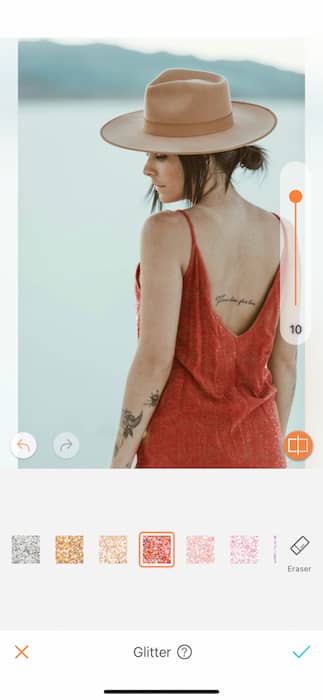
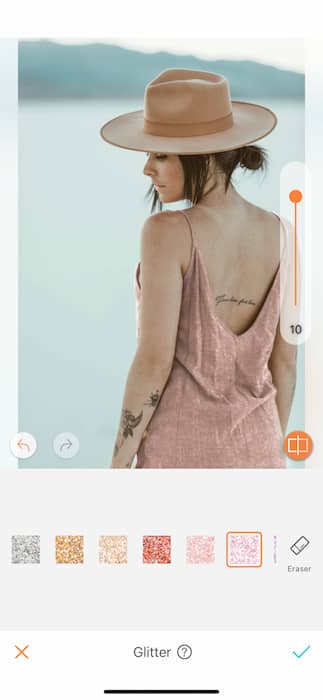
The best part is getting to switch between each glitter swatch and watching your outfit become a gorgeous, glittery rainbow. Should we wrap up? Or…..

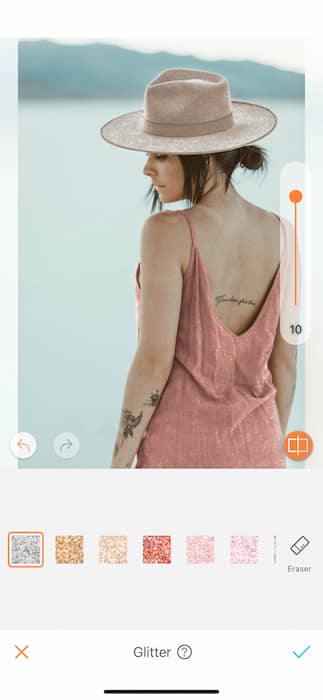
Keep the fun going
Once you’ve wrapped up your first round of glitterizing save those edits. Feel free to get back on that Glitter tool to touch up another item and even select a different color.


“Where you’d get that dress?”
“This old thing? I made it.” *wink wink*
Now that you’re basically a fashion designer get out there make yourself a gorgeous wardrobe using AirBrush. Don’t forget to upload your photos and tag #AirBrushApp on Instagram to be featured on our profile, @AirBrushOfficial.












