Is it hot in here? Or is it just the new season of Lucifer? We love our devilish friend around here and know exactly how to celebrate his return. We’re ready to edit our next #Lucifer post to perfection with all the sultry reds we love to see. Are you ready to walk on the wild side? Let’s get red-y for a new season of Lucifer, the AirBrush way.
Highlighter



If we’re partying in the pits of hell we better make sure our skin is nice and dewy.
- Find your Highlighter Tool in your Retouch Tab.


- Adjust your brush size to fit where you’ll be applying.
- Swipe across your skin.
- Use the center toggle to adjust the strength of the Tool.
Hair Dye



Listen, we’re not here to play. This is a Lucifer edit and it’s time for red Hair Dye.
- Find your Hair Dye Tool in your Tools Tab.
- For a devilish red look use the Coral Hair Dye.



- For the perfect application use the Fine-Tune Feature
- Zoom in and adjust your brush size to apply directly to the strands of hair that haven’t automatically been dyed.
- Tap the check mark to save your edits.
Makeup



To get that Lucifer vibe we need a red hot Makeup Filter.
- Find the Rose Makeup Filter in your Makeup Tab.
- Use the center toggle to adjust the strength of the Filter.



We’re gonna layer these steamy looks.
- Find the Glitter Tool in your Retouch Tab.
- Select the Red Glitter.
- Zoom in and begin applying to the lips and around the yes.



- Tap the check mark to save your edits.
Filter


To finalize your Lucifer edit you’ll need to go to the Filter Library.



- Find the Afterglow Filter Pack.
- Find the one that fits your Lucifer edit and use the center toggle to adjust the strength of the Filter.

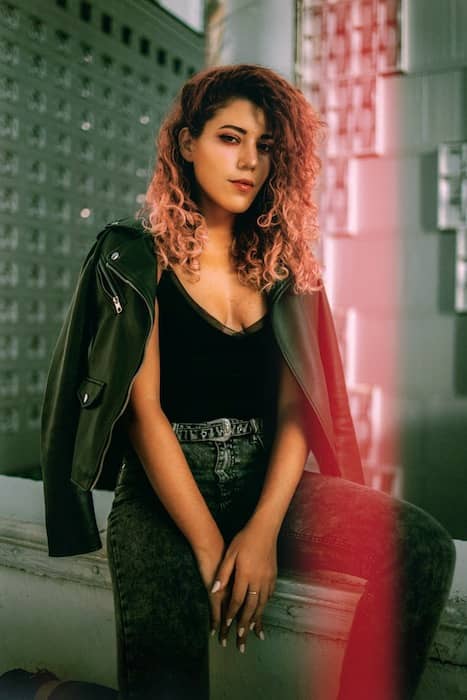
Ouch! That’s hot! This Lucifer edit is complete and we don’t know whether to be scared or… intrigued? Don’t be stingy with these creations! Follow AirBrush on IG at @AirBrushOfficial and keep up with all the tips, tricks, & hacks. Also, use the hashtag #AirBrushApp for a chance to be featured on our stories! Now get out there and be…. bad.












