Ghouls, goblins, and ghastly makeup are what it’s all about this Halloween season. And we’re totally here for it! As you spend the next few days doing the most to present your scariest selves to the world, AirBrush, the easy photo editor, has all the epic treats you’ll need to create creepy Halloween photo edits. Ready to dive deep into our virtual bag of gruesome makeup, ghostly backgrounds, and grisly filters? Let’s go!
Cross over to the Dark Side
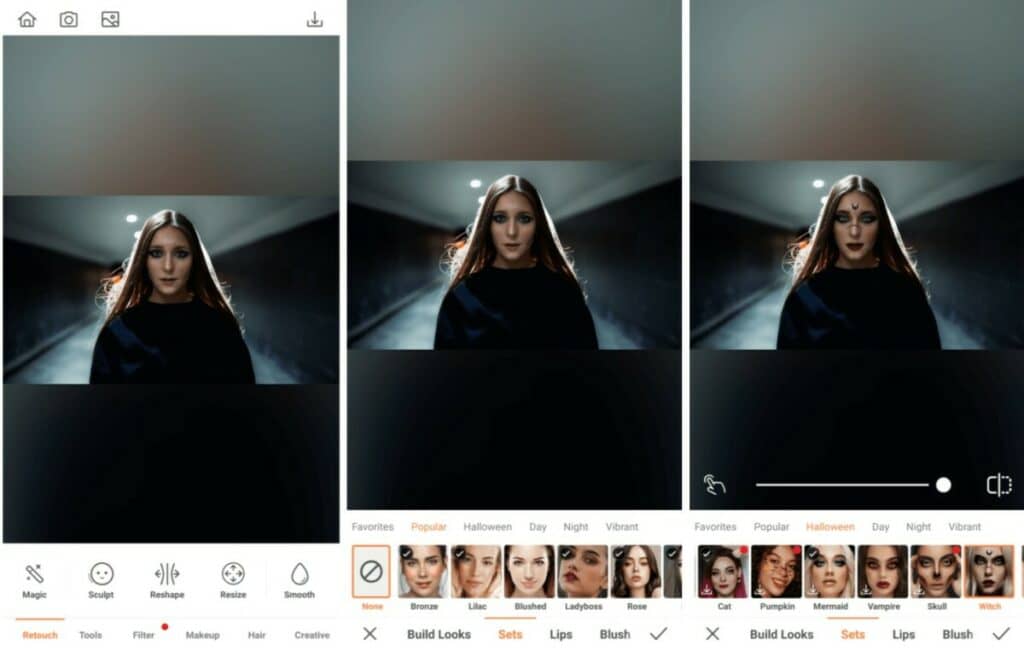
Every Halloween we do the most to give you a strong selection of makeup options to take your costume game to the next level. This year is no different as we’ve dropped eight amazing looks, four of which were created to ignite fear. Scroll through the Halloween category and determine if you’re in the mood to be a Witch, Vampire, Goth, or Skull.
- Go to to the Makeup Tab and tap on Halloween
- Select the vibe that works best with your costume. For this creepy Halloween photo edit we’ve decided to channel our inner Witch
- Use the cursor to adjust the strength of the Filter
- Tap on the checkmark to save your edit
Make ’em Scream
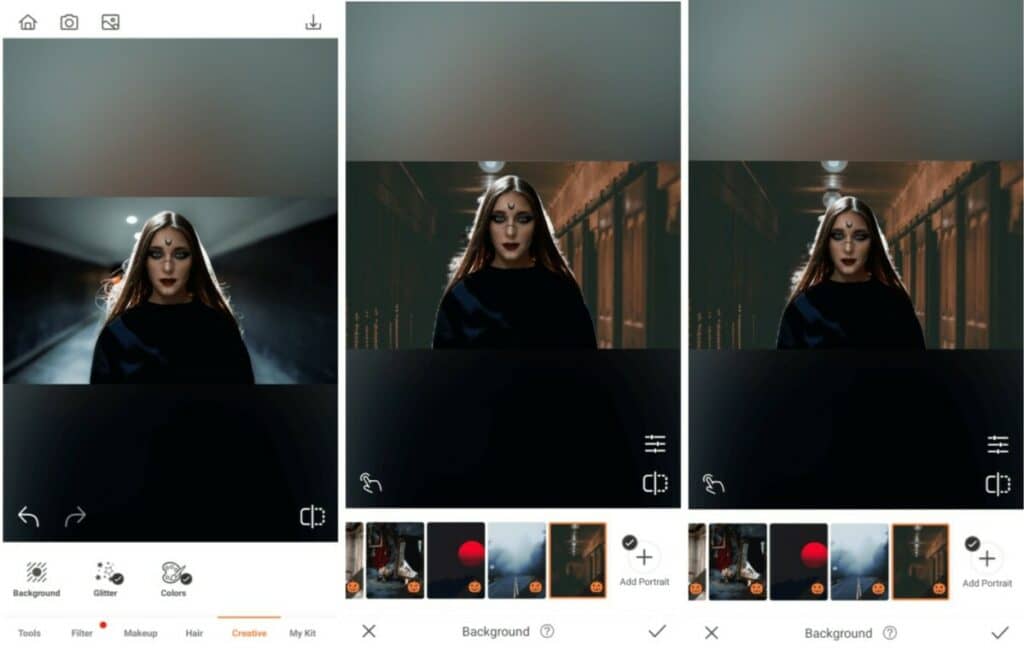
As eerie as our makeup filters are, our Background feature presents the opportunity for you to delve even deeper into the darkness. No matter your location, we are certain it won’t be as daunting or as haunting as the places in our Background library. Transplant yourself to somewhere that’s genuinely scary and see your creepy Halloween photo begin to take shape.
- Go to the Creative Tab
- Choose the Background Tool
- Review the five Halloween Backgrounds options available and select the one you like best
- Pinch your fingers over your image to adjust your size and position yourself exactly where you need to be
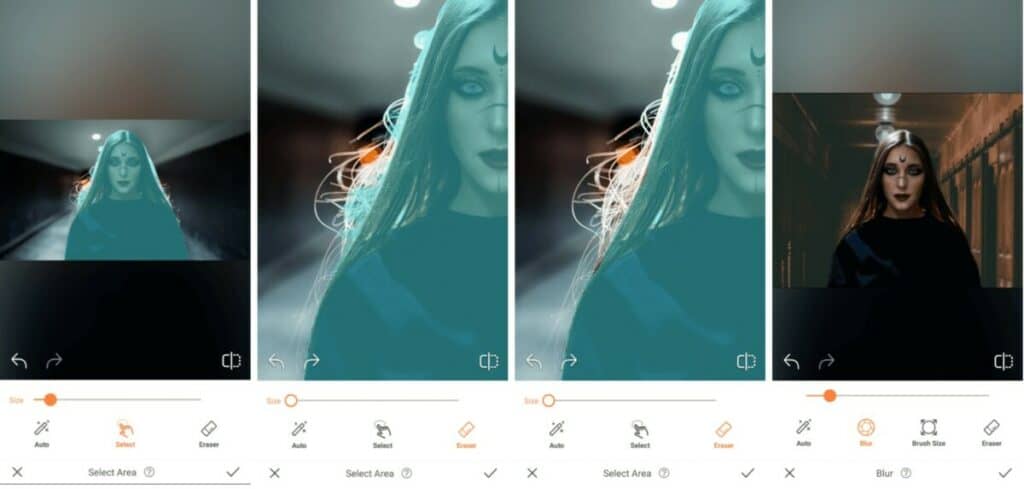
- If there are any elements missing that you want to include in your photo, tap on the finger icon in the bottom left corner to go to Select Area and manually select the areas you want to remain visible
- Use the eraser to remove any elements of the photo you don’t want to be visible
- Tap on the checkmark to save your edit
- Use the Blur tool to smoothen out the edges then tap on the checkmark to save your edit
Give ‘em Chills
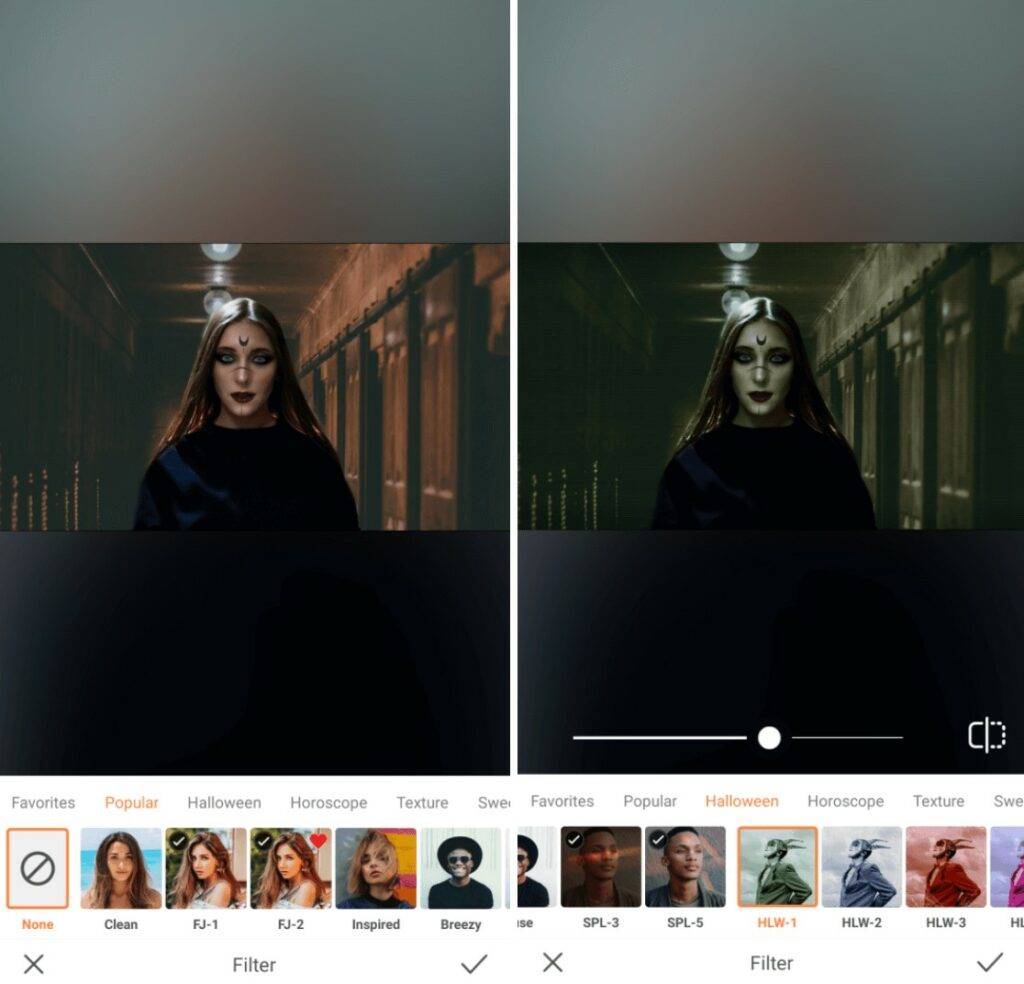
You may think we’ve already pushed the limits when it comes to creating a creepy Halloween photo, but you’d be wrong. Because there’s more! Our Halloween filters deliver the perfect final touch on this menacing edit.
- Go to Filters and tap on Halloween in the category menu
- Review the collection and select the one that scares you the most. We’re partial to HLW-1
- Use the toggle to adjust the intensity of the filter
- Tap the checkmark to save your edit


Based on this edit it’s clear we understood the assignment. How about you? Create your own creepy Halloween edit with AirBrush, the easy photo editor, and share it using #AirBrushApp. Need more inspiration this spooky season? Follow us on Instagram @AirBrushOfficial for more cool tips, tricks, and hacks!












