Today’s tutorial is all about beauty and makeup. There are times where you want to take a great selfie but can’t bother yourself to put on the full makeup that goes with it. There are other times where the picture is beautiful but your makeup doesn’t make your eyes pop as much as you wanted. For all these times, the AirBrush app is here! With this feature, apply makeup to your pictures instantly! With more than 20 different options available you have a full range to choose from. Pick a natural look, a smoky eye, a sunkissed glow… and add an extra touch to your pictures in a simple click!
The Makeup tool
First, upload your picture into the AirBrush app and open the Makeup tool. For better results, make sure your picture shows your face entirely. If your face is too small, the tool cannot be applied as it runs with facial recognition.
Once you’ve uploaded the photo you will have a full range of makeup to choose from. All the makeups are different and accentuate certain parts of your face. Some of them intensify the eyes, while others put the attention on the lips. While many of our Makeup options are free, others are only accessible with an AirBrush subscription. If you’d like to access all the Makeup otions, you can purchase an AirBrush subscription anytime via the app.
To use the effect, simply select the Makeup you like and it will be applied automatically. You can also increase or decrease the intensity of the effect by dragging the dot from 0 to 100.
Pro tip: If you don’t like the one you picked don’t worry, just jump from effect to effect and pick whichever suits you best!
The Makeup options are:
Bloom
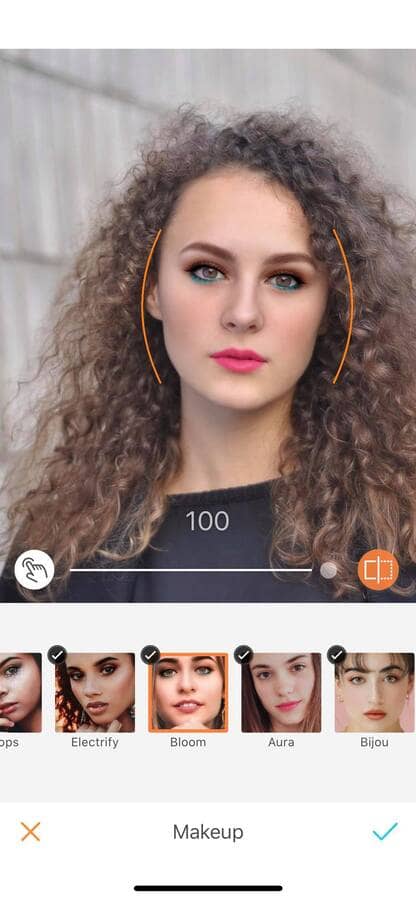
Glow
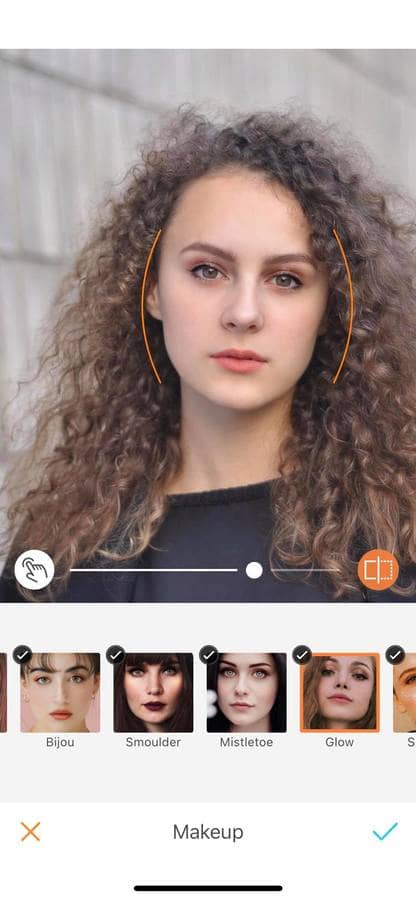
Rosy
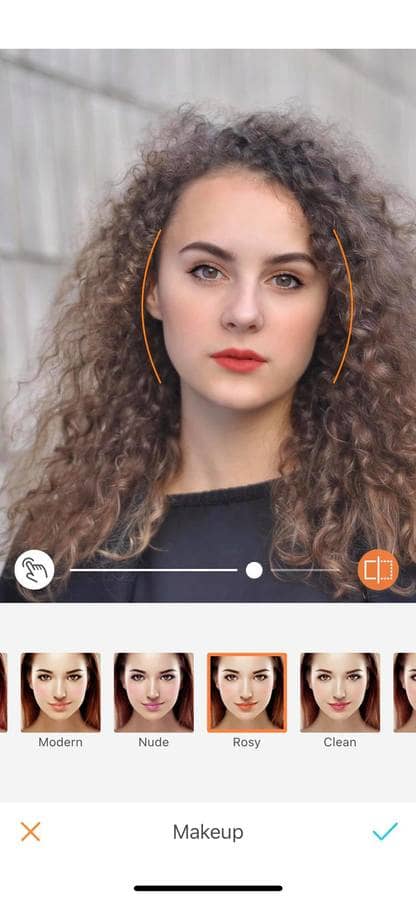
Modern
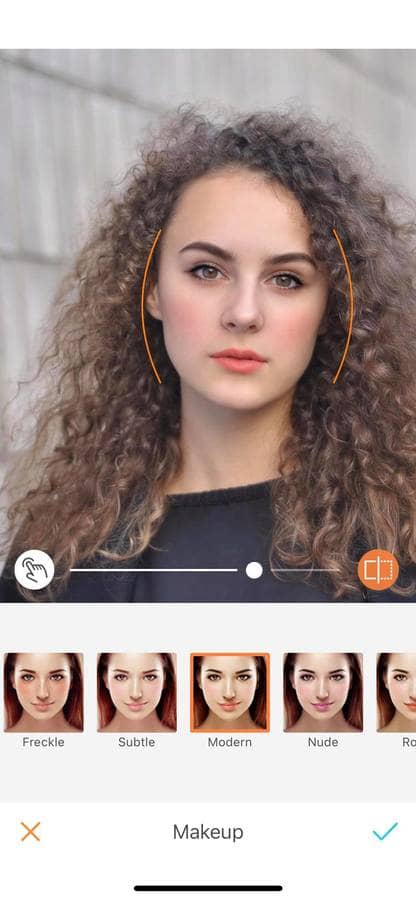
Shimmer
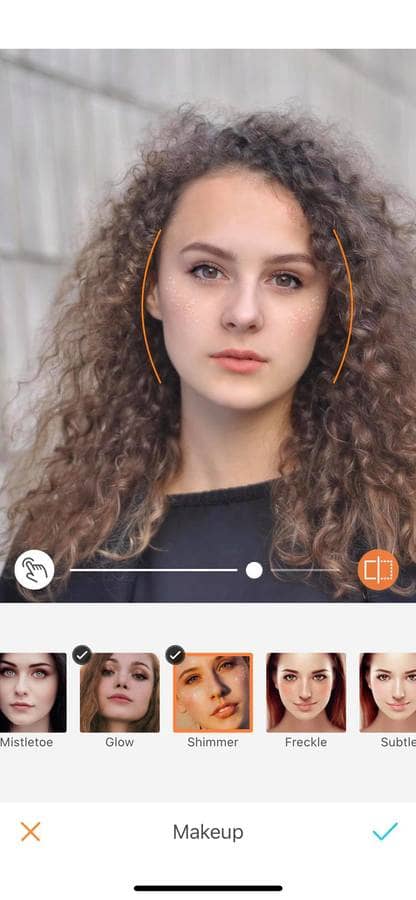
Nude
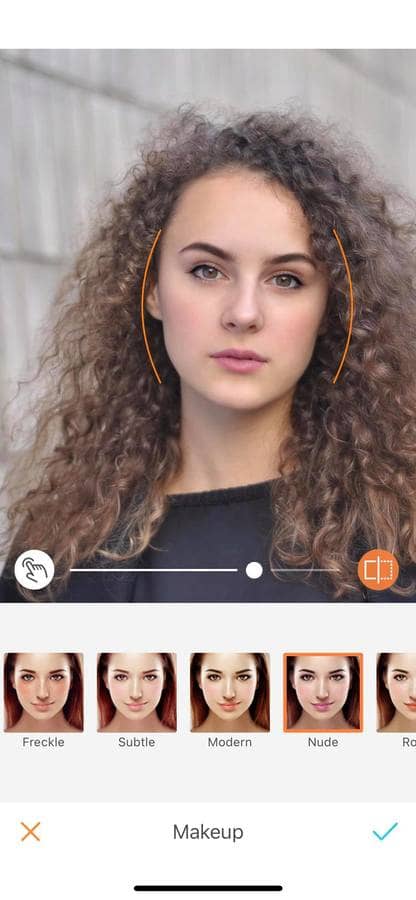
Smoulder
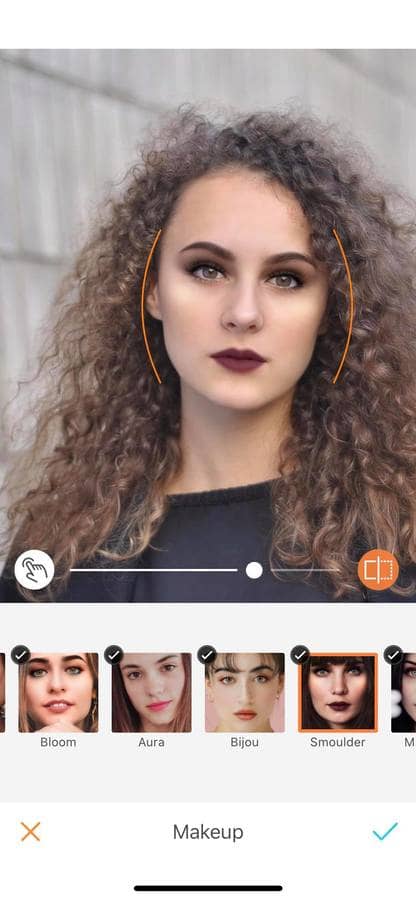
Aura
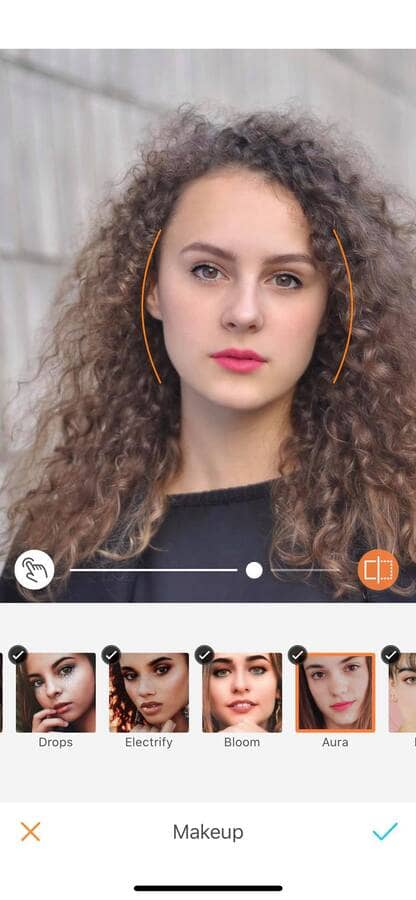
Scarlet
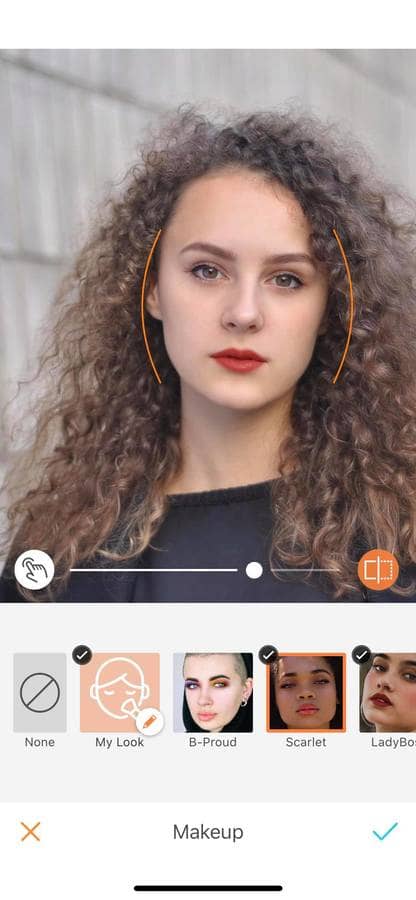
Blushed
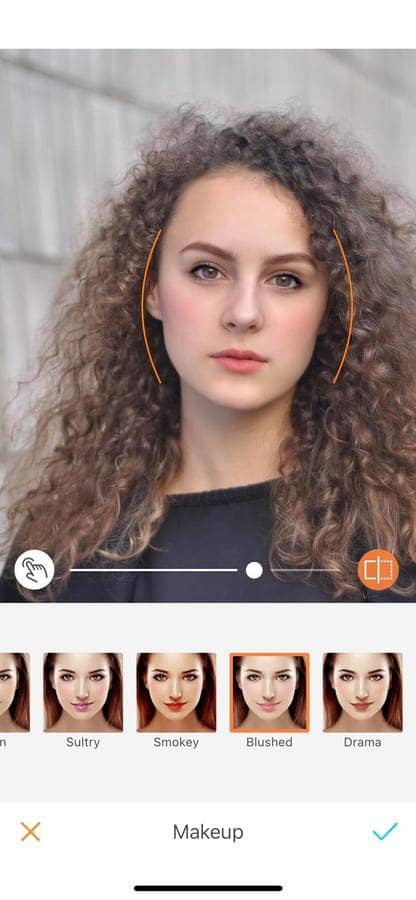
Electrify
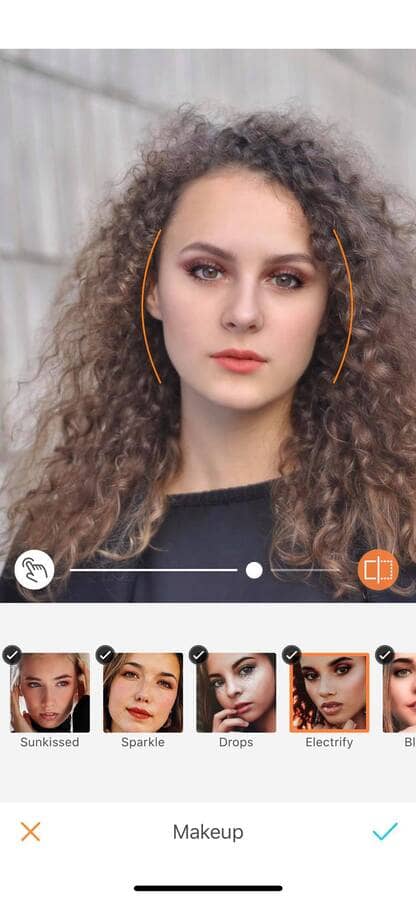
Drama
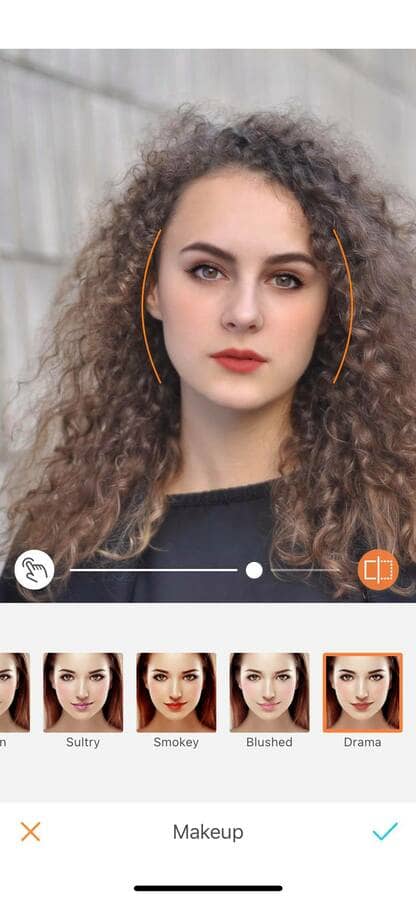
Clean
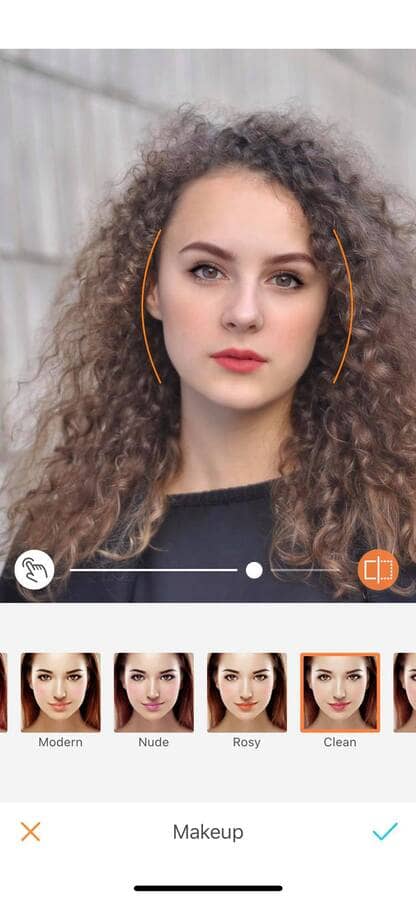
Freckle
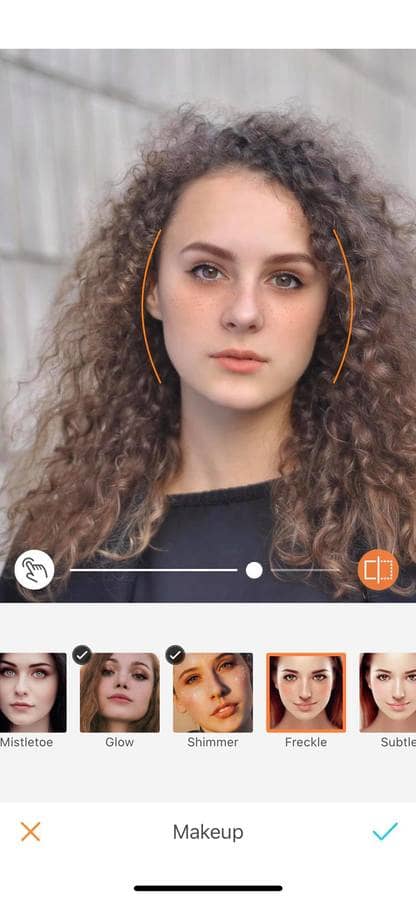
Mistletoe
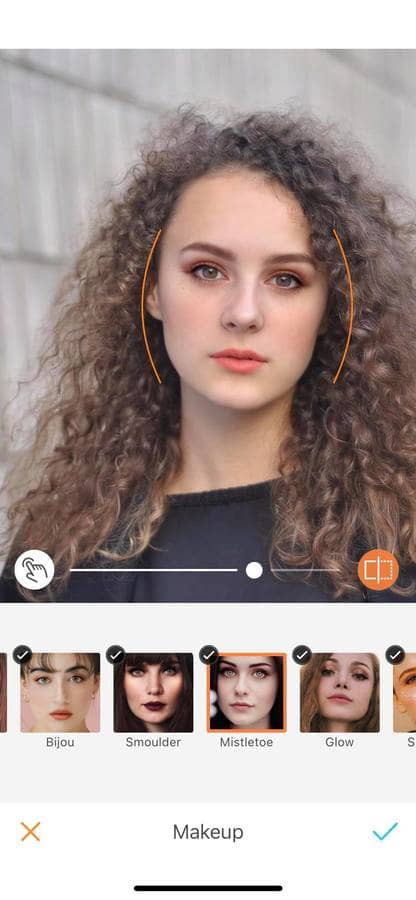
LadyBoss
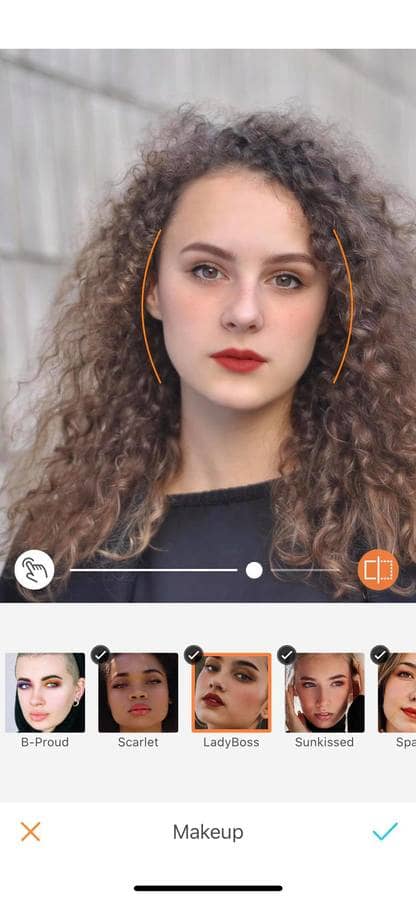
Sunkissed
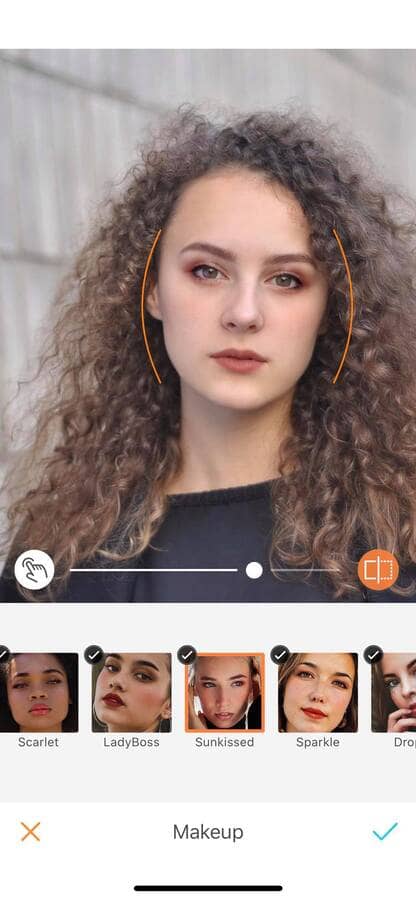
Drops
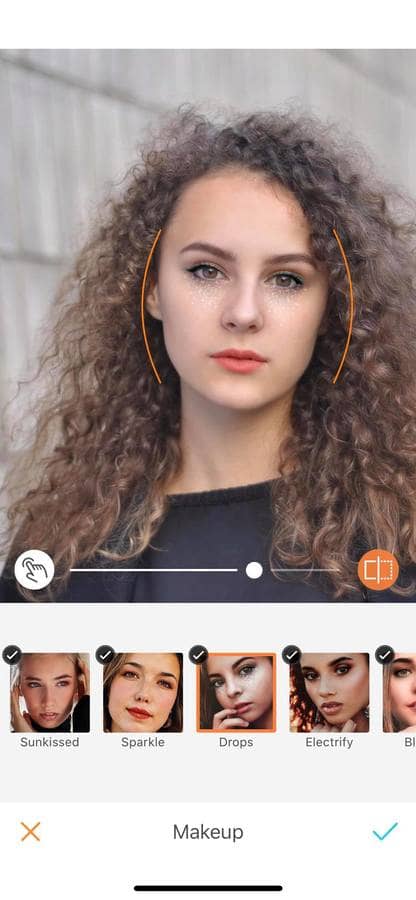
Sultry
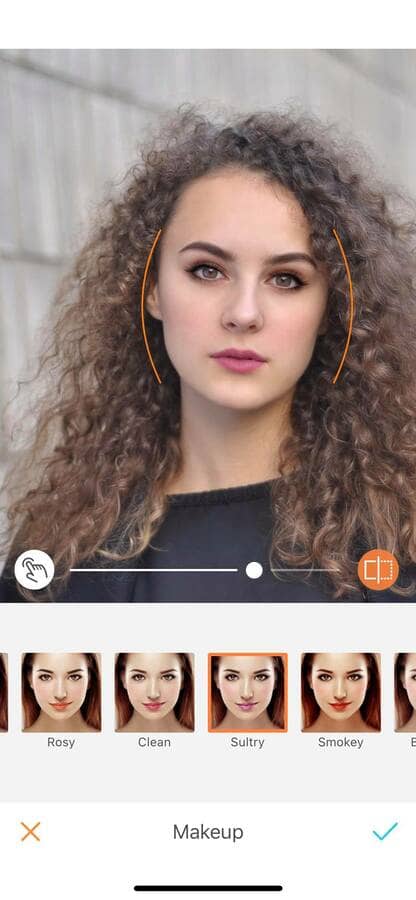
Smokey
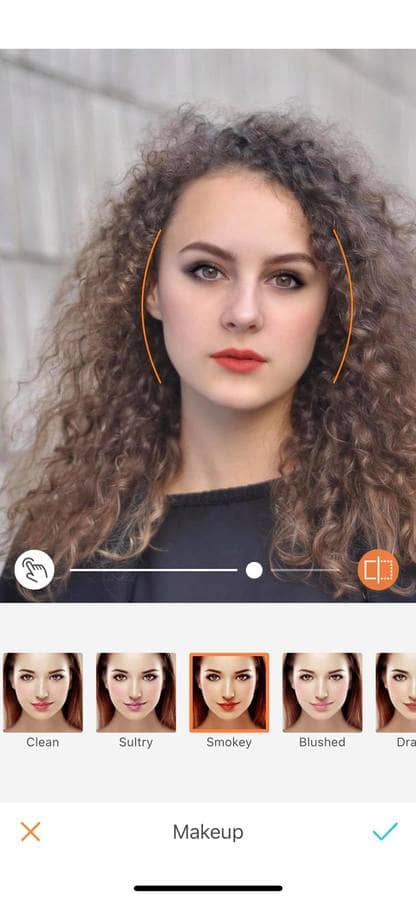
Sparkle
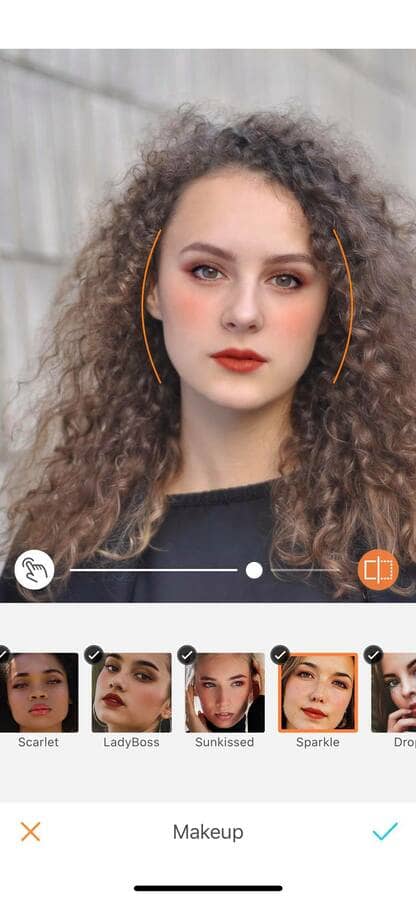
Fine-Tune mode
This tool has an extra mode for better accuracy. To do this, select the “moving finger” icon on the left hand side of your screen. You are now in the Fine-Tune mode. This mode allows you to better match the makeup to your features. You can now see a multitude of white dots where the effect is applied, by dragging these you can adjust the effect. For even better accuracy, zoom in as much as possible.
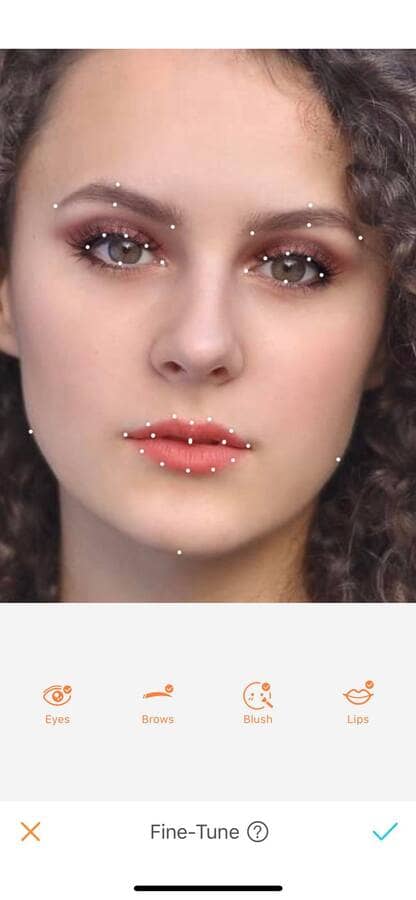

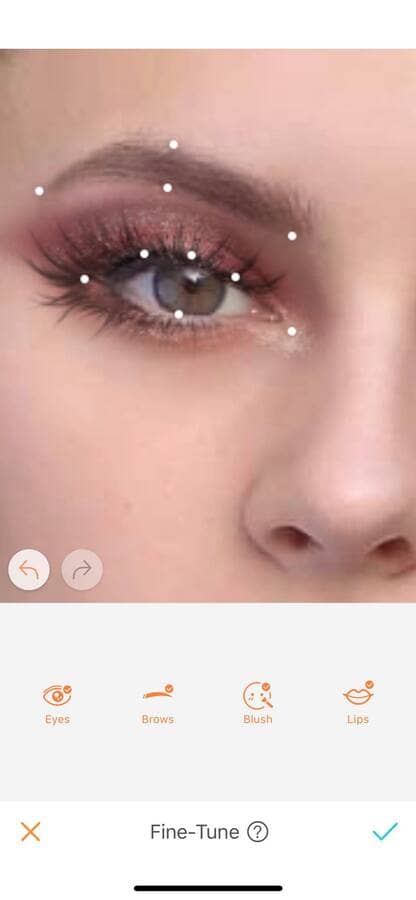
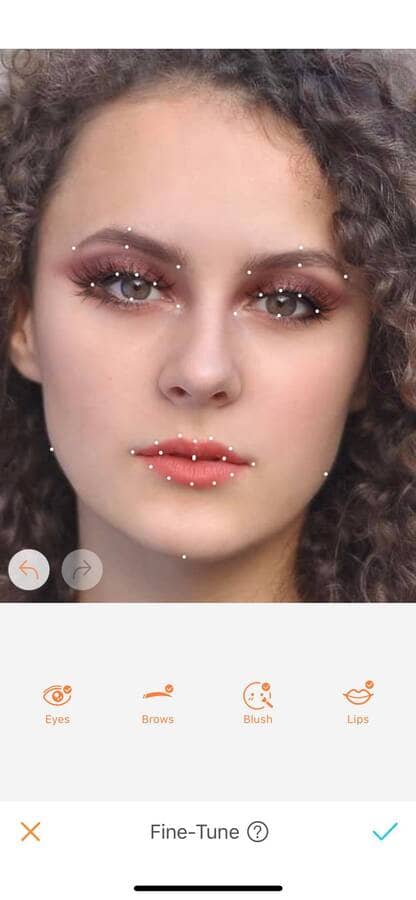
Adjusting your Makeup isn’t the only effect the Fine-Tune mode offers. You can decide to remove specific parts of the effect, including the eyes, the brows, the blush parts, or the lips, and keep other areas glowing!
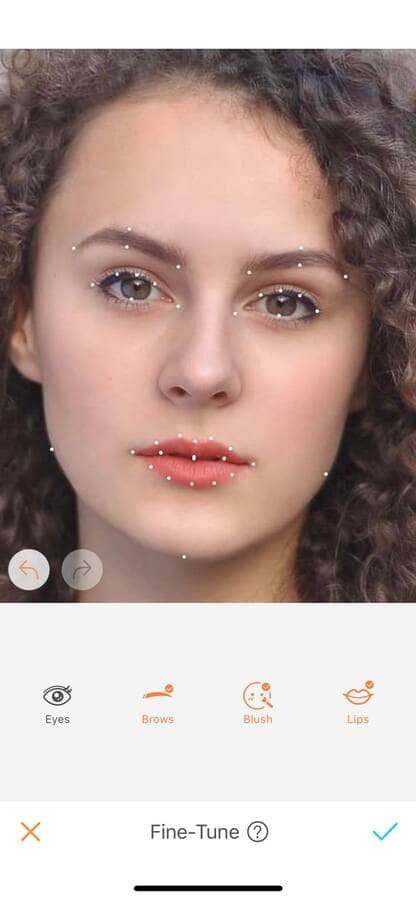
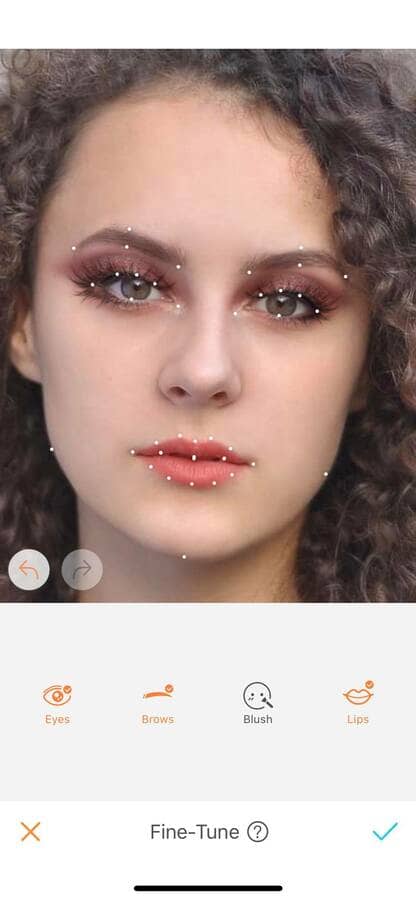
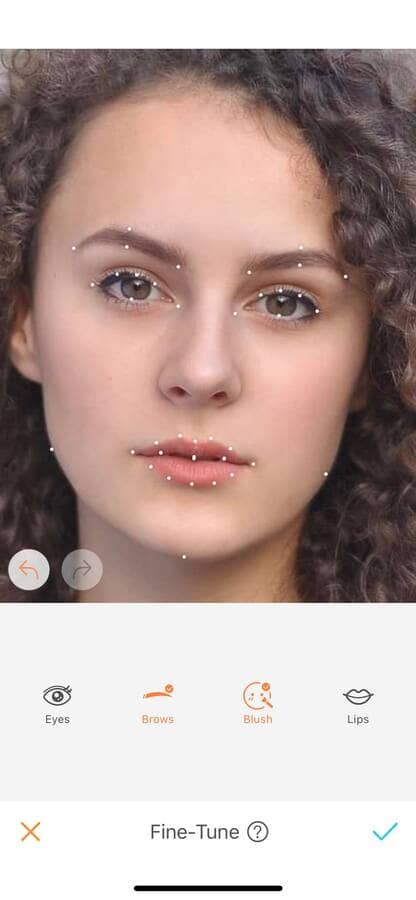
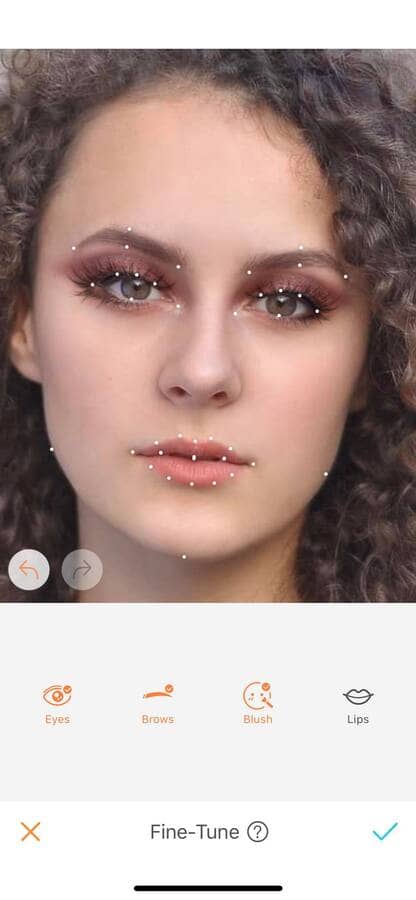
My Look
With the AirBrush app you’ve got all the tools to express your creativity when it comes to editing your photos. And this feature is no exception! With the My Look option, mix and match all the options available. For example, you can choose the eye makeup from the Sunkissed effect, have some Bijou brows, a Freckle look to stay trendy, and some Shimmer lips. Once you have finished your look, you can increase or decrease the intensity of it from 0 to 100. With the My Look option, the possibilities are infinite!
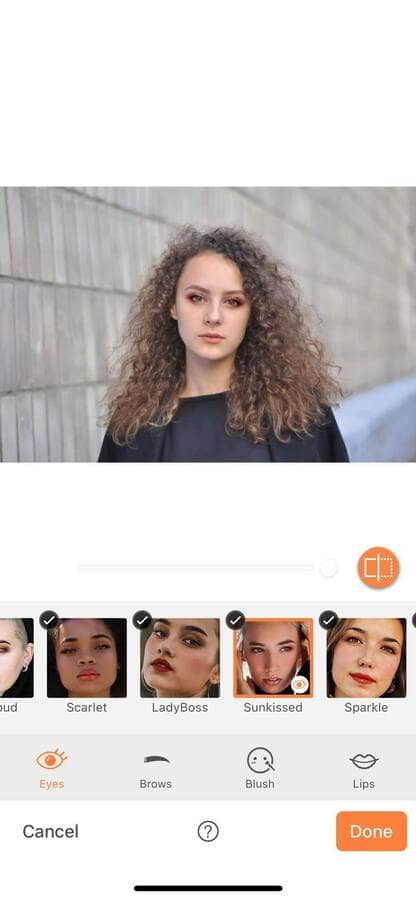
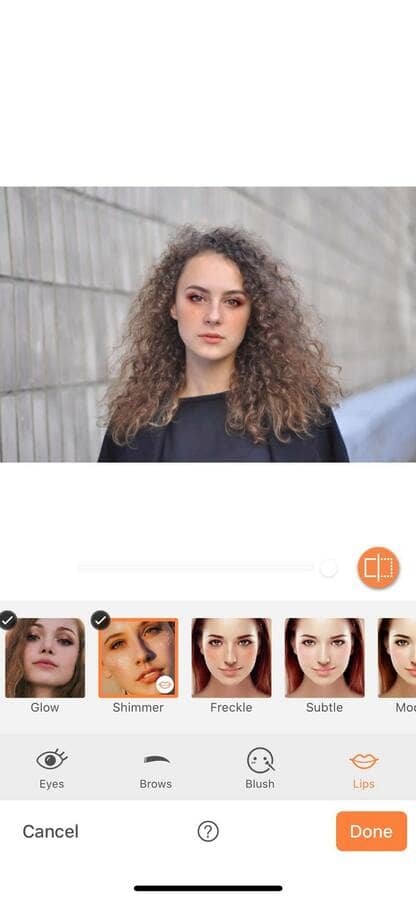
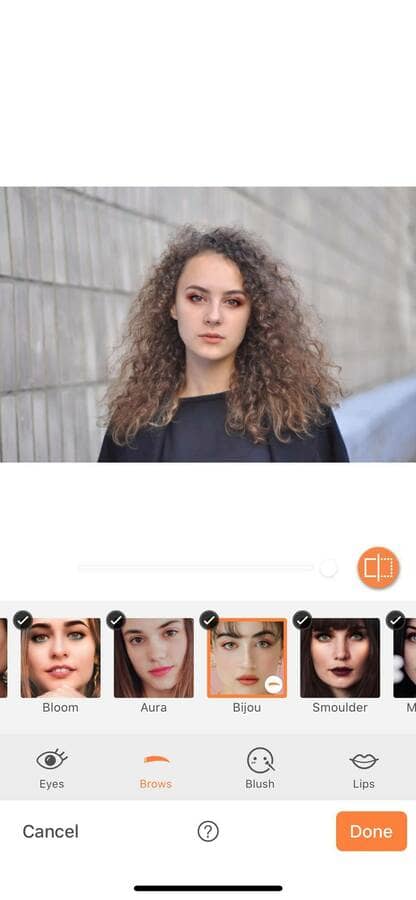
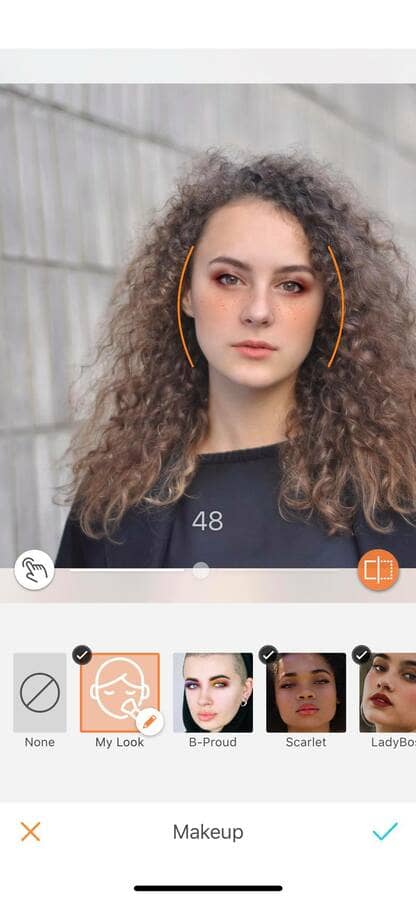
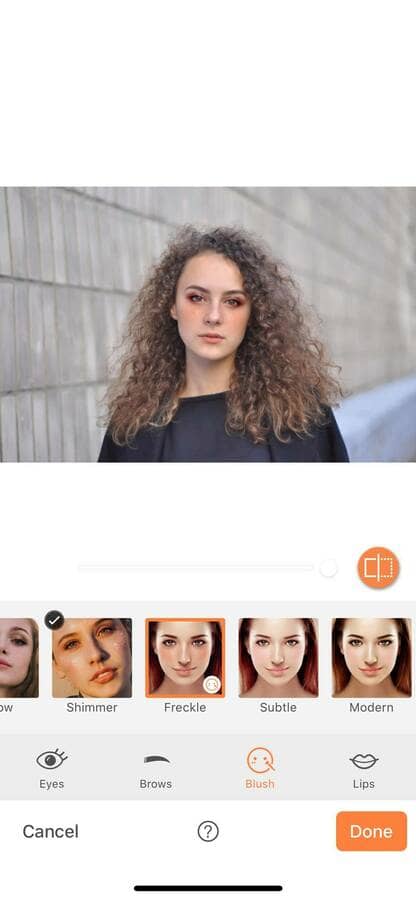
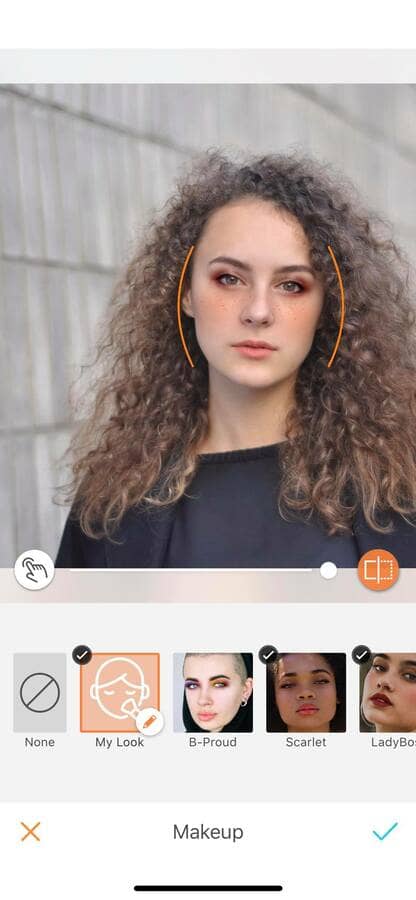
Explore your creativity and boost your makeup glow with the Makeup tool of the AirBrush app! We can’t wait to see all your new looks on your Instagram feed. Make sure to tag us with the hashtag #AirBrushApp, and get a chance to be featured on our official account @AirBrushOfficial.












