What’s better than a nice, crisp, clean white shirt? Or a pair of fresh converse? NOTHING. ABSOLUTELY NOTHING. In conjunction with that nothing ruins a great picture more than seeing your favorite white tee faded and lacking in its crispness. Well, guess what? Has the Airbrush App let you down before? The answer is no, never, and definitely not now. This is where the Whiten tool saves the day! This tool allows you to bleach any surface into porcelain perfection. The cleanest white you’ve ever seen. Trying to figure out when this would come in handy? Don’t fret! We’re going to cover each of the Whiten tool’s best uses. Let’s go!
Plain white tees
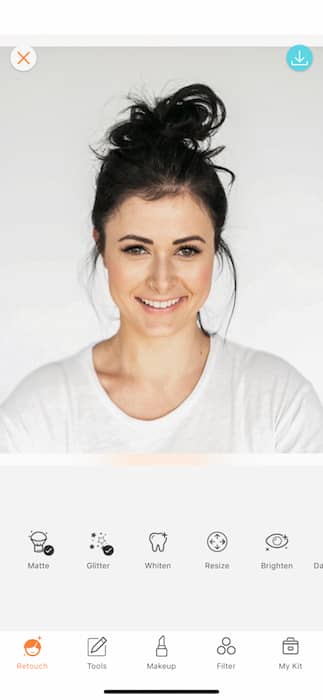
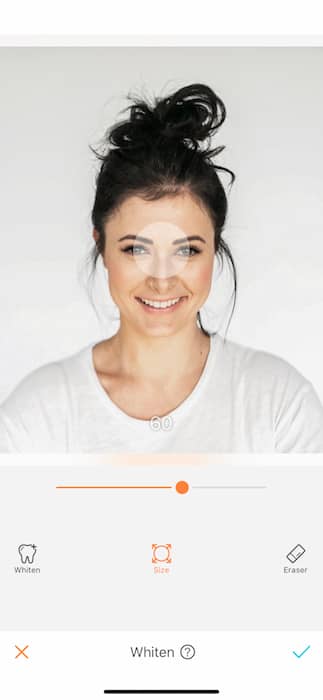
It all starts in your Retouch tool bar. Find the Whiten tool and tap the size icon. Here you’ll be able to adjust the size of your Whiten brush. Once you’ve gotten it to the appropriate size you can get to work. Try using the the larger circle width for backgrounds or for clothing in a close up shot. The smaller width comes in handy for teeth, eyes, and other details.
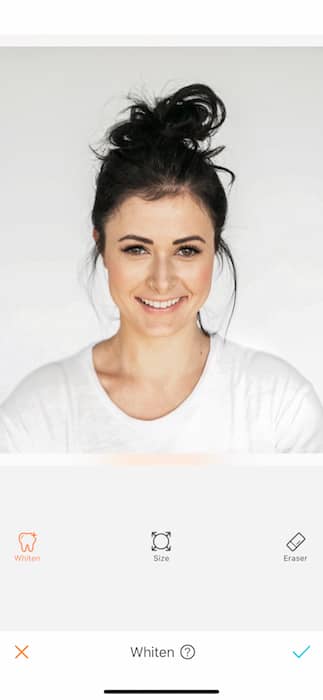
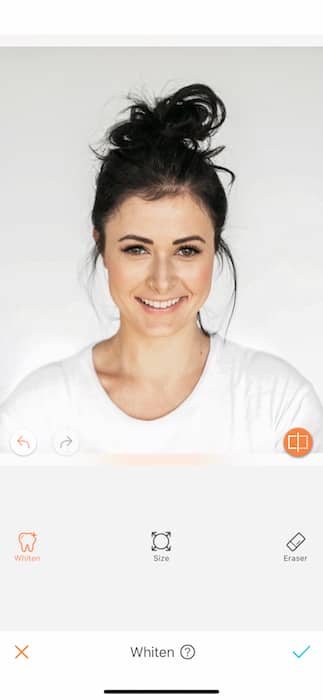
Start with freshening up that white tshirt. You’ll notice that at first the difference is subtle but by the time you’re done you’ll be astonished by the contrast. Remember to adjust your brush as needed to make sure you can get close to those edges.
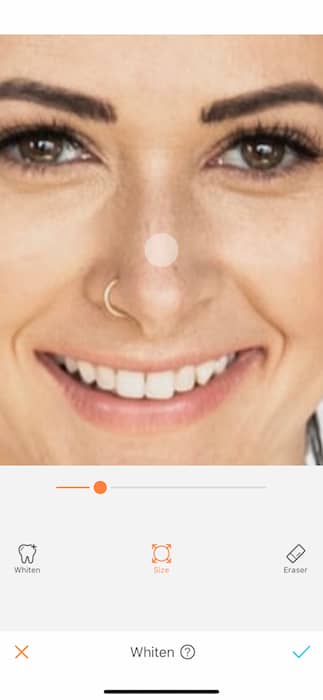

Next up is a quick teeth whitening. When’s the last time you got a free teeth bleaching? That’s right FREE. Whiten is a feature included with the free version of Airbrush app. To get started on those pearly almost-whites simply adjust that brush and get to dragging. 1,2,3 and you’re done!
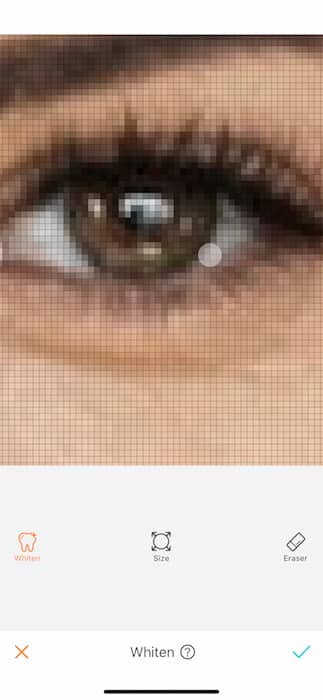

Don’t forget that you can use your fingers to zoom in to more detailed parts of your picture and brighten them up. Here, we’ll be getting at your eyes and making sure they’re crystal clear.
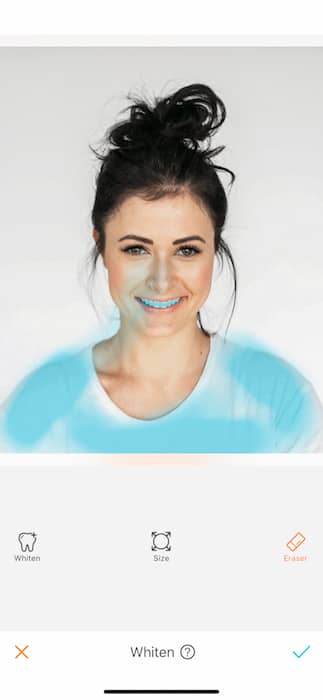
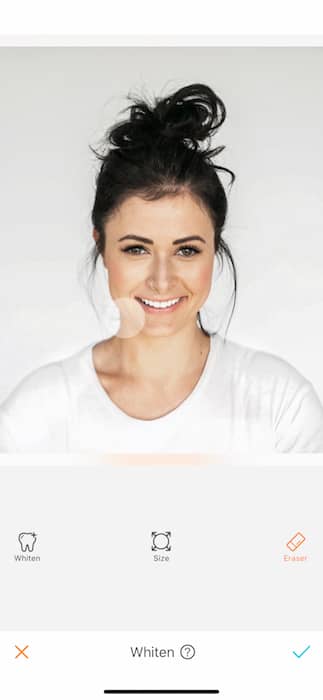
Feel like you might’ve over done it? The Whiten tool allows you to erase your past work. It can be hard to see what you’ve done so tap and hold on the eraser icon and you’ll see your past work highlighted in blue. Then you can go back and erase where you got a lil whitening-crazy.


TA DAAAA! Look at how dirty that left picture is and how fresh and so clean clean that right picture is! The magic of the Airbrush app is powerful and mysterious. Well, not so mysterious after this tutorial! Now what you ask? Let’s take this up the scale!
Step into the light!
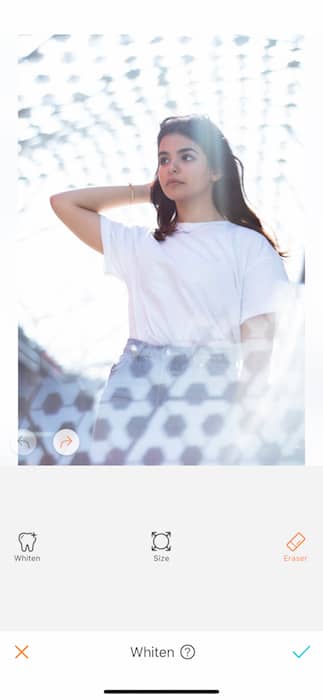
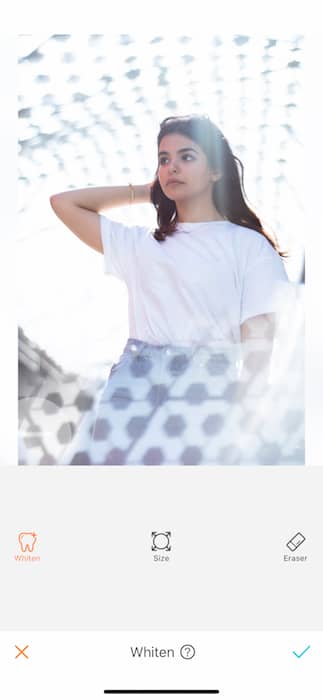
Listen, being subtle is for losers. If you have the opportunity to create a magical, heaven-sent lighting situation then Go For It. Take the Whiten to the next level and bleach your background to crisp perfection. In this particular pic it’s our goal to keep the blue tones in the clothing but whiten the background to enhance the focus of the model.

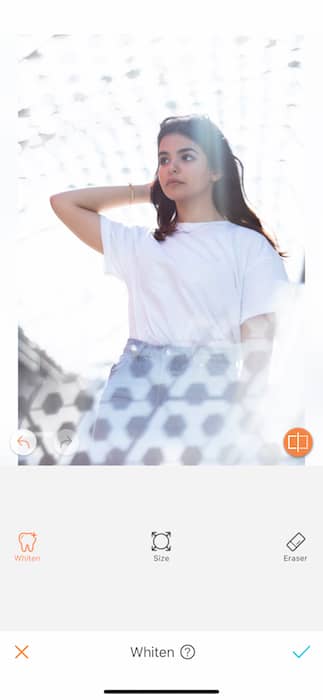
Yet again, make sure to adjust the brush size to get into those nooks and crannies. Remember that there’s always the option to go back and erase any unwanted adjustments. You also can use the Back arrow to undo any of your work. That Back arrow can take you all the way to the very beginning.


There you have it! You’ve gone from a beginner AirBrush editor to advanced in one quick tutorial! Feeling like you want more of the Whiten tool? Check out our post covering Whitening Tricks. Here at AirBrush we love to see you smile! Show us your great smiles by tagging us on your Instagram pictures with the hashtag #AirBrushApp. Don’t forget to @Airbrushofficial on your next photo edit!












