Unless you’ve been living under a rock, you probably have seen Miley Cyrus’ newest single Midnight Sky. Midnight Sky is Cyrus’ first track of 2020 and is rumored to touch on her marriage with Liam Hemsworth, which ended in 2019.
The music video is an 80’s glam, neon fever dream chock full of glitter eyeshadow, bold lipstick and diamond-studded accessories.
We were so inspired by the independent rock chick anthem that we compiled a list of the top tips to recreate your own Midnight Sky-inspired look using the AirBrush app. Here’s what to do to take a walk on the Midnight Sky in your next photo.
Add Some Glitter Glam to Your Lids
In Midnight Sky, Miley rocks some serious purple glitter eyeshadow. You can add the same rocker chick look for that 80s glam rock vibe using the Glitter tool in AirBrush. Just open the AirBrush app, upload a photo and select Glitter from the Retouch menu.

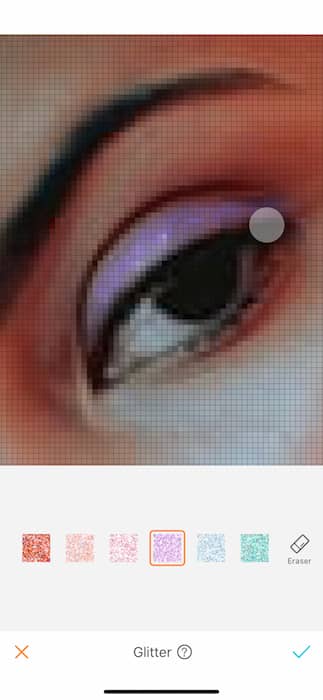
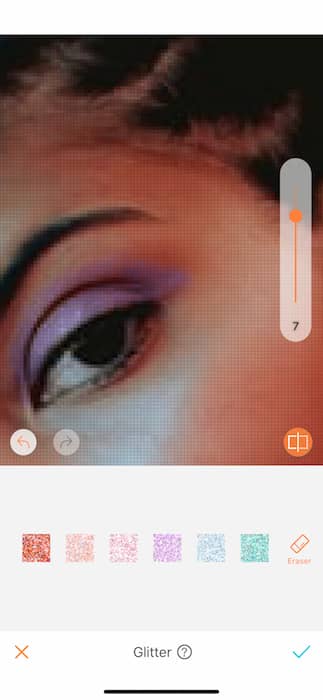
To vibe out like you’re in the Midnight Sky music video, select the purple Glitter shade option. Then, zoom into your eyelids and apply the shade to both the upper lid and lower brow area. You can use the Eraser option to undo any application of the shade that you decide to forgo. You can also change the effect level of the shade using the sliding bar on the right.


This will instantly give you the same lavender electric glitter look rocked by Miley in Midnight Sky to make all your neon 80s glam rock dreams come true.
Add a Bold Lip
The other makeup look Miley rocks in her music video is a bold, red lip. This is easy to add using the Makeup feature on AirBrush.
Upload a photo and select Makeup. You’ll notice an array of different ‘looks’ that you can select for an instant made up look (without having to apply a speck of makeup!). To get the Midnight Sky vibe, try the LadyBoss look which applies a bold red lip, blush and contour to your face. If you want to customize your Makeup look, you can select the ‘My Look’ option and mix and match aspects of each option by selecting and deselecting facial features from different default makeup options.
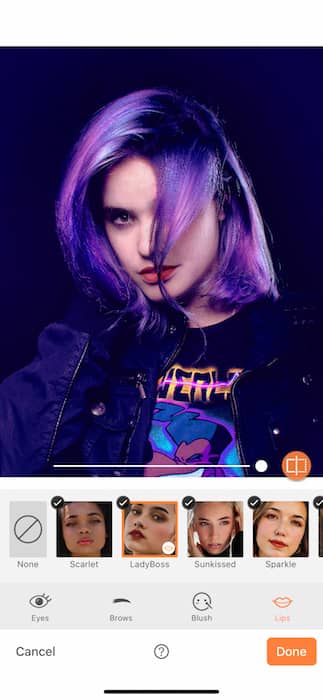
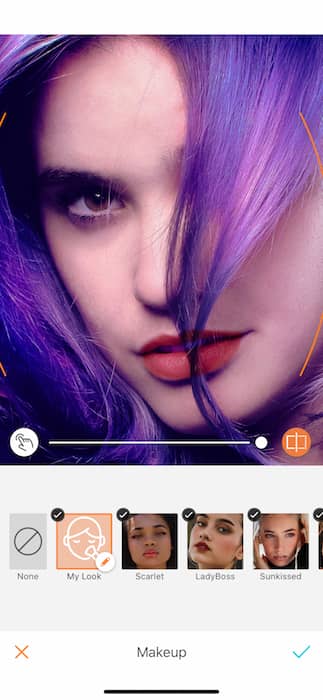
If you find that the Makeup application isn’t as precise as you want it to be, you can manually edit your makeup application by tapping the hand icon on the left to bring up the Fine-Tune option. This brings up little white dots that show the outlines of where the Makeup has been automatically applied.

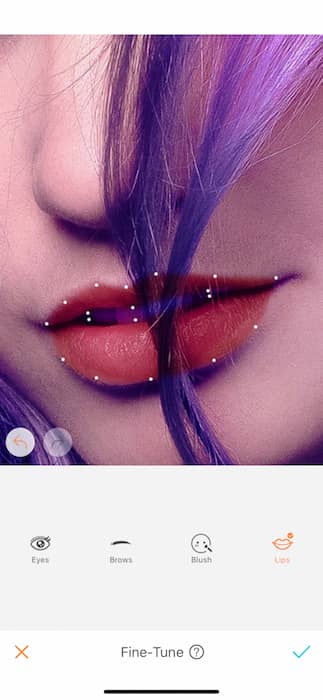
You can drag the dots to extend or tighten the areas where the Makeup is applied. You’ll notice as you’re dragging one of the dots around, a magnification area appears at the top left to give you a closer look at where you are moving your application area.


And, voila! You have the dark red lip to match the electric disco vibe Miley has in Midnight Sky.
Add A Midnight Sky Background
Midnight Sky features a disco, sparkly backdrop that gives the energy of an 80s nightclub. You can strike this same environment by changing the backdrop of your photo using the Background option.
Open AirBrush, select tools and scroll to the Background option. You’ll find an array of standard Background options showing different colors and natural locales. If none of these fit what you want, go ahead and upload your own backdrop using the Library option.
We selected two Backgrounds to match the Midnight Sky music video. One has disco balls to strike the same 80s glam rock style. The other option mimics the part of the video when Miley is lying in a bed of candy.
With the Background option, you can also increase or decrease the size of your figure in the photo and move it around to create a more realistic looking frame.
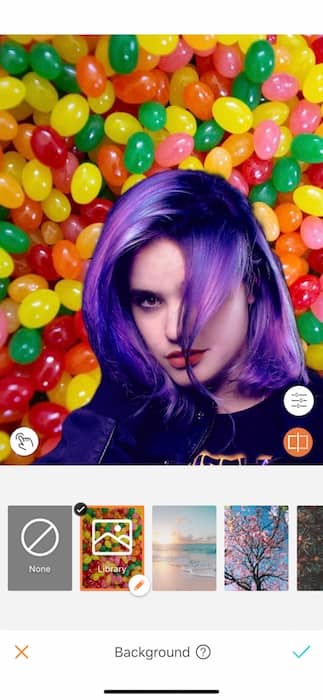
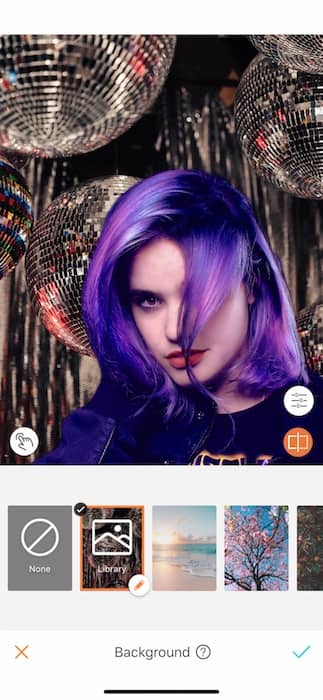


Now you have all the inspo you need to take a walk on the Midnight Sky like Miley! Make sure to upload your photos and tag #AirBrushApp on Instagram to be featured on our profile, @AirBrushOfficial.











