Halfway through December and the holiday spirits couldn’t be felt more alive! You’ve hopefully been reading our posts and using AirBrush for all your festive photos. If you haven’t done so yet, check out our blog to see what ideas might work for you.
In the last post, we mentioned using the Enhance tools to augment your pictures. Now, we want to show you how you can use the same tools along with Relight.

Tips
When using Relight, you have to keep in mind that the photo you are using has a visible face. The tool will not work otherwise.
Also, when you are taking your pictures, don’t worry too much about the little details that can be improved with Enhance, for instance, lighting. Take advantage of the situation presented in front of you, snap your picture, and enjoy the editing process with AirBrush.
Shiny
Location and settings play a significant role in illumination, especially the lighting on someone’s face. If you are located in front of another source of light (in this case, a Christmas tree), lights and decorations can overpower the brightness you already have.
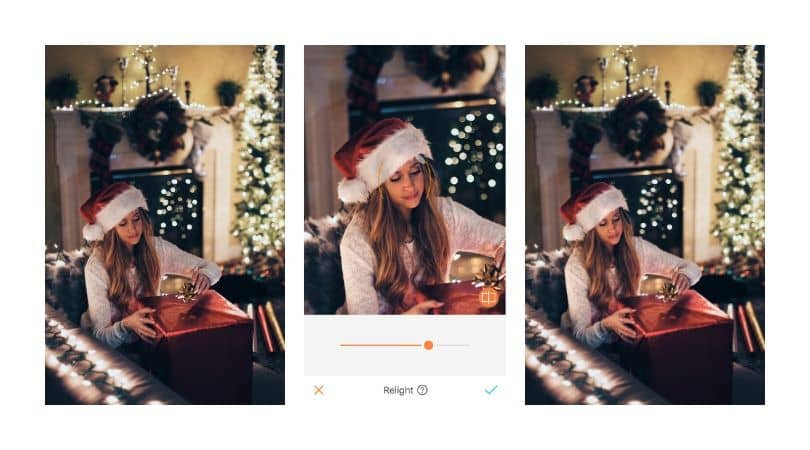
There is a simple solution, open up Relight to fix the problem. In the sample below, we also used the Temperature tool to make the vibe warmer.

Here we used Relight and placed it towards her hands to give the effect of illumination from where she is focusing her sight. After, we added the effect of Sharpen.

Warmness
Create the warm feeling of the holidays with your tools. In the following photo, we used Fade and then applied Relight to bring out her glow.
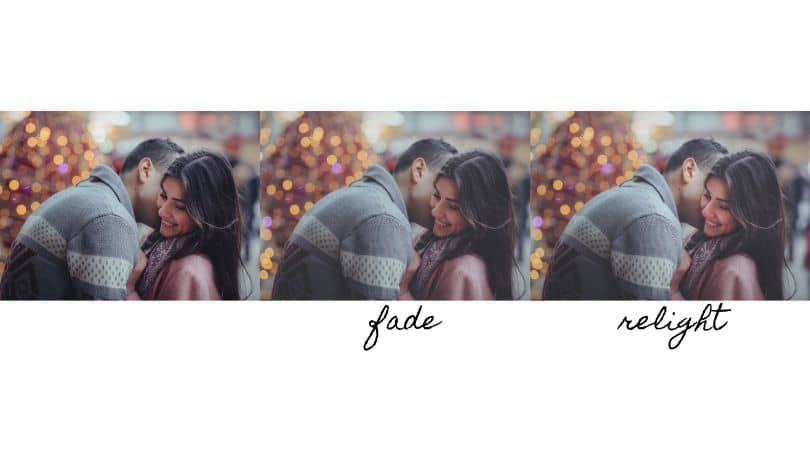
Intensity
Intensify your colors without losing the lighting in your picture. Increase the Saturation and add Relight.

Look Back
The hyperlinked words take you to other posts on our blog that will give you better ideas on how to use your AirBrush app. Keep enjoying the last few days of the year, and check out our Instagram @airbrushoffical to see what we are up to!












