The technical definition for photobomb is when a picture is unexpectedly ruined by another person or object. Either as a prank or by accident. It is so common to be under this situation, and it can ruin a good photo! Nowadays, it is so easy to retake a picture compared to the old times. Yet, even with these technological conveniences, there are times where some details aren’t really noticed at the moment, and they are later found to be obnoxious.
If you have some pictures, you would like to share on your social media but feel that if you remove something or someone from it will make them much better, then the following tools are for you.
Erasing the Unwanted
It’s crazy to think there could be a tool to completely erase an unwanted thing from your pictures. However, there already is a way to do so! Let us show you how ?
- In your AirBrush app under the Tools tab, click on the Eraser.
- Choose the size of the tool, the smaller, the easier to get some tricky edges.
- Zoom in to the area where you will make the edits.
- On the top left corner, you will find the zoom lens to help you better see the areas you will be erasing.
- Look twice for minor details that may be left behind and will make the edits look awkward.
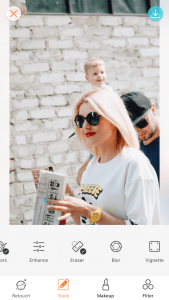
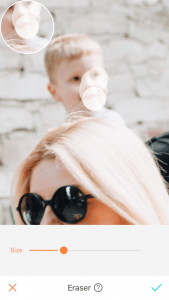
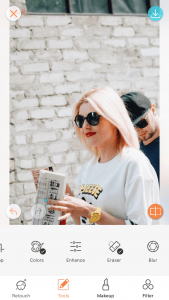
Like magic!!
Crop the Pic Out
Now, you can save your cute pictures by cropping it out. You don’t necessarily have to remove the whole object, but minimizing it can help emphasize the focus of the picture, YOU!
Here are some easy steps:
- Click on the Tools tab of the AirBrush app and choose the Crop tool.
- There are different options for the dimensions of the image that can be cut to, though if those don’t work, the Custom tool will be your best bet.
- Again, you do not have to remove the whole object from the image, it could be cropped out enough to remove the distraction from it.
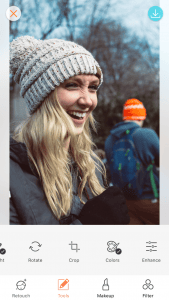

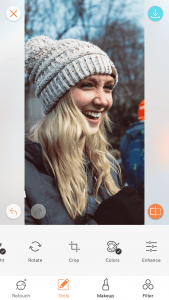
Blur to Attract
Too many objects can distract the eye from the main idea of a picture. Blurring out those surrounding objects helps to centralize what makes the image unique and beautiful. This tool needs a steady hand to get into the small lines that can prevent your photo from looking evenly edited.
How?
- Open the first option in the Tools tab.
- Once you have Bokeh opend in your AirBrush app, click on Smart Select, and choose the size of the editing tool.
- If you select any unwanted areas by accident, use the Eraser to undo the marks.
- Click done and check out the outcome, if you are unsatisfied, go back to the Smart Select tool and click on the back arrow or on the Eraser to make your desired edits.
- Repeat until you are happy with the final look!
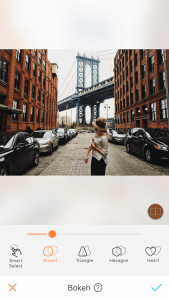
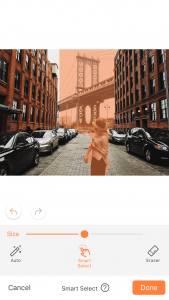
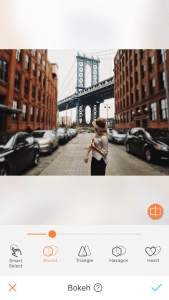
Creating outstanding photos doesn’t take much, you just need your photo, your smartphone, and the AirBrush app! Try it out and share with us the final product.
Give these awesome tricks a try today, and don’t forget to tag us @airbrushofficial ?












