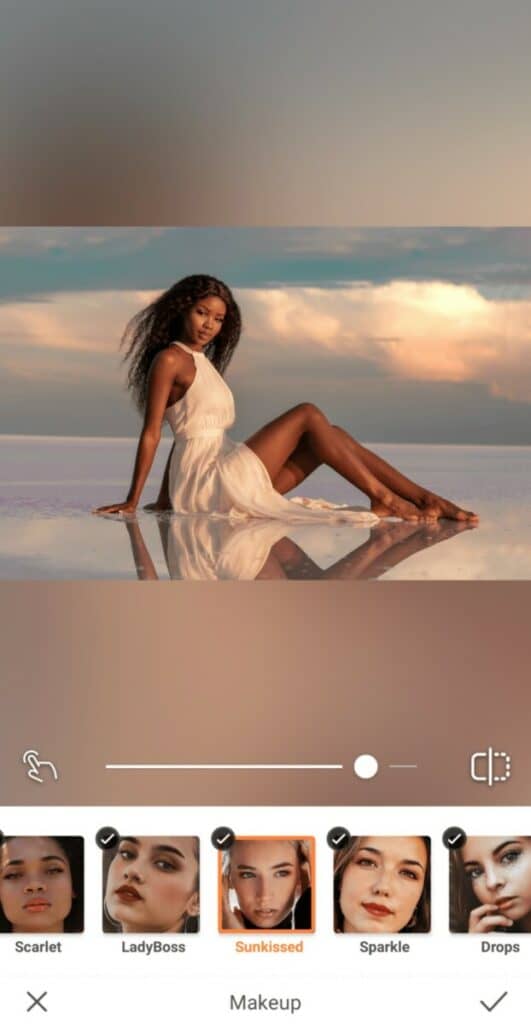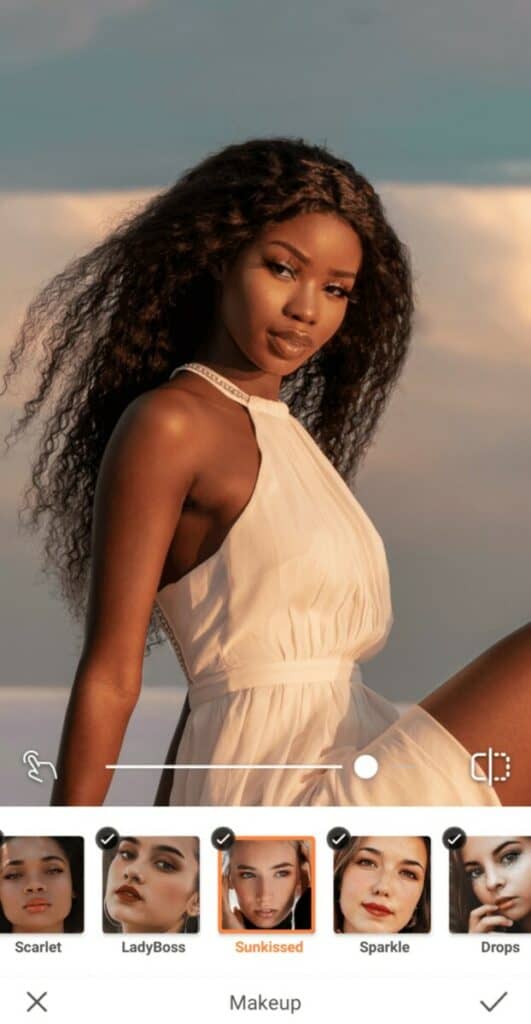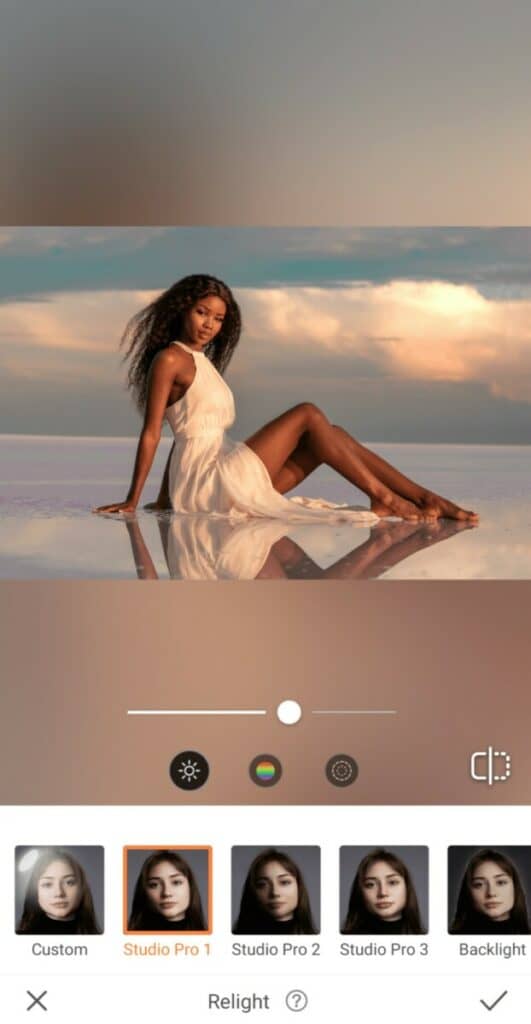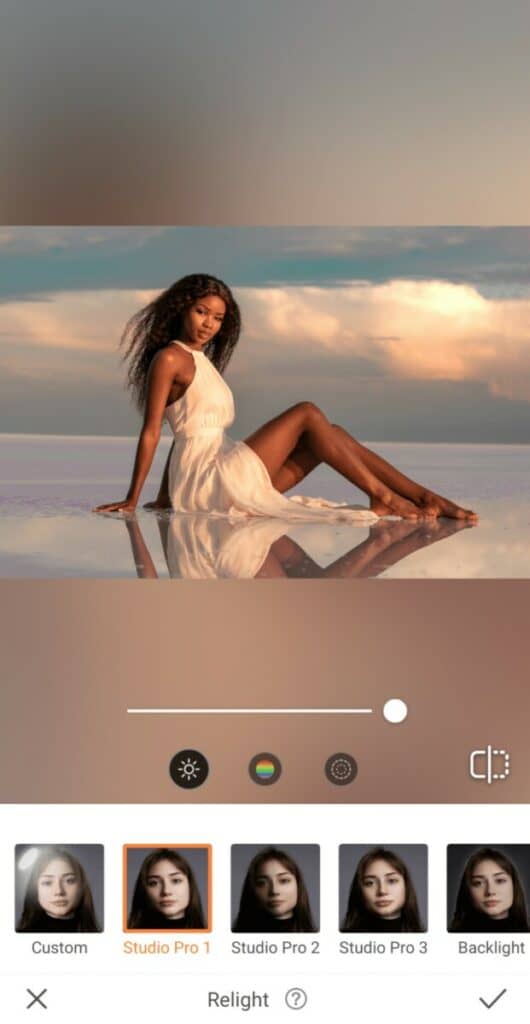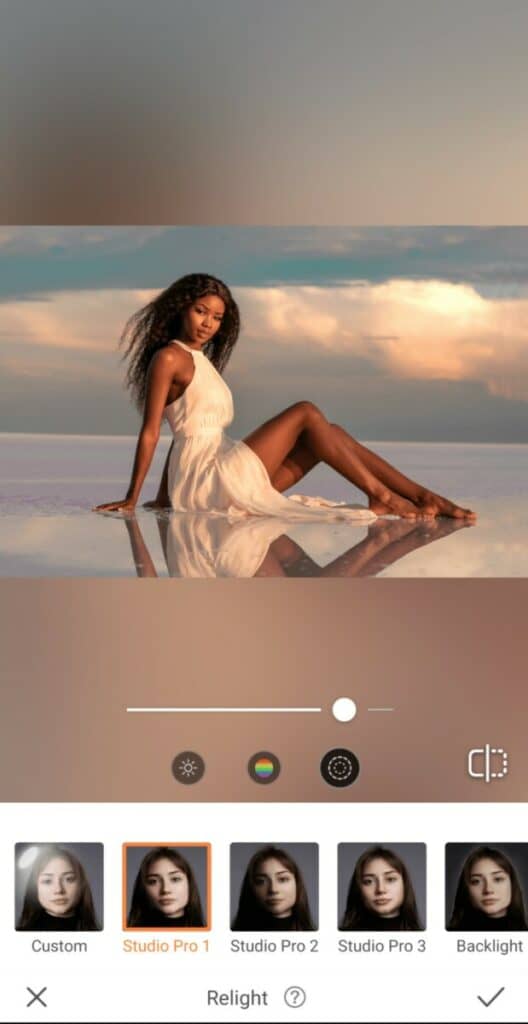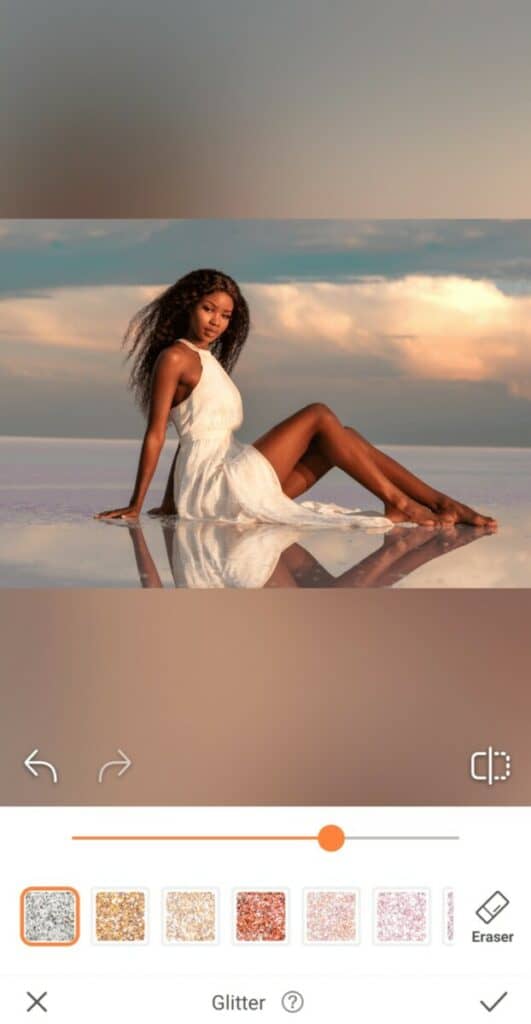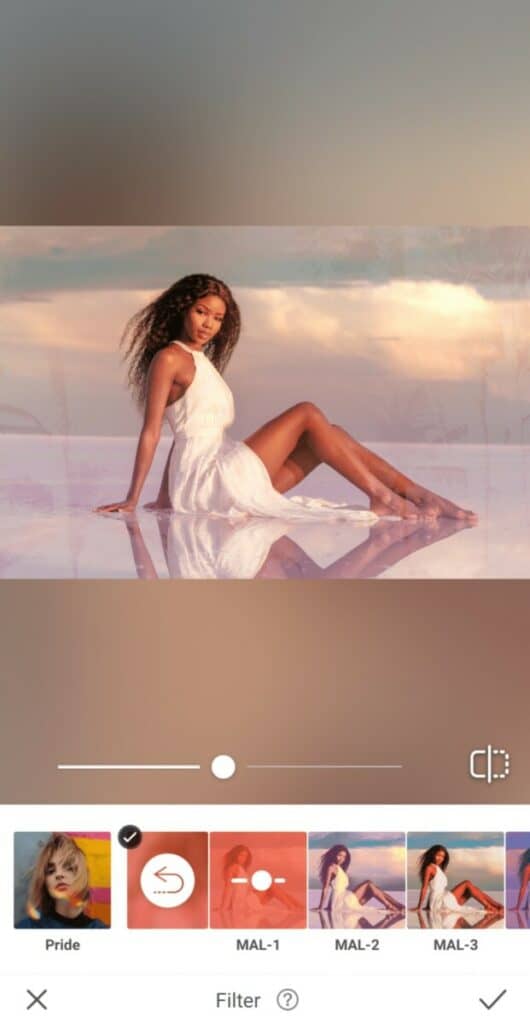This International Day of Tropics we’re too hot to handle (if we do say so ourselves). So we’re paying homage to a region that serves up all the gloriously, toasty sun, sea, and sand our hearts desire with an edit that truly brings the heat. Here’s how to use AirBrush to create a tropical edit that’ll melt your heart.
Perfect that Sunkissed Looked
Warm summer days call for soft, subtle looks. Today, a light touch is all you need to achieve the ultimate glow-up. Opt for natural tones and neutral lips to allow your inner light to shine bright!
- Go to the Makeup tab
- Find a look that’s understated, yet sultry, like Sunkissed
- Use the center toggle to adjust the strength of the Filter.
Let the Light Hit You Just Right
That sun-kissed skin of yours already gives off a natural glow. All that’s required is for you to tap into the power of your inner light to truly illuminate your face perfectly for the occasion. Find the Relight Tool in your Tools tab.
- Go to Tools and select Relight
- The Relight Tool will automatically select and illuminate your face
- This feature allows you to adjust Brightness, Hue, and Softness
- Go to Softness and use the cursor right to adjust the vibe in your space
- Click the check mark to save your edit
Turn up the Heat with Highlights
Now, get ready to take things from lukewarm to piping hot by bringing your inner radiance to the outside. Use the Highlighter tool to intensify the glow where the light hits your skin and create a dramatic effect in honor of the tropics.
- In Retouch, select the Highlighter tool
- Adjust the size of the correcting brush and apply to your skin
- Click the check mark to save your edit
Get Glitzed
All that glitters isn’t gold, but the Glitter certainly creates a priceless effect when you apply it to your gorgeous summer ensemble. Shine bright like a diamond under that glaring tropical sun and show the world exactly what you’re worth.
- Go to the Glitter Tool in your Retouch Tab.
- Select the color that works best with your edit
- Pinch and stretch the photo to zoom in to the area you’d like to bedazzle
- Use the cursor to carefully apply the Glitter
- If you happened to color outside of the lines, use the Eraser tool to neaten those edges
Top it off with a Tropical Filter
Wrap up this smokin’ hot International Day of Tropics edit with a filter that exudes the lush, vibrant energy of the region it’s named after. Time to roll out the California coastal vibes with palm leaves and blazing, red skies.
- Go to the Filter Library
- Open the Malibu Filter Pack
- Select the MAL-1 filter.
- Tap the check mark to save your edit!
Look at that! An edit to transport even the coldest soul to the tropics this International Day of Tropics. Embrace the heat with your own edit that embraces the warmth of the sun and share your creation using #AirBrushApp. Follow us @AirBrushOfficial for more editing tips, tricks and hacks to stay inspired!