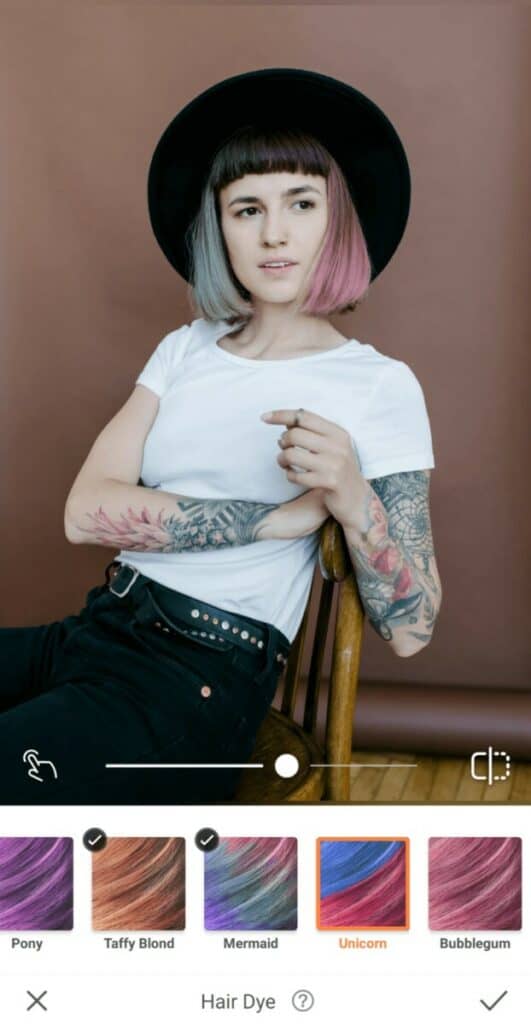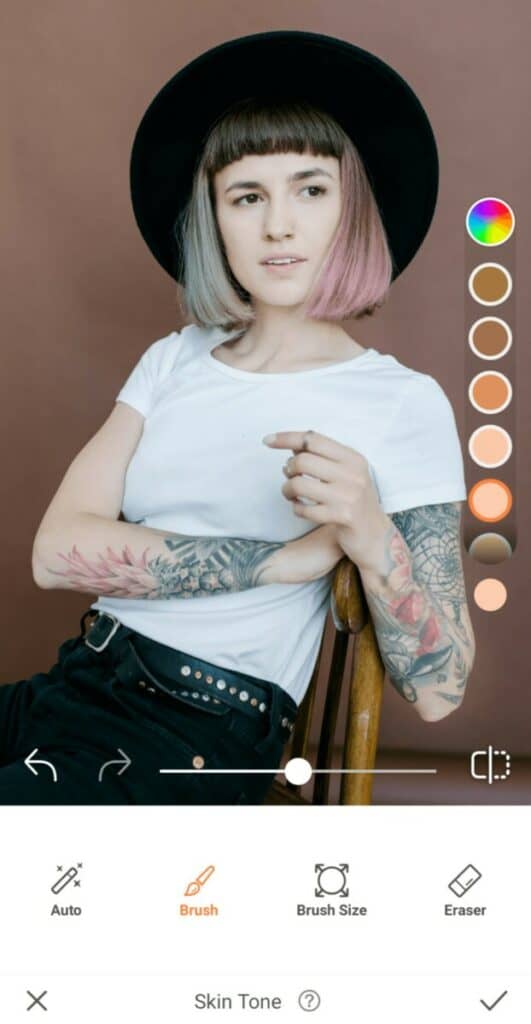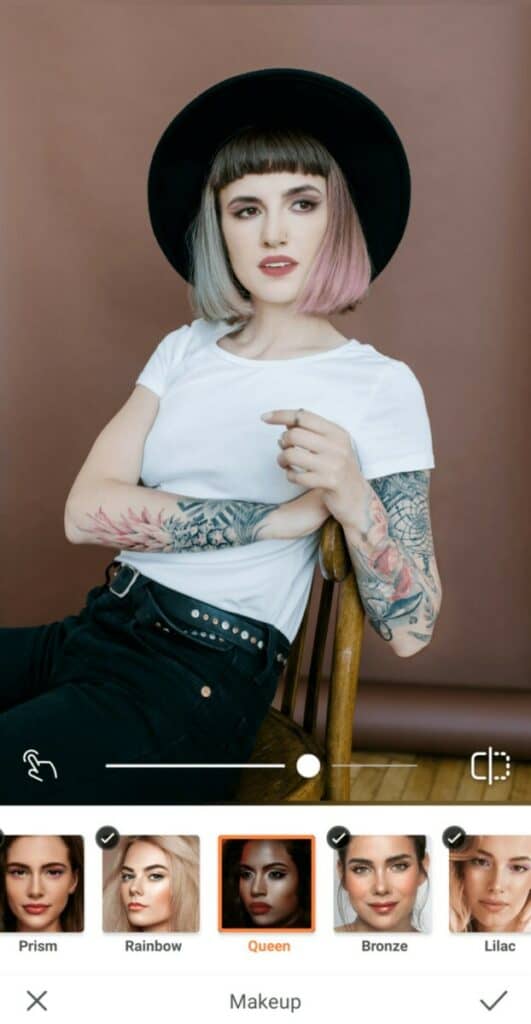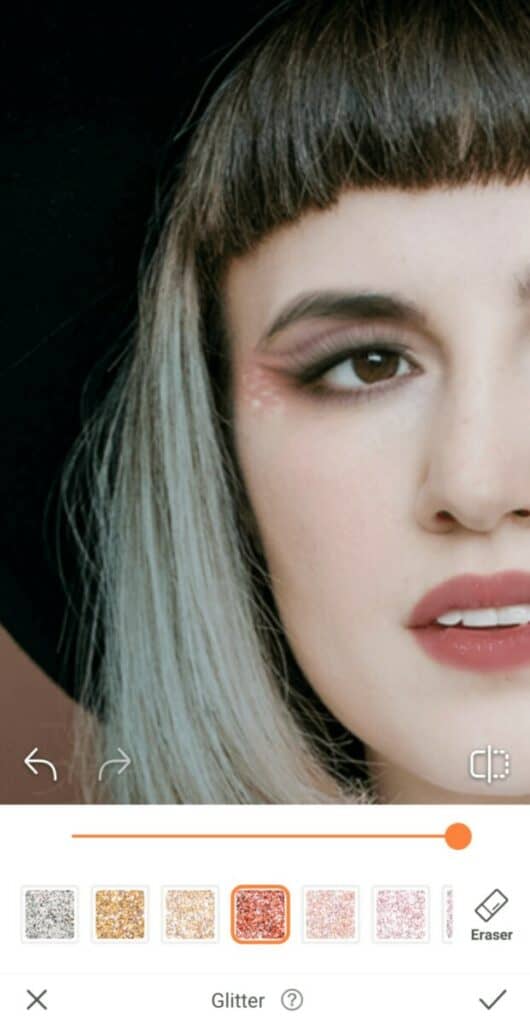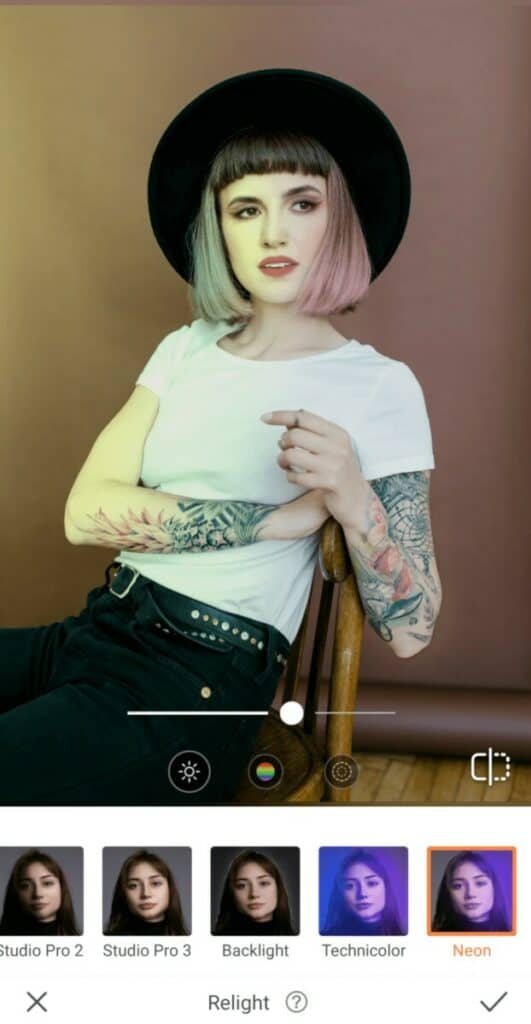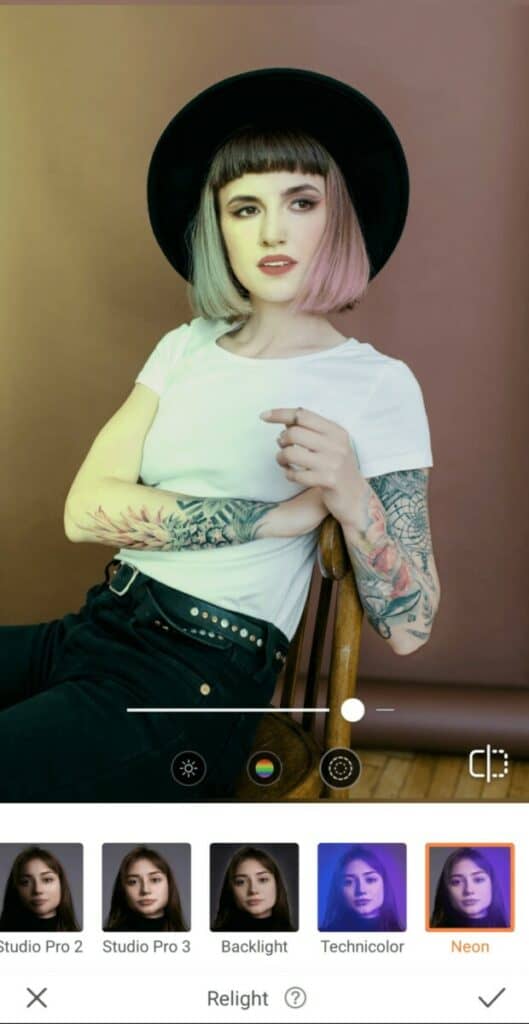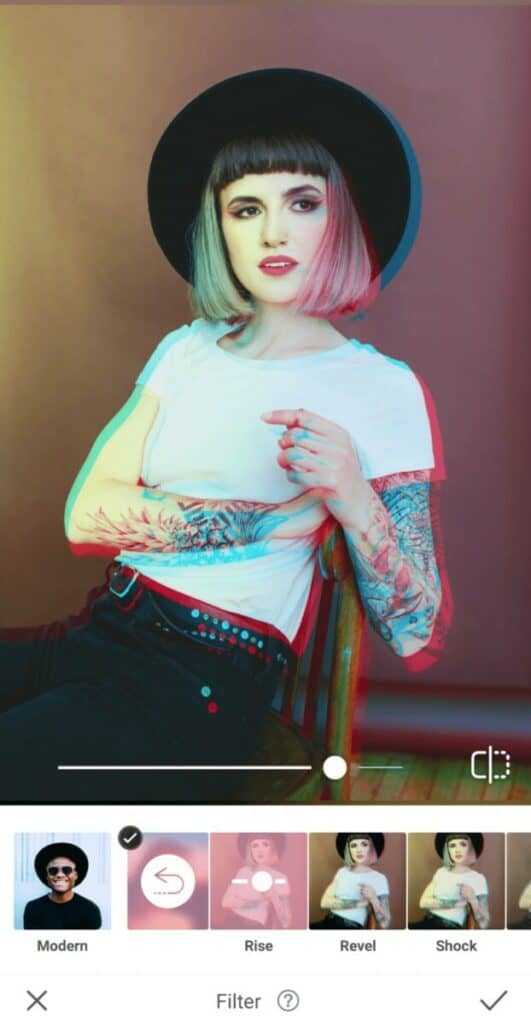We love doubling over in fits of laughter as much as the next guy (or gal) so this International Joke Day we’re paying tribute to our favorite antihero jokester whose off-color one-liners always leaves us in stitches. Funny and fierce, Harley Quinn has a tendency to take things too far at times, and we’re channeling all of that energy into a spunky AirBrush edit that’s worthy of her unique charm.
Crank Up the Hair
All joke’s aside, our girl Harley Quinn’s got some edgy style. Namely that signature red and blue multi-hued crown on her zany little head! Channel your inner funny-bad-girl with a Hair Dye job that’ll send even the Joker’s cold-cold heart aflutter.
- Go to the Tools tab and find the Hair Dye Tool
- For the half and half red and blue look, select the Unicorn Hair Dye
- Use the cursor to adjust the intensity of the dye
- You’ll need to remove the color from the top of your tresses, so go to the Fine-Tune Feature
- Use the Eraser Function to remove the Hair Dye from the top of your head
- Tap the check mark to save your edit
Tone Down Your Tan
When your day-job is actually a night job that requires you to skulk around in the shadows, “pale” becomes your middle name. Use Skin-Tone to dial back your tan.
- Go to Skin-Tone in the Retouch tab
- Select a tone on the lighter end of the spectrum
- Use the Brush to apply it to your skin
- Tap the check mark to save your edit
Show Off Your Ink
Our girl Harley loves her ink, no joke. Her iconic tattoos cover a lot of real estate and she showcases them proudly, even through her trademark torn fishnets. So, if you’ve got some tatts of your own, you’ll want to use the Details tool to make sure they pop.
- Select the Details Tool in Retouch
- The Details Tool allows you to sharpen and emphasize any surface or item you swipe across, including tattoos!
- For precision, zoom and pass the Brush over your ink to sharpen them
- Tap the check mark to save your edit
Be Your Own Queen
When it comes to Makeup, the perfect look is no laughing matter for Harley Quinn. She might have been the Joker’s Lady Love back in the day, but now she’s the Queen of the pack and calling her own shots. To honour that, we’re going for heavy eyes and dark lips to create an effect that’s just as dramatic as Harley.
- Go to the Makeup tab
- Choose the Queen Makeup Filter.
- Use the center toggle to intensify the strength of the filter at a level Harley Quinn would approve of
To achieve a fully fierce face, Harley will need more from her makeup. Let’s take things up a notch or 10 with some sparkle around the eyes in one of her signature colors.
- Find the Glitter Tool in your Retouch Tab.
- Select the Red or Blue Glitter.
- Zoom in to apply it on the edges of your eyes
Stand in the Spotlight
No one can light things up like Harley. Whether she’s just dazzling you with her witty charm or more literally engaging in potentially explosive activities, she knows how to find just the right, hazy, shady light.
- Go to the Relight Tool in your Tools Tab.
- Select Neon to give you an eclectic effect when it illuminates your face
- This feature allows you to adjust Brightness, Hue, & Smoothness.
- Tap the Smoothness icon to see if you need that light to hit harsh or soft.
Get a Little Crazy
Because the best people usually are – just a little at least! That’s why the finishing touch is a filter that serves up all the psychedelic vibes of our favorite rogue psychiatrist.
- In the Filters Tab, find the VHS Filter Pack.
- Tap on Rise to get that eccentric effect
- Use the center toggle to adjust the strength of the Filter.
- Tap the check mark to save your edits.
Who’re we kidding? With an edit this fierce, no one’s laughing at us this International Joke Day. But that’s OK, because we don’t think Harley Quinn would like that very much. Now it’s your turn to create an edit worthy of our favorite funny villain-turned-antihero. Follow AirBrush on @AirBrushOfficial and use #AirBrushApp to share your tribute. We can’t wait to see what you come up with!