If you’re ready to show your Pride this month, you can’t go wrong using Airbrush Video! AirBrush’s companion app allows anyone to make professional-looking video productions faster and easier than you may have thought possible. Now you can edit a Pride Month video like a pro and show the world how you celebrate using Airbrush Video.
The First Step
You don’t have to be an experienced editor to make stunning videos you can be proud of this Pride Month. Airbrush Video is full of intuitive editing tools that you can easily use. To start, upload a video clip or several pictures. Once you get your favorite media on board, you can cut and adjust the length of the clip. This can help you create on-theme slideshows, vlogs and even branded videos quickly and easily. With a Pride Month video, your storytelling process is seamless!
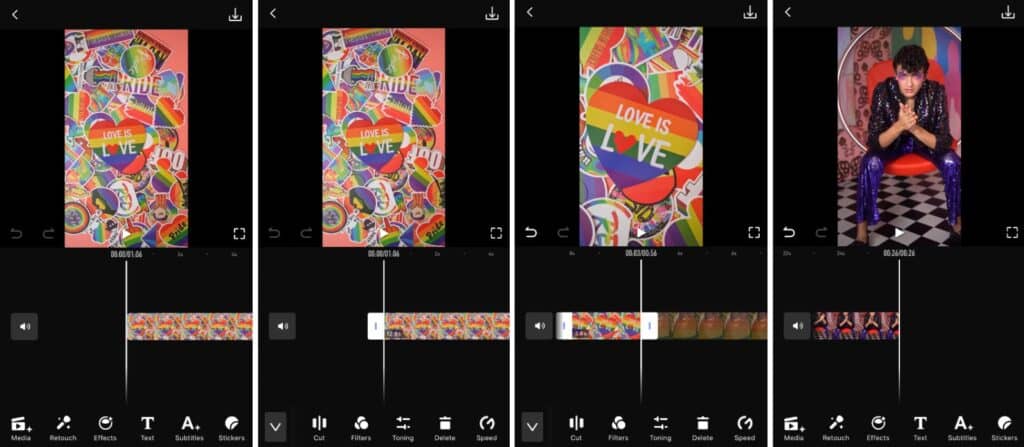
Get to the Guts of your Pride Month Video
Editing Tools
Airbrush Video combines the photo editing capabilities of Airbrush with a high-performing video editing platform. That means you have quite an array of functions in the palm of your hand to create a Pride Month video that stands out. Editing tools include:
Retouch
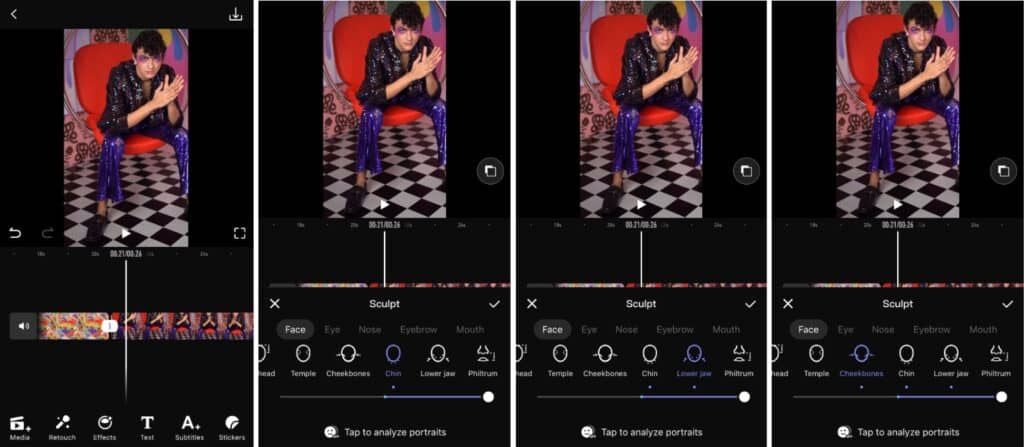
We know you love yourself but if you were in the mood to change things up, Retouch is the tool for you. Play with incredible retouching tools that fine-tune the details and touch up your favorite videos naturally ;).
- Tap the Retouch tab on the main menu
- Choose the category of retouch you want to make eg. Sculpt, Concealer, Whiten and others
- For all categories and features, toggle the sliding bar to adjust the effect
- Tap the checkmark to select
Effects
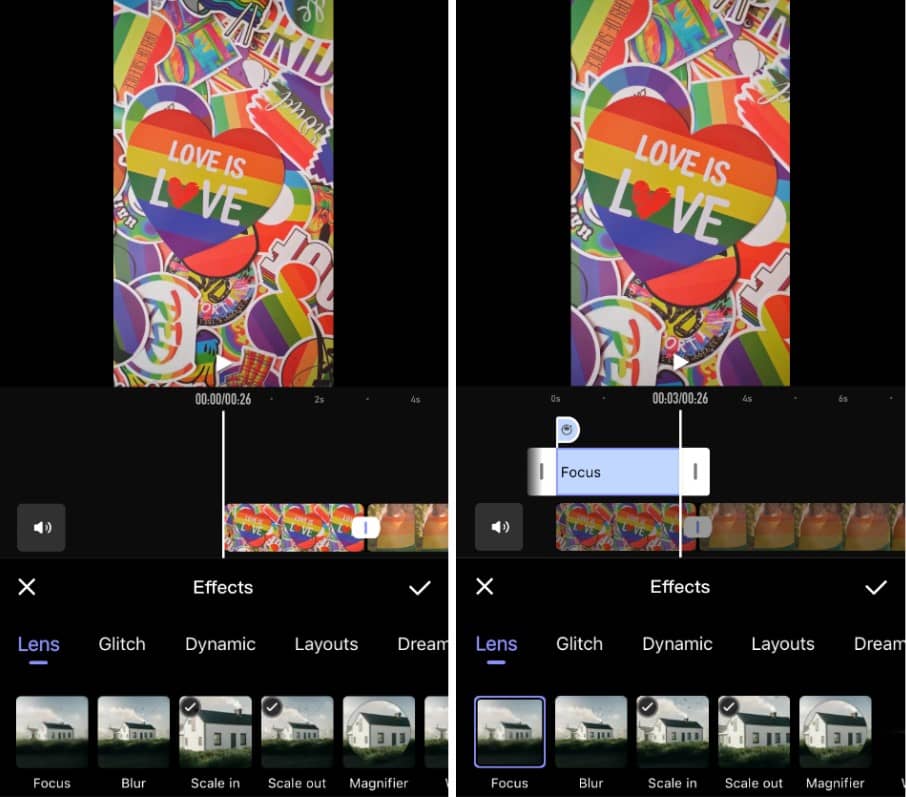
There are six Effects categories and their respective features will work perfectly as intros and outros in your Pride Month video.
- Tap the Effects tab on the main menu
- Choose the category of Effect you want to make. Lens and Glitch are always popular choices
- Once applied, you can adjust the length of the effect by sliding the white anchors and how it appears for the length of the clip
- Tap the checkmark to select
Add Text and Subtitles
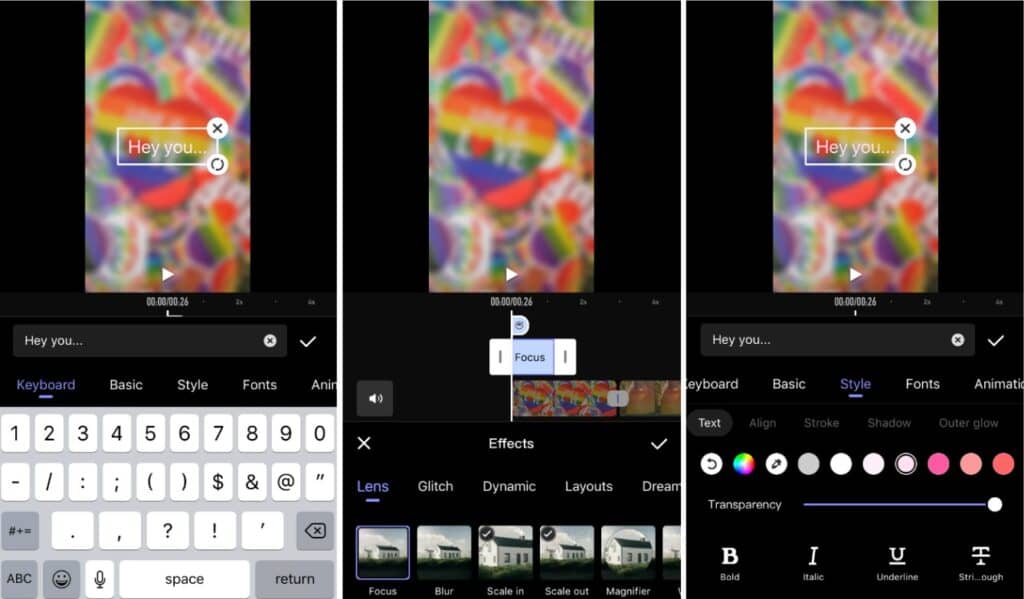
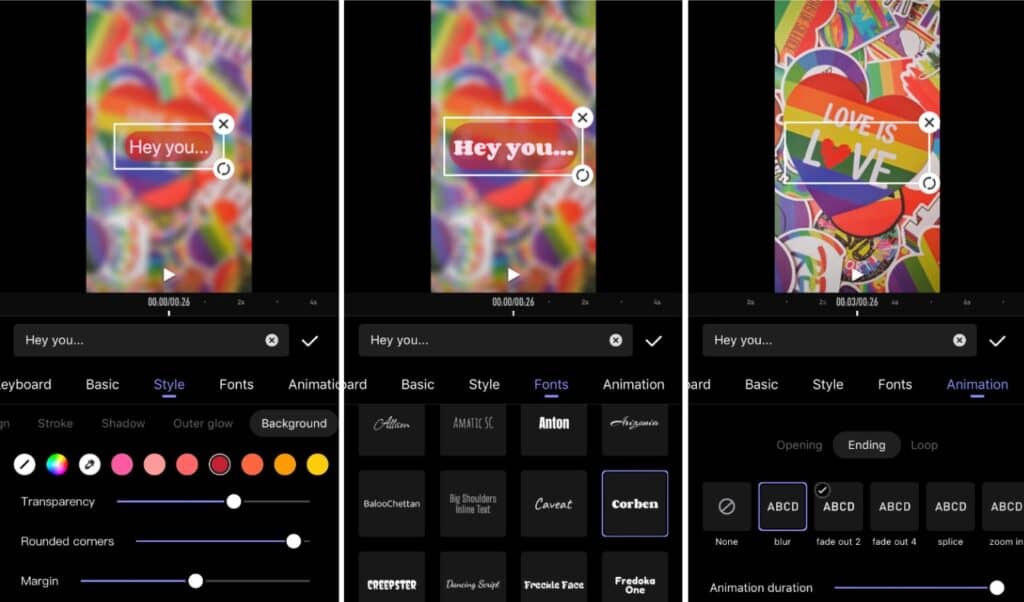
Get direct with your message of support, celebration or awareness this Pride. Add Text to convey a personalized message and/or Subtitles to for silent viewing.
- Tap the Text or Subtitles tab on the main menu
- Choose a Basic text style for a stand-out font.
- Refine the Style by selecting elements such as color, transparency, alignment, background and many more
- Though optional, you can apply your selections to a new Font – with 30+ to choose from.
- Finally, you can add Animation to your Pride Month video for greater visibility.
- Tap the checkmark to select
Transitions
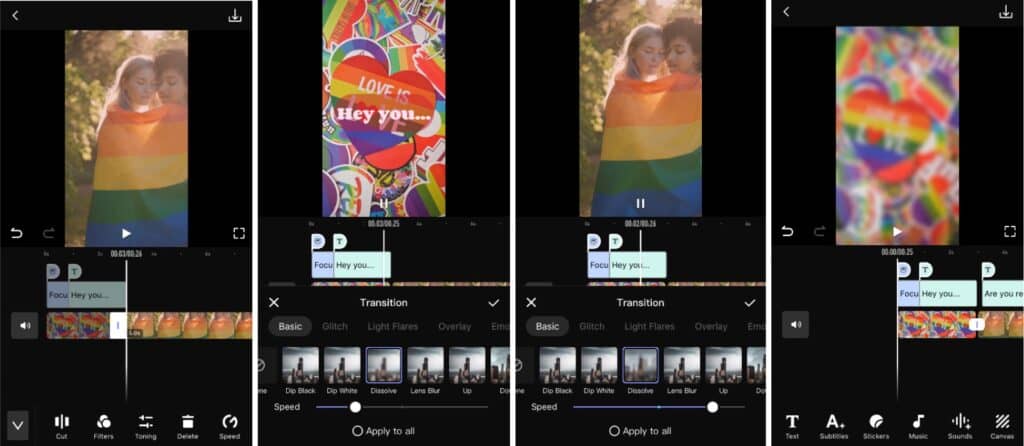
Use our different Transition styles to add to the mood of your video. Make it wistful or snappy or anything in between. We guarantee these Transitions are smooth..
- Tap the video timeline so that you can see the anchors at the beginning, end and in between clips.
- Tap an anchor between clips to bring up the Transitions menu
- Choose from the five Transition categories
- Once selected you can choose to apply the same Transition to all clips, as well as, adjust the speed of the effect.
- Tap the checkmark to select
Music
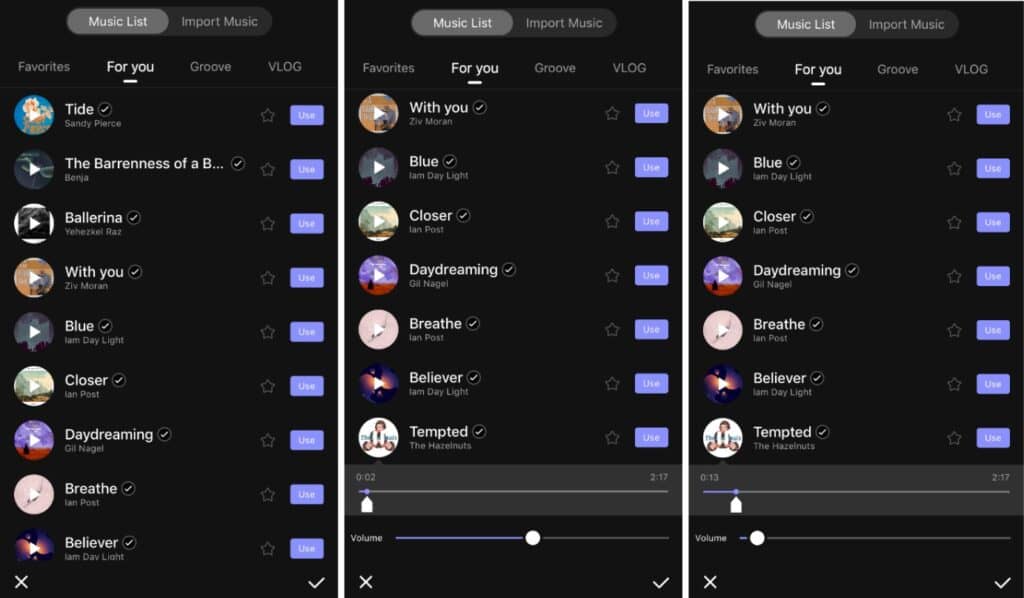
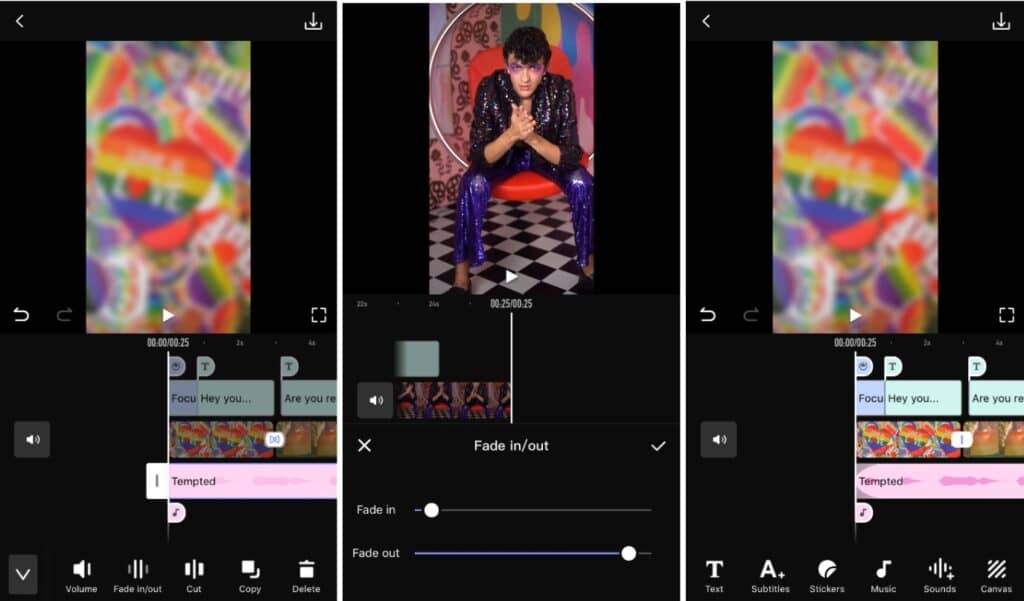
One of the best emotive elements is Music and copyright-free options can be hard or expensive to come by. Add this top-tier effect to your Pride Month video with ease!
- Tap the Music tab on the main menu
- Browse the seven categories to pick a Music option that matches your video
- Tap an option to get a preview as well as adjust the volume. Note that each selection has a different play length time.
- Tap the star on the right of the title to add it to your favorites list for easy access in the future.
- Once you’ve found your choice, tap the “use” button to apply it to your video.
- Adjust the playtime of the Music, for the video or the clip by toggling the anchors
- Note that you can add multiple Music clips to your video
- Tap the checkmark to select
Sounds
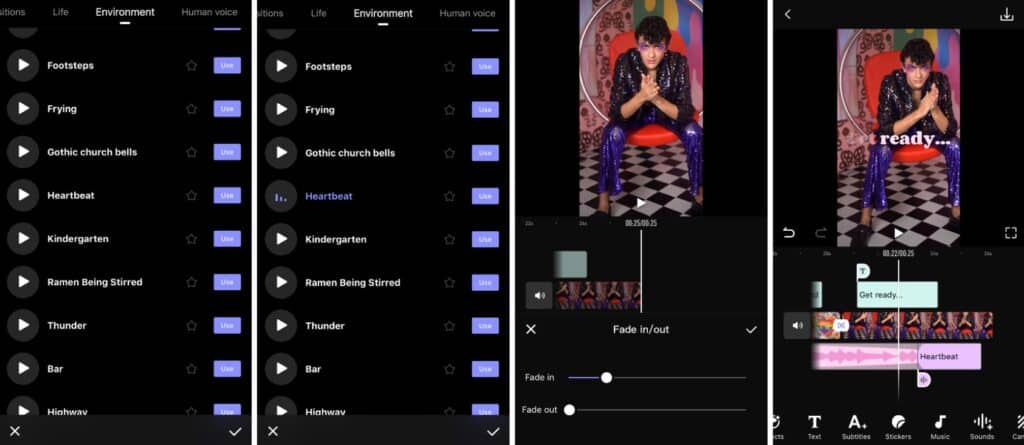
If you are making a quick vid to announce a Pride month event. Add those classic sounds that signal and reinforce what you want your audience to do and acknowledge.
- Tap the Sounds tab on the main menu
- Browse the eight categories to pick the Sound option you need
- Tap an option to get a preview. Note that each selection has a delay and the sound plays at the end of the clip to make syncing in editing easier.
- Tap the star on the right of the title to add it to your favorites list for easy access in the future.
- Once you’ve found your choice, tap the “use” button to apply it to your video.
- Adjust the playtime of the Music, for the video or the clip by toggling the anchors
- Note that you can add multiple Music clips to your video
- Tap the checkmark to select
Stickers
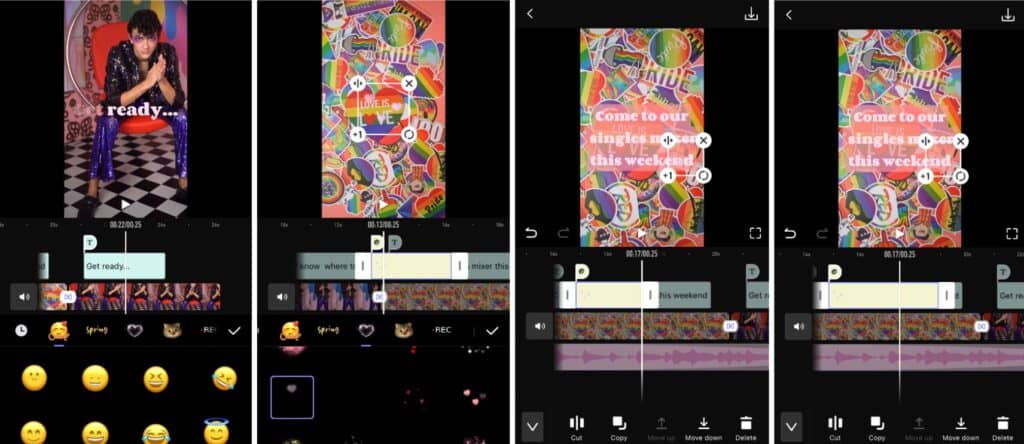
For a more lighthearted effect to your Pride Month video, try one of our stickers to say something without literally saying it.
- Tap the Stickers tab on the main menu
- Browse the categories to pick the Sticker option you like
- Tap the Sticker of your choice and it’ll appear on the timeline.
- Adjust the size, rotation, alignment or copy the sticker for better customisation.
- Adjust the playtime of the Sticker, for the video or the clip by toggling the anchors
- Tap the checkmark to select
Filters
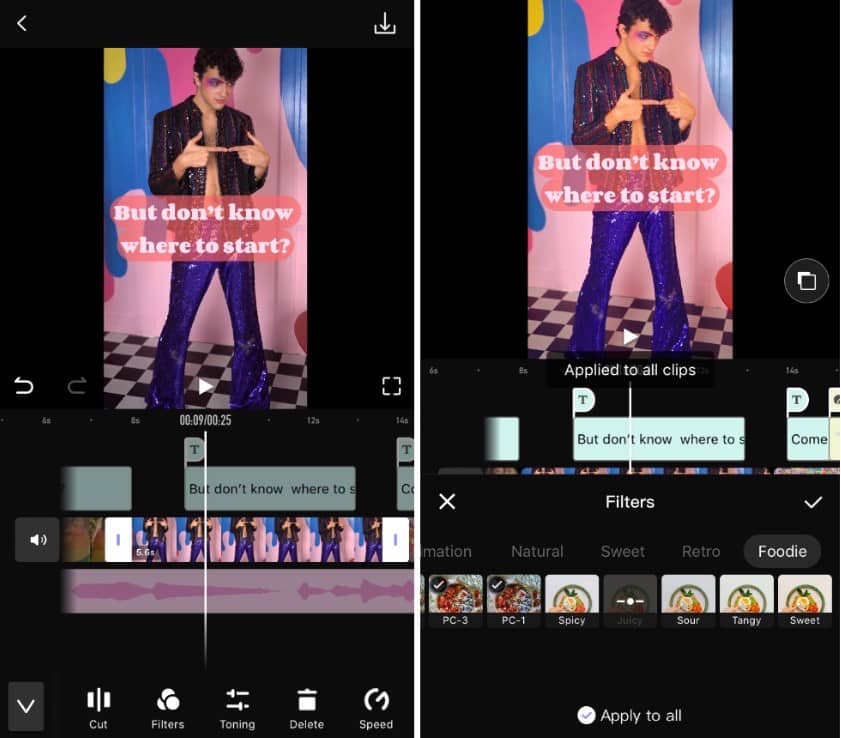
If you love the look of a specific Filter, you can apply to one or all of your clips for a uniform look that looks pro-level for your Pride Month video.
- Tap the video timeline to bring up a secondary menu and select the Filters option
- Browse the seven categories for your perfect Filter.
- You can switch between clips to apply different Filters or choose to “apply to all”
- Toggle the slide bar to adjust the strength of the Filter
- Tap the checkmark to select
Save And Share Your Videos
Save your videos to the camera roll or share them directly to Instagram, Facebook and other popular platforms!
- Tap the save icon at the top right corner of the screen once your edit has been finalised.
- Choose your resolution, frame-rate and then select “Save to Album”
- Wait for the video to render and you’re all done
Get AirBrush Video!
AirBrush Video can more than handle creating a dynamic Pride Month video. With all the exciting features, this editing app makes creating videos easy. From simple edits to advanced retouches, this is perfect for making your videos look vibrant and professional. Keep all your editing tools in one place and easily edit your videos on the go. Share them with your friends and online by tagging your video posts with #AirBrushApp. Then follow us @AirBrushOfficial for our latest tips and hacks!












