Using more videos on your timeline isn’t just for your personal social media pages anymore. Businesses need to invest heavily in upping their video content in order to be seen by their target audience. The good news is that AirBrush has old and new tools that will help you create dynamic brand videos right in the palm of your hand. Get more eyes on your business’s brand with our intuitive tools!
If you’re just getting the hang of photo editing for your brand, the thought of editing dynamic brand videos might be overwhelming. But you can quickly convert photo editing skills into video with the one-two combo of AirBrush followed by AirBrush Video.
Create dynamic brand videos with a stop animation video effect by using Stamp. You can create movement across the screen by creating a duplicate of your product with Stamp. Create four to six edits that duplicate the main product in closer and closer positions to the original. The last edit will deliver the most impact by using Background and Text to deliver the main point of the video.
Step 1: Stamp
Create six to eight edited photos with Stamp to duplicate the product in your photos.
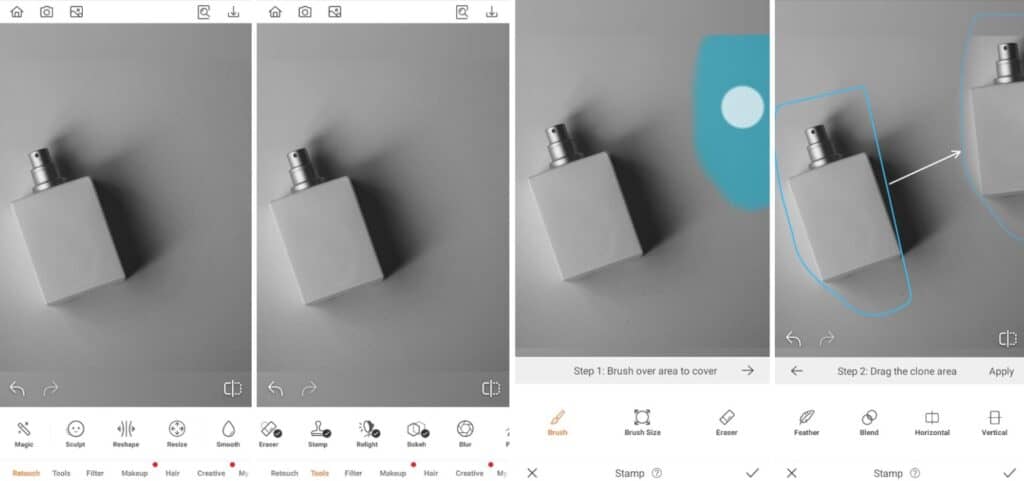
- Go to the Tools Tab on the Main Menu
- Select the Stamp feature
- Swipe over the areas you want to cover
- Select another area in the photo that can cover the original patch
- Tap the checkmark to save your edit

Step 2: Background
For the final photo edit, change the packaging of your product with Background for visual impact.
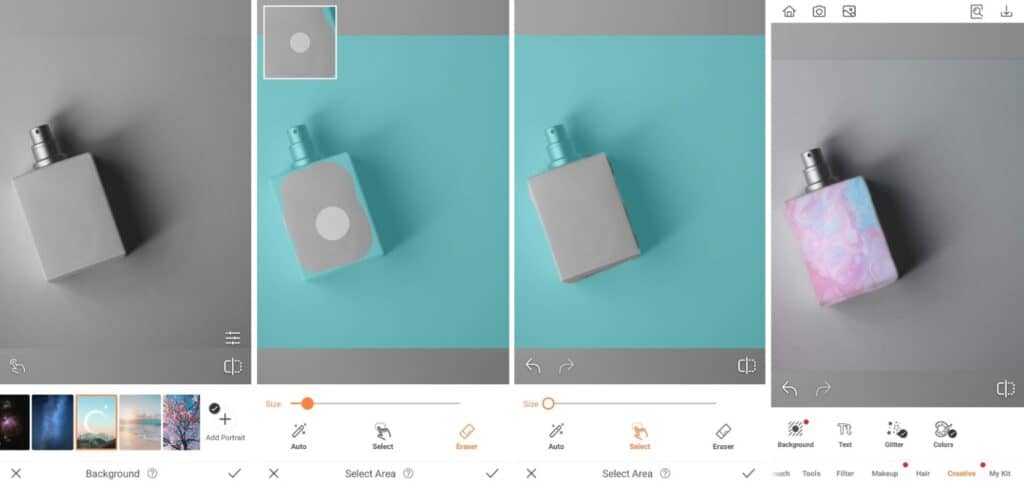
- Go to the Creative Tab on the Main menu.
- Select Background
- Scroll and choose any of AirBrush’s existing backgrounds or upload your own.
- Adjust the scale of the subject by pinching in and expanding out.
- Use featurettes like Blend, Edge, Brightness, Blur or Eraser to perfect your edit.
- Tap the checkmark to save your edit

Step 3: Text
Put the finishing touch on your dynamic brand videos with Text for specific brand messaging.
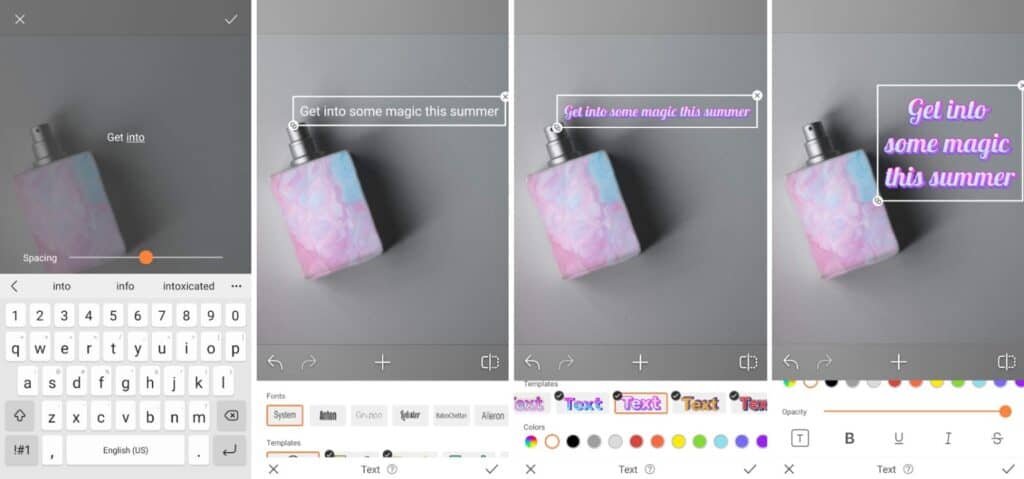
- Go to the Creative Tab on the Main menu.
- Select Text and type in your copy
- Resize and adjust the text on the screen.
- Scroll through font types and templates to select your preference
- Tap the checkmark to save your edit

Putting it all together…
Now that you’ve got the visual assets created in AirBrush, your dynamic brand video can be created in AirBrush Video. This latest addition to the AirBrush family helps you create video content that will increase engagement and draw more eyes to your brand’s social media platforms.
- When you open the app, select from the gallery which photos you’d like to use. In this case, we chose five.
- When the selection is completed, you’ll be shown the video timeline, with each photo as its own frame. You can adjust the length of each frame by holding and dragging the divider between photos. We reduced ours to 1.5 seconds each.
- Next, inject some visual interest with transitions! On the main menu, select the Effects tab and scroll through to select a transition. To apply a transition, just ensure the selection bar is running through the frame you want to apply the transition to. You can adjust the speed of the video by toggling the bar below the transition menu. There is also the option to apply the same transition to all the frames in your photo dump video.
- Be sure to view the video to see this draft of applied effects.
- Then you only have to confirm the resolution and frame rate of your video before saving the video. Be mindful that higher resolutions and frame rates take up more space on your device.
- Once you’re satisfied with your edit, click the Save to Album button to save the video.
Creating dynamic brand videos has never been more accessible than with the growing app family with AirBrush. These tools will save you time, and money, and will grow your confidence in creating your own assets for your business. AirBrush, the easy photo editor, and AirBrush Video will have you churning out brand videos in no time! Tag your new video posts with #AirBrushApp so we can see what you come up with. Then, follow us @AirBrushOfficial for our latest tips, tricks, and hacks!












