A single image is worth a thousand words, especially when we’re talking about e-commerce. Product photos are what customers use to gauge their first impression of your brand and this can determine whether they make a purchase or not. However, limited marketing budgets don’t cater for studio time or closed sets, so very often DIY product photos done in public spaces can be ruined by photobombers. Keep reading to find out how you can remove these unwanted elements from your product photos with AirBrush!
But first…

Let’s illuminate what kind of photobombs one can get in product photography. One common type of photobomb is when an unintended object or person appears in the background of the product photo, detracting from the focus on the product itself. This can happen if the photographer is not careful in setting up the shot or if they don’t check the entire frame before taking the picture. Another type of photobomb is when a reflection of the photographer or their equipment is visible in the product photo. This can happen if the photographer is using reflective surfaces or if they are not positioning themselves and their equipment properly. In both cases, it is important for the photographer to be aware of their surroundings and take steps to ensure that the product is the main focus of the photo.
[my-wp-abtesting id=”151813″]
Avoid Product Photography Photobombs With…
Scout the Location

Before starting the product photoshoot, scout the location for any potential photobombs. Look for objects or people in the background that might distract from the product. Clearing the backdrop of any distractions will make the product stand out more in the photograph.
Use a Background Set-up
Using a background set-up such as a solid-colored backdrop or a neighborhood wall will help eliminate any unwanted distractions in the background. This will ensure that the product remains the focal point of the photograph.
Control the Lighting

Proper lighting is key to capturing a great product photograph. Use diffused light sources to avoid harsh shadows or reflections that can draw attention away from the product. By controlling the lighting, the product will be highlighted while the background remains unobtrusive.
Position the Product
Make sure that the product is positioned properly in the frame to avoid any unintended photobombs. Use a tripod to keep the camera steady and ensure that the product is in focus. Check the frame carefully before taking the shot to ensure that everything is positioned as desired.
Edit the Photographs

If all else fails, remove photobombers in post-production, using editing apps like AirBrush. This includes removing objects in the background or retouching reflections. By removing any unwanted distractions, the focus will remain on the product.
Remove Photobombers with…
Eraser

Firstly, the Eraser tool is a powerful tool that can be used to remove photobombers from your product photos. This tool works by analyzing the surrounding area of the object or person that you want to remove and then blending it with the rest of the photo. To use the Eraser tool, simply select it from the Tools menu and then use your finger to paint over the photobomber. The tool will then automatically remove the object or person and blend the surrounding area seamlessly.
Stamp

Another tool that can be used to remove photobombers is the Stamp tool. This tool works by cloning a specific area of the photo and then using it to cover up the photobomber. To use Stamp, select it from the Tools menu and then select the area of the photo that you want to clone by tapping on it. Next, use your finger to paint over the photobomber with the cloned area. This tool’s customisation can be adjusted to match the surrounding area of the photo to ensure that it removes photobombers perfectly.
Blur
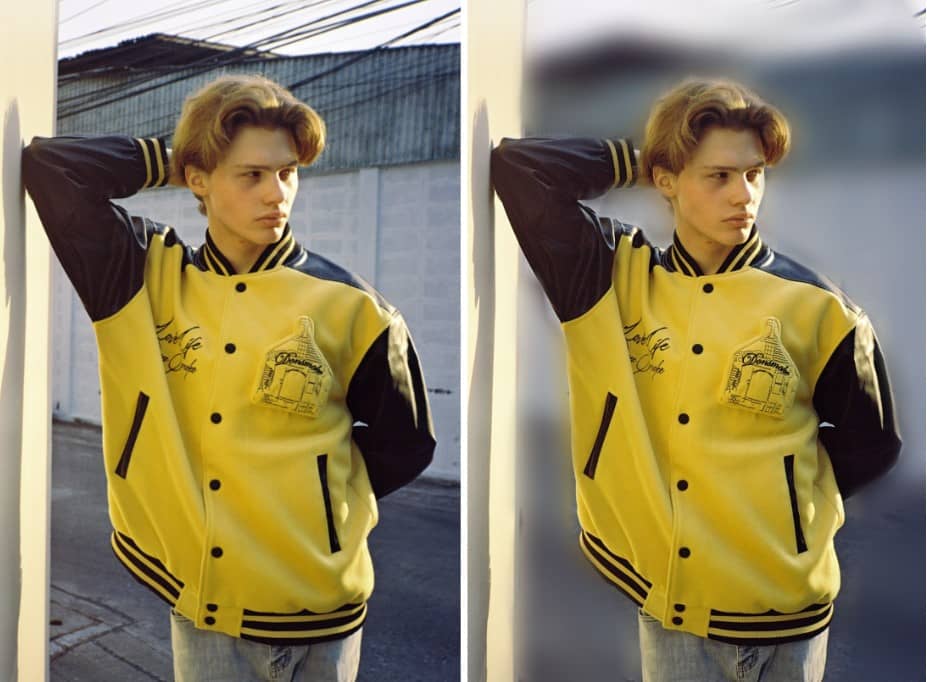
Use the Blur tool to your advantage by obscuring any part of your photo. Set up your product shot in front of a backdrop that has colors that work with your brand. Blur the background to make it more abstract and remove photobombers. The handy eraser feature can be used to undo any errors if you make a mistake and swipe over the actual subject of the photo.
Background

If you can’t find the right backdrop that goes with your concept vision, set your product on the perfect stage with Background. Remove photobombers from a street or park shoot. Swipe over the photobomber with the selection tool and it’s gone. As a bonus, Background lets you reuse content to keep up with trends and help potential customers see your product being part of their life.
In conclusion, photobombers can be a frustrating experience for any business owner, but with AirBrush, the easy photo editor, removing them from your product photos is easy and effective. We have powerful but simple tools that can help you achieve the best results. Remember to take your time and pay attention to the details to ensure that the photo looks natural and seamless after editing. Once you’re ready to post, tag your photos with #AirBrushApp so we can have a look. Then follow us @AirBrushOfficial for all our latest tips, tricks and hacks!












