Travel mode: Activated! After months of being grounded, it’s time for you to ease back into that jet-setting lifestyle. And you’re not alone. Millions of wanderlusters are returning to the skies (and seas) in search of adventure, which means you need to prepare yourself for the random strangers popping up in your pics. No worries though, AirBrush, the easy photo editor, has all the tools you need to remove pesky travel photobombers.
But First: What is a Photobomb?
A photobomb is technically any person or object that appears in your photo and distracts from the intended subject. So whether that’s someone who intentionally jumps into your shot or an oblivious pedestrian or even a garish street sign. these all fall under the umbrella of a photobomb. And as a last point, photobombs are highly subjective. You may see the human traffic on a scenic sidewalk as part of the atmosphere you want to capture. Whereas another photographer may hate to see so many differing or contemporary styles as undesirable.
Now You (Don’t) See ‘em
It seems that no matter how early or how late you visit certain sites, there will always be a few other people with the same idea. Unless you have all the time in the world, sometimes it’s not possible to wait for a few stragglers to exit your frame. So go ahead and shoot your shot. The Eraser Tool will help you eliminate those travel photobombers in post-production. You’re welcome!
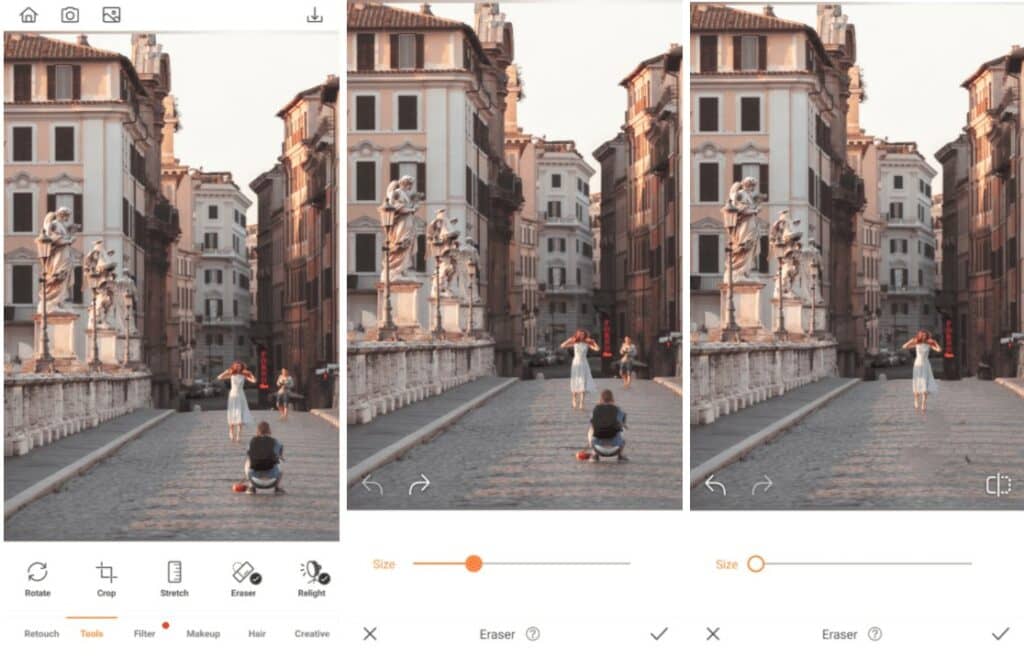
- Open to the Eraser Tool in the toolbar
- Use the toggle to adjust the diameter of the Brush to fit the object you’ll be erasing
- Zoom in if necessary and swipe the Eraser across the person (or people)
Poof! Once you lift your finger from the screen you’ll see they’ve completely vanished!

Blur Them Out
Lucky for you, not all travel photobombers need to be completely erased. The Blur Tool provides a quick fix that’s perfect for random elements that are far away. If there are unwanted people or objects in the distance, the blur tool can make them blissfully inconspicuous with very little fuss.
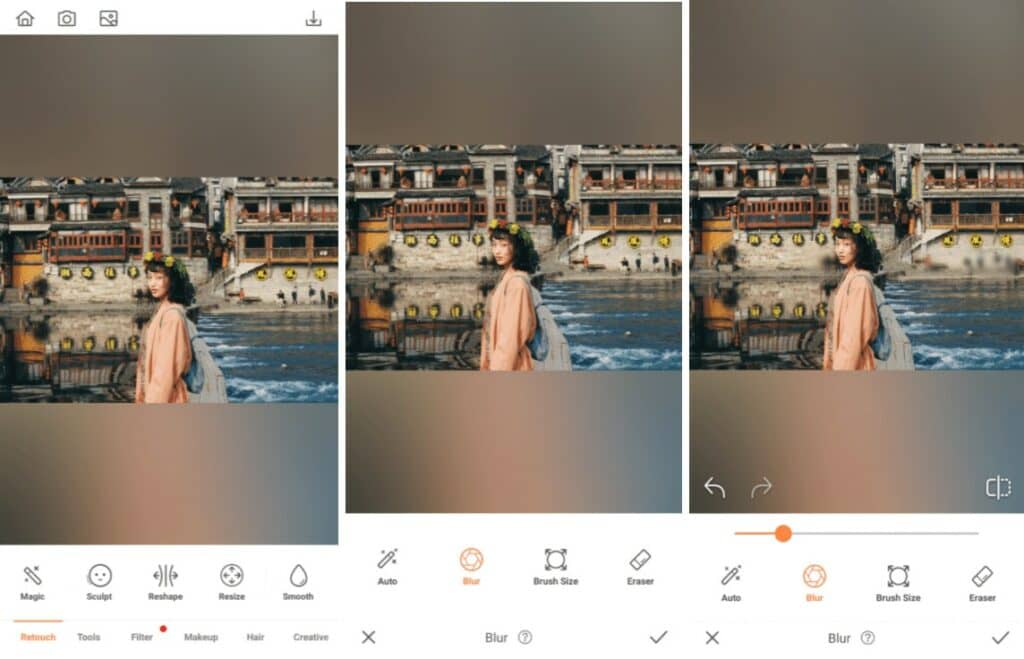
- Go to the Tools bar and select Blur
- Use the toggle to adjust the size of the Brush to fit the photobombers you’ll be blurring
- Move the brush over any unwanted people in your photo
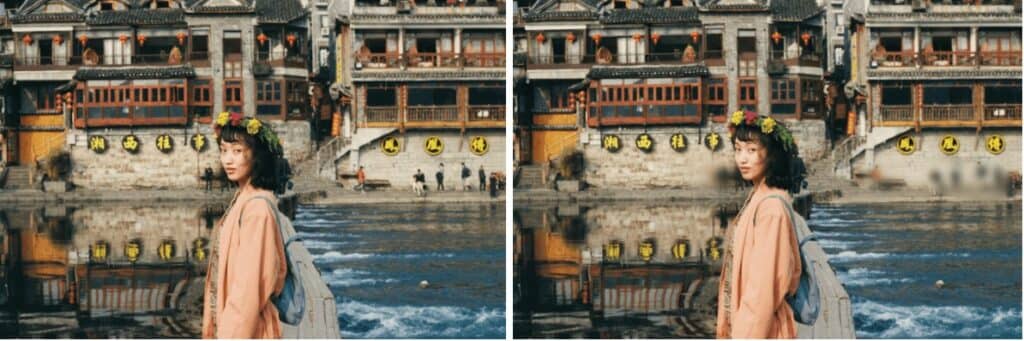
Out of Focus
The next time you’re trying to snap a great shot against the backdrop of a busy landmark, don’t waste time waiting for people to get out of your way. Just go ahead and take your pics. The Bokeh Tool will handle the rest. A subtle blurring of your background will ensure the iconic attraction is still visible while obscuring the details of all those travel photobombers!
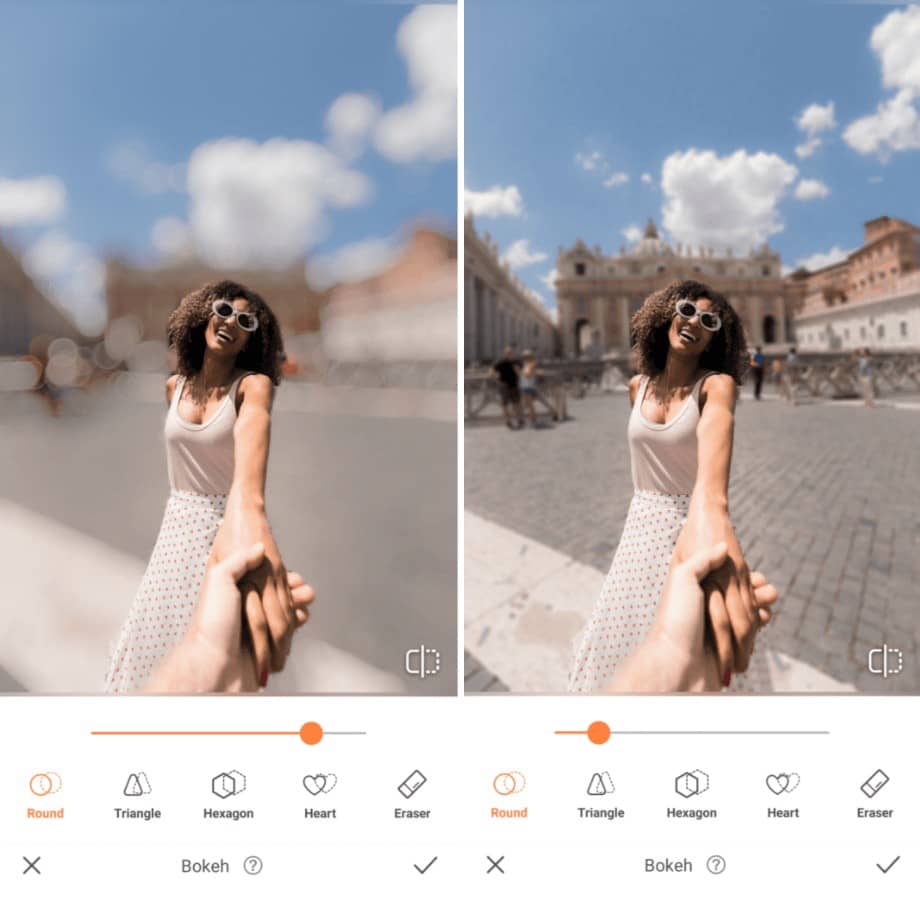
- Go Bokeh in the toolbar
- The Bokeh feature will automatically detect the areas to keep focused
- To ensure your landmark can still be identified, use the toggle to reduce the intensity of the Bokeh effect

You *clap* are *clap* welcome *clap*! With travel photobomber hacks like these courtesy AirBrush, the easy photo editor, your feed is about to go viral! Don’t forget to use #AirBrushApp to share your pics and follow @AirBrushOfficial for more useful editing tips!












