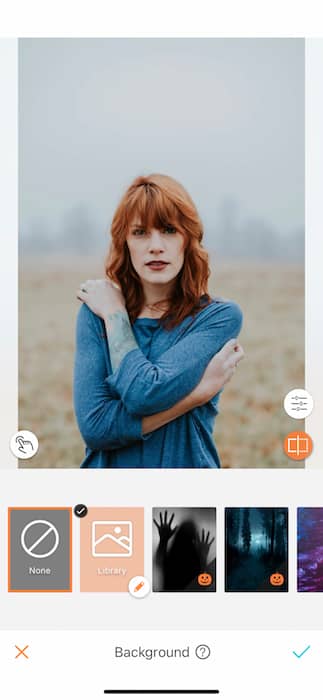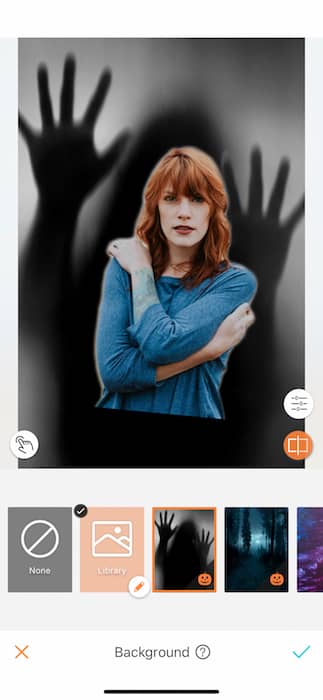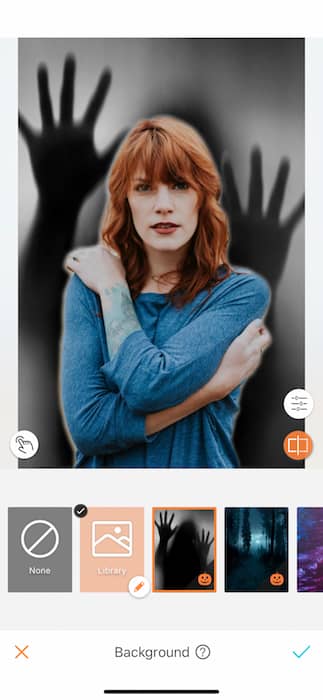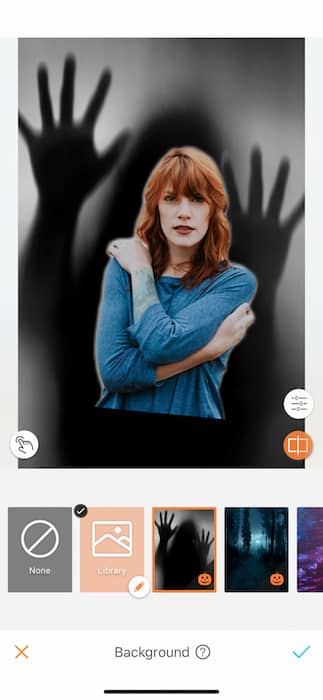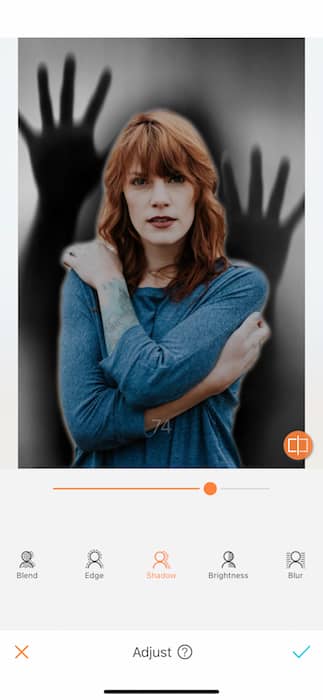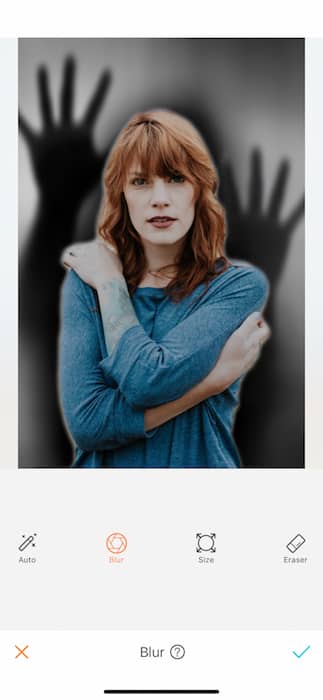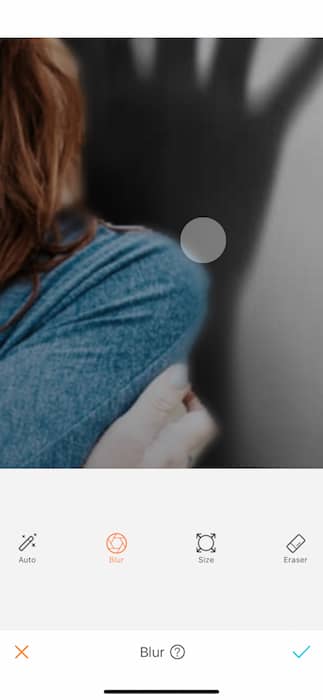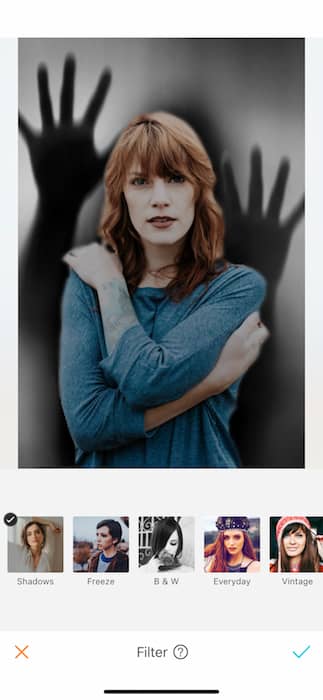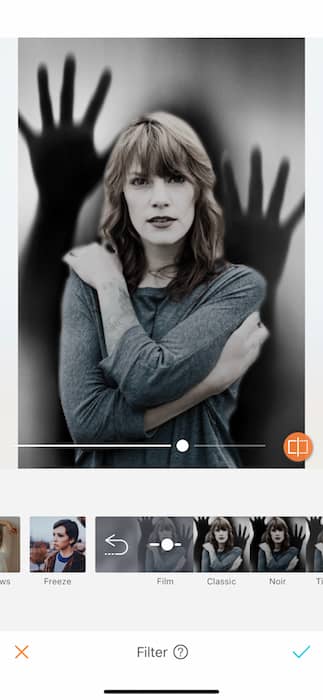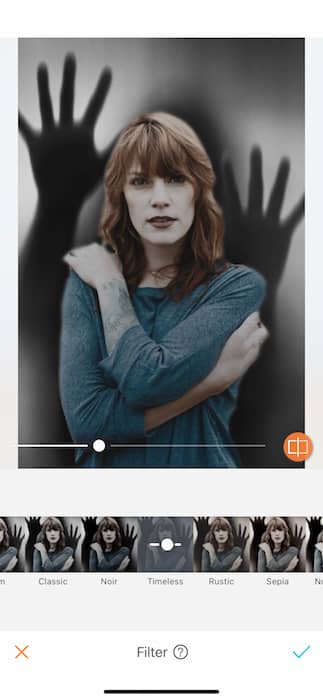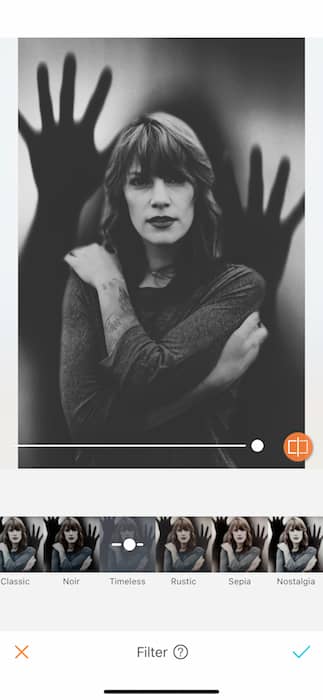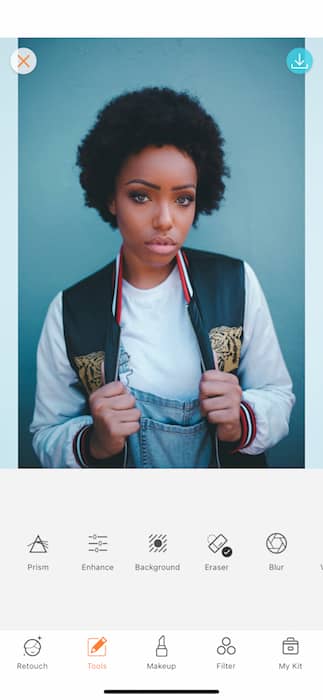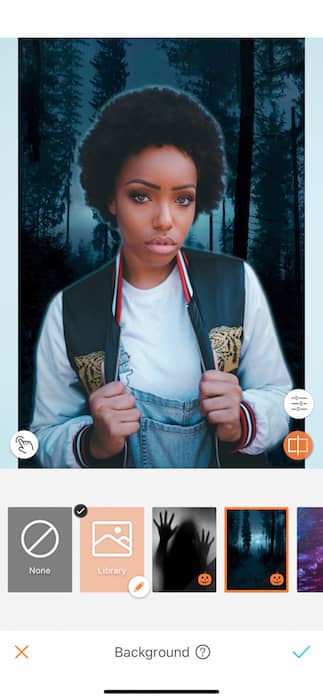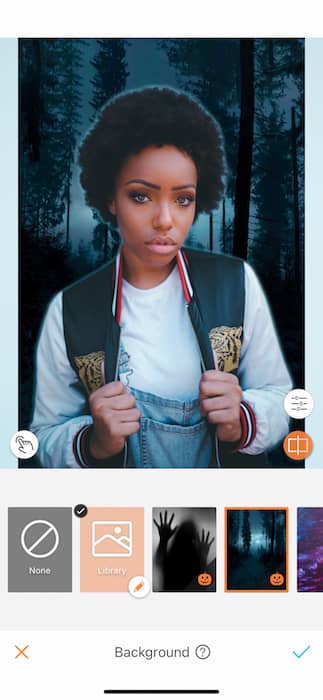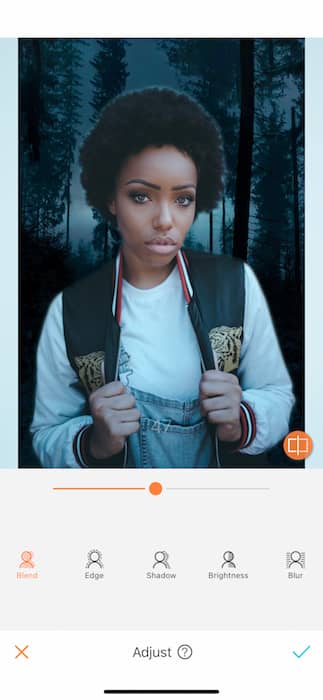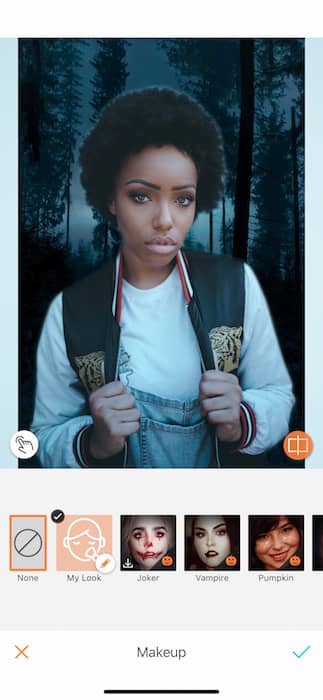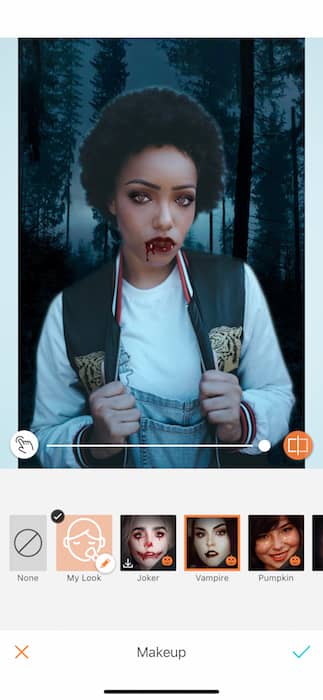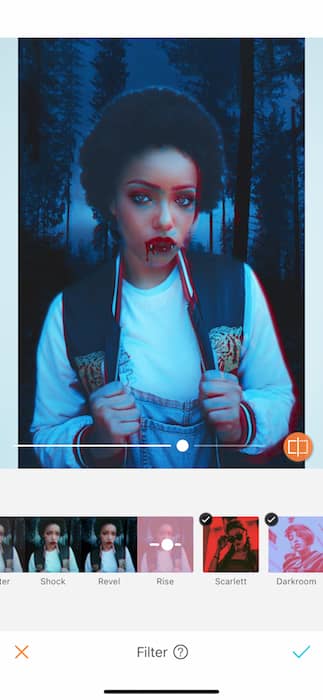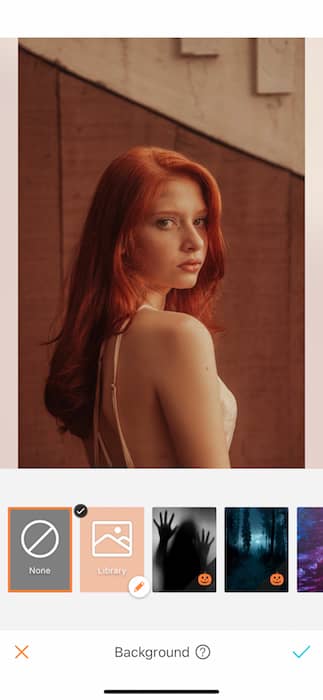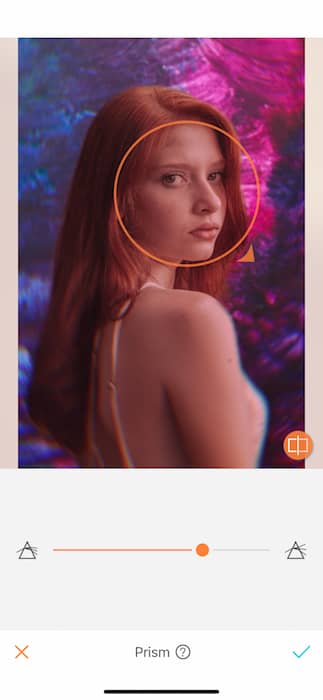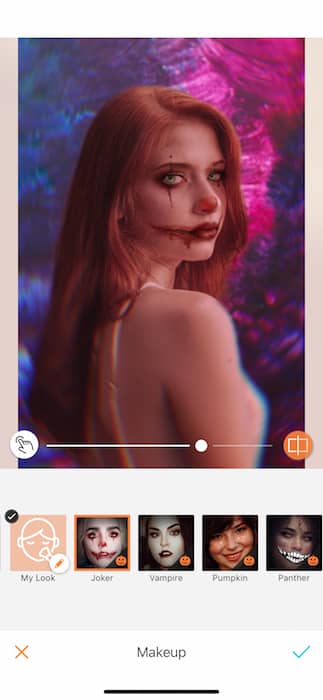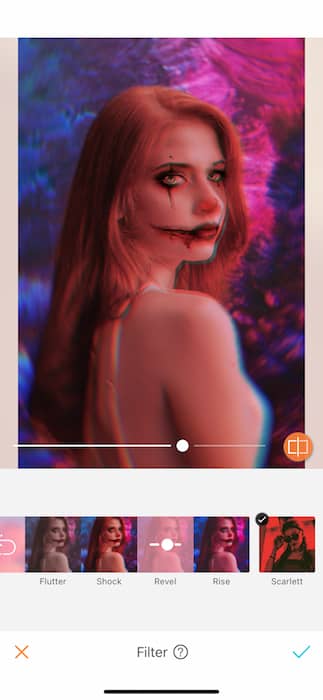Halloween times are scary, y’all. Think of all the spookiest places. Dark and twisting forests, Dark corners full of ghouls, cemeteries, haunted houses?! We all want those Halloween vibes but why risk getting possessed by a blood thirsty demon climbing into an abandoned psych ward when you can just use the Airbrush Background tool! We’re putting safety (and perfect photos) first with our brand new Halloween Backgrounds. Three terrifying backdrops that will have everyone thinking you’re the Brave Little Toaster when you’re really just a Clever Girl. Ready to go on a haunted adventure without the hassle of Casper the Ghost? Let’s go!
LOOK BEHIND YOU!
We’ve all had this moment… Feeling like something’s creeping up behind you, ready to grab you by the shoulders. Now you can make everyone feel that way with this ghoulish background.
First, upload your picture into the AirBrush app and open the Background tool. This is located in the Tool menu. The Background tool will automatically detect the negative space around your focal point and fill it in with your chosen backdrop. Once you’ve chosen a Background you can use the refining tools to get this edit to realistic perfection.
It’s an adjustment
Feeling like your spooky selfie could use some… adjusting? Have no fear. We’ve got that covered.
All it takes is a drag and drop. From being on the sidelines to taking center stage, all it took was a slight slide of the finger and you’re all set. With a Background like this you want to make sure you get the full effect at first glance. Make sure to drag and drop, zoom in or out, until it’s perfectly framing your innocent, soon to be spooked self!
Blend will allow you to adjust the shade of the image focus to match the surroundings in your new Background. You can then use the Edge tool to take your pic to the edge of perfection(See what I did there?). What the Edge tool actually does is refine the perimeter of your original image and remove any pesky lighting or shadows that won’t serve you during your haunted voyage. The last feature in today’s tool kit is the Shadow tool which adjusts the image to add depth.
It’s all in the details
Sometimes you end up with a tiny glowing outline, depending on your original picture. A great way to avoid this distracting situation is to use the Blur tool. Tracing the outline of your figure with the Blur tool allows you to blend all that contrast into the background for a more realistic look. Realistically terrifying that is.
The final step to any perfect picture is a Filter. Think back to the movie Psycho and how the black and white of it all sent chills down your spine. We’re going to channel all those Norman Bates vibes by using the B&W Filter, Timeless. Once you’ve selected your filter use the toggle in the center to adjust the strength till it’s just right.
BOO! Now you’ve gone and spooked the entire neighborhood with this ghost story of a picture. Ready to check out the next terrifying background? Get your picture ready and don’t forget to look behind youuuuu MUAHAUAHUAHAHA
Into the woods
Listen, it’s pretty much a safe bet that any forest at night is full of blood thirsty vampires, ok? We’re bringing you your very own spooky forest to explore. The twist? You’re the vampire! Now, you know the drill. Upload your picture and head on over to the background tool to find the new dark forest background. Look at you all pretty and alive.. For now… MUAHAHAUAHAU.
It’s crucial that the lighting tones match on both your original picture and the background. A great way to ensure that is to use the refining tools on the bottom right of your picture. Use the blend feature to match up the lighting tones and the edge feature to get rid of any pesky outlines.
Now you didn’t come all the way to this dark forest to be hunted, you came to do the hunting. Head on over to the Makeup tool to find our Halloween makeup filters. There you’ll find our sultry VAMP makeup filter.
It’s inarguable that the 80’s was an epic time for the horror film genre. That is why we’ll be finishing this all off with a splash of the VHS filter, Rise!
Don’t take this the wrong way… But we’re never going anywhere with you at night. On to the next background!
On the abstract
Now that you’re a pro we can speed right through the background portion and get to the fun stuff. This time you’ll be playing with the Purple Dark background. This abstract color gorgeousness is perfect for that spooky but not too spooky picture.
Now that we’re playing with all this color let’s try to channel that kaleidoscope feel with the Prism tool. Now we’re ready for some Halloween mayhem.
Pretty pinks and playful purples are perfect for a twisted clown moment, aren’t they? The Joker makeup filter is just the ticket to this haunted carnival ride. Lastly we suggest revisiting the VHS filter group for that vintage horror feel we all crave this time of year.
You’re such a good photo editor now it’s terrifying. For more on the background tool visit our How to Use: Background . With the Airbrush app unleash your creativity and create unique pictures! Show us the results and join the AirBrush community on Instagram at @AirBrushOfficial, and follow us for more content, video tutorials, and a chance to be featured on the page with the hashtag #AirBrushApp.