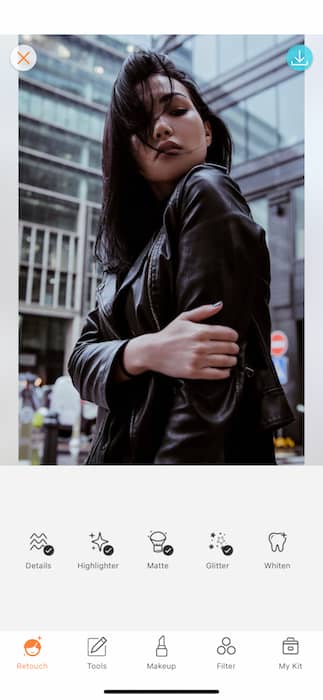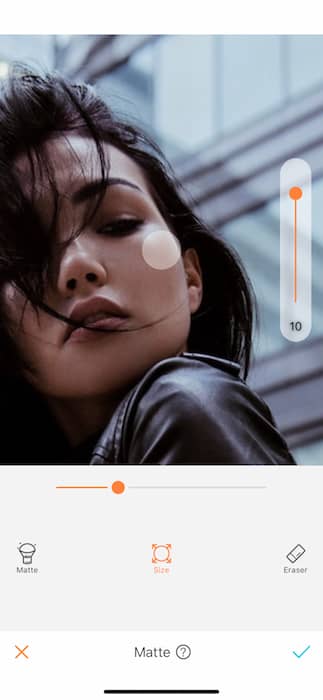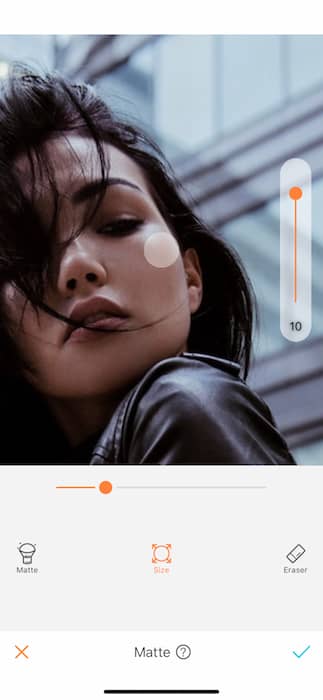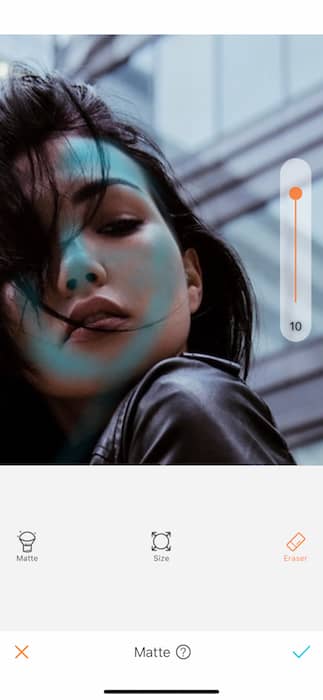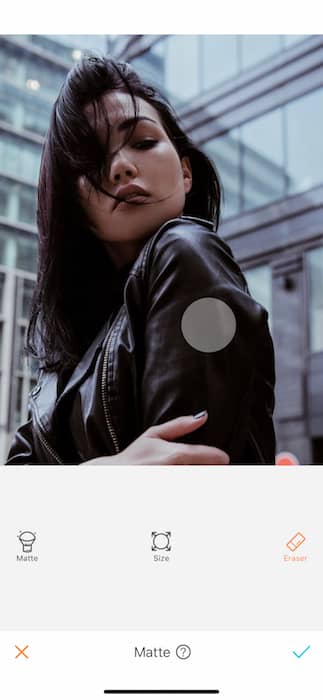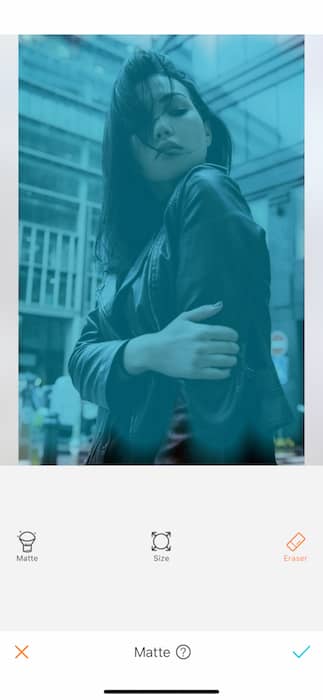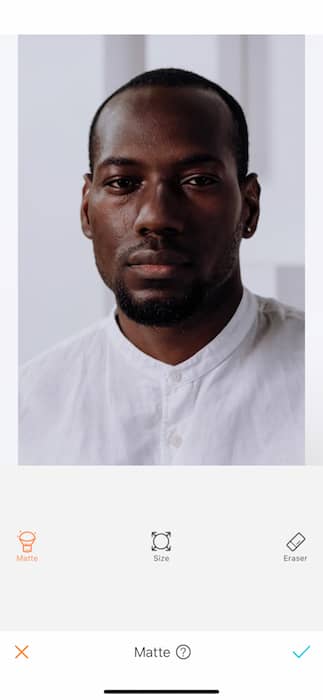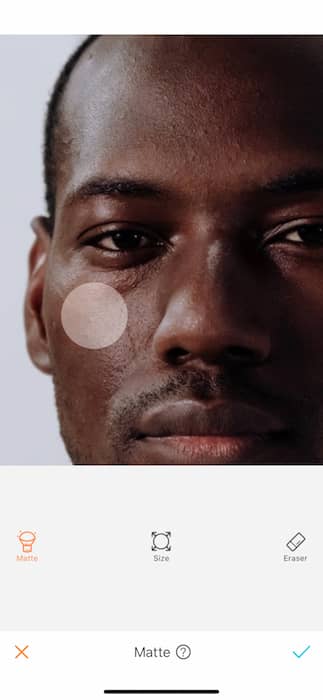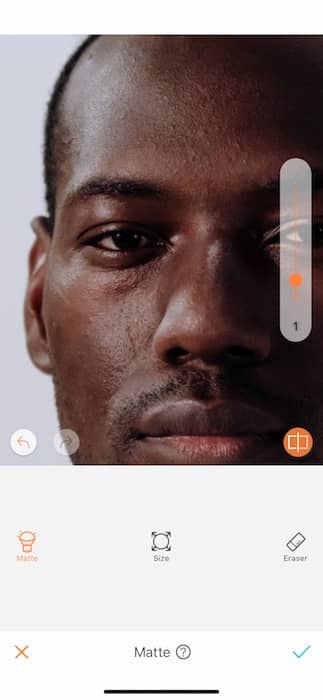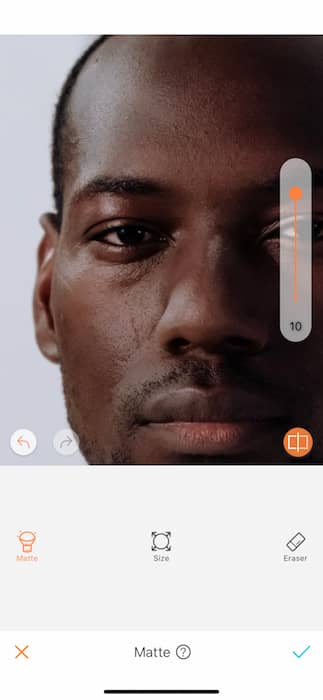October is a time of witchcraft and magic and nothing’s more magical than the magic of the Matte tool. No one likes to get a picture back and catch an oily face, right? Dewey, yes. Oily? No. Oil is for french fries not the face. Introducing the Matte tool! This mystical potion allows you to remove all that excess whatever and look your absolute best. Now bust out that handy dandy pointer finger and let’s work some cosmetological miracles!
Size is everything
As soon as you’ve uploaded your picture into the AirBrush app and opened the Matte feature, the first step in your edit is to adjust the brush size. You can adjust the brush size from 0 to 100 by dragging the dot to the right or left. The smaller the brush the easier it will be to get into details like eyelids and lips. The larger brush is great for adjusting your surroundings or the entire picture (more on that later).
Where the magic starts
Once you’ve finished selecting the brush size, tap the Matte icon on the left hand side. This tool is at its most effective when you zoom in as much as needed and run your finger on the picture. The effect will apply automatically. You can then adjust the intensity of the matte tool by dragging the dot on the right hand side from level zero to ten. Feel like you’ve overdone it? Tap the Eraser tool. When you tap the Eraser tool you’ll see your past work highlighted in blue. We like to think of it as the smurf alert. Don’t worry, all the blue will promptly disappear as you start working.
Think outside the crop top
Is shine just not your aesthetic anymore? Keep the Matte magic going and apply it to your clothes, surroundings, or the whole picture! You know you can always go back and use the Eraser tool and run your finger along the area where you want the effect to be removed. Once again, all the adjusted areas will show up in blue.
For the pros
Listen, jobs are a thing. Jobs require resumes, cover letters, and more and more often these days: headshots. There’s nothing worse than having a bomb resume and a lackluster headshot. Or in this case a luster headshot? Don’t you even worry! A quick brush up on the Matte tool will fix that right up.
Don’t forget that you have the ability to adjust the intensity of the tool by dragging the dot on the right hand side. The area has already been selected by the brush so you can drag that little dot up and down as much as needed.
You’re hired! Just like that we took a C to an A+ and all with the magic of the Matte tool. Looking to bulk up those references? Head on over to our post How to Use: Matte for more info.
Are you ready to be a matte magician? Try it on your pictures, take a selfie and head to the AirBrush app! Show us the results on Instagram with the hashtag #AirBrushApp. With the AirBrush app in your pocket, all your pictures are a success!