Every year on the Friday before Ash Wednesday, cities across Brazil are filled with dancing, music, and celebration before the 40 days of lent. While the streets may be empty this year it doesn’t mean you shouldn’t throw your own parade! A digital parade, that is. Thanks to these amazing AirBrush Tools & Features we can not only travel to Carnival but we can make sure we’re styled to perfection. So, break out your passports and sparkliest outfit. It’s time to go to Carnival.
Samba School
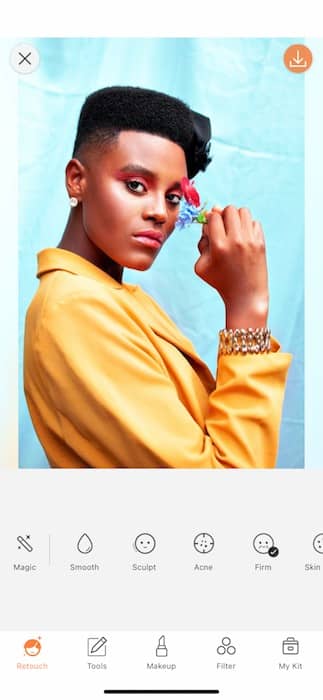
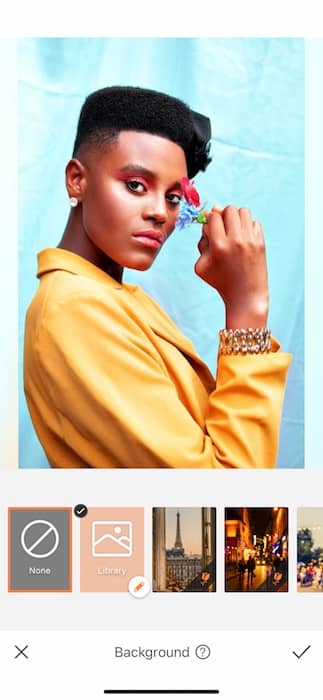
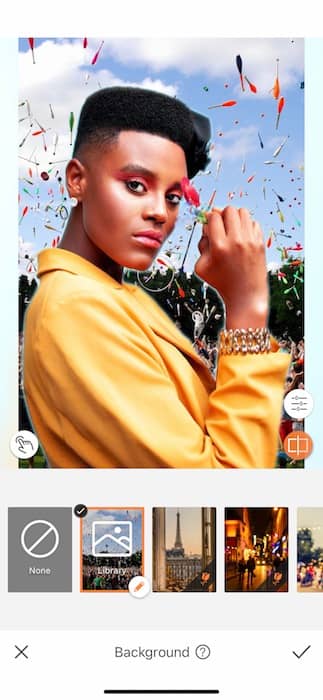
The most important part of a journey is getting there, right? While you may be getting ready to pack, allow us to show you how you make it across the equator with a tap of a finger.
- Find your Background Tool in your Tools Tab.
- When you open up your Background Tool you’ll find a Custom Background feature that says Library.
- Using the Custom Background feature allows you to upload any picture in your photo album and use it as a Background.
- Once you have selected an image you see it automatically uploaded to the Background of your picture.
Every Feature Counts
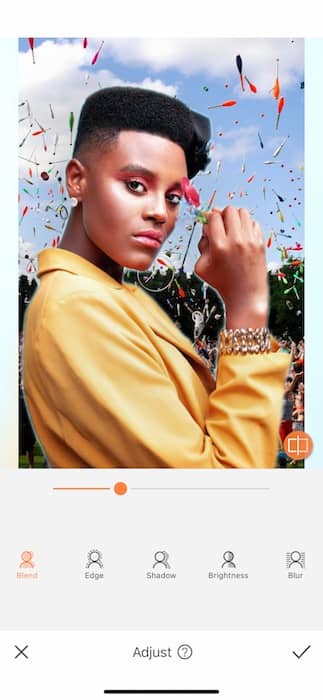
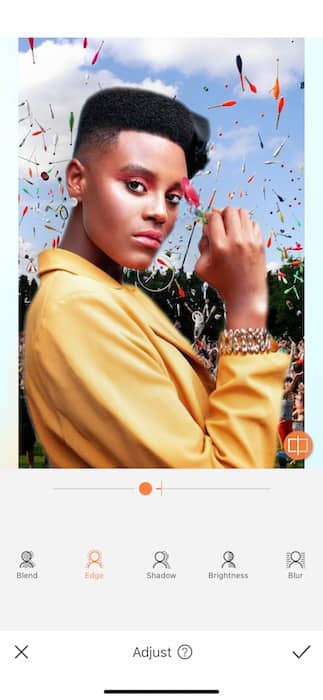
It’s always better to go the extra mile, especially when you’ve saved yourself a couple thousand already.
- Open the Adjust Tools by tapping the white button on the bottom right hand side of your image.
- When you open you’ll see the options to Blend, Edge, Shadow, Brightness, & Blur.
- Start by selecting Edge.
- Use the toggle to slightly adjust the photo and eliminate the glow/residue from the original Background.
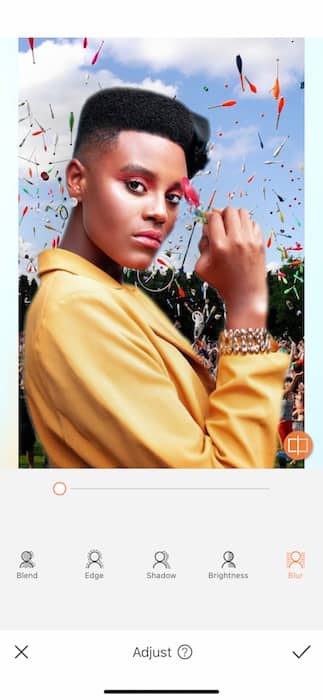
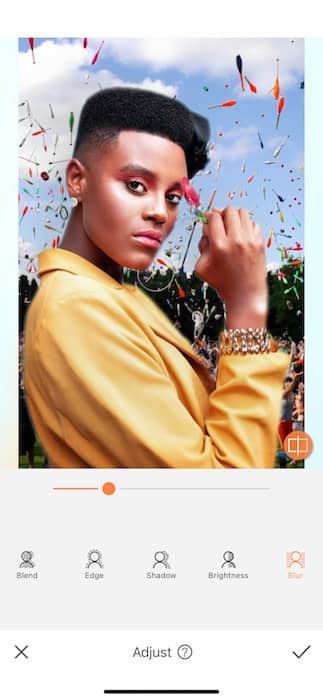
- The Blur feature is crucial to a realistic Background.
- In a real image the background would be slightly out of focus. We want to create that same effect by slightly Blurring the Custom Background.
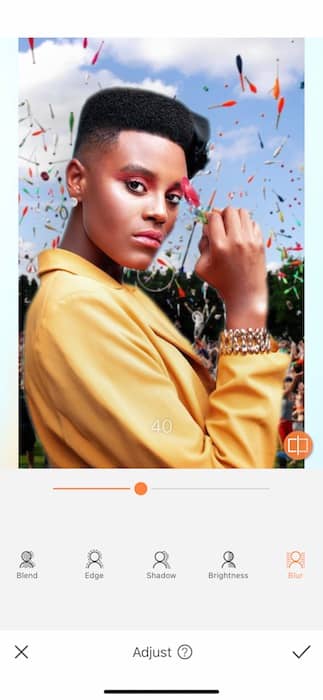
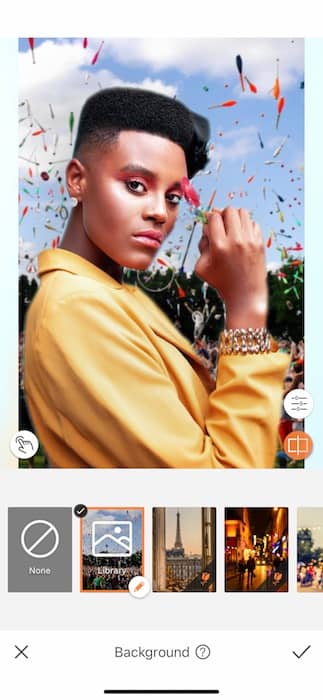
- Once you’re done Adjusting, you can tap the check mark on the bottom right.
- If all looks good you can save your new Background with the check mark on the bottom right.
Give’em a Show
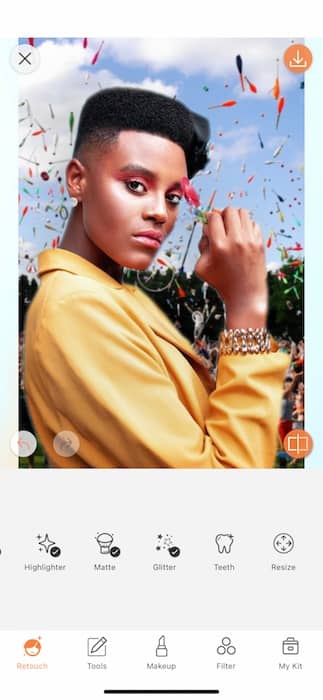
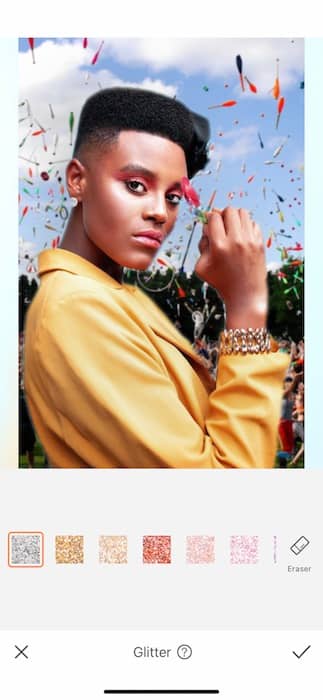

Carnival is also known for its outlandish, flamboyant costumes that are covered in rhinestones and feathers. Ours are at the cleaners so we thought we’d use a shortcut.
- Find your Glitter Tool in your Retouch Tab.
- Start by maybe giving yourself some exciting Makeup.
- Zoom in to your face and start brushing the Glitter across your eyelid.


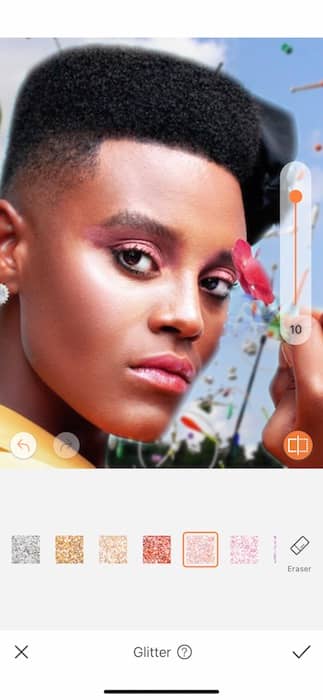
- Once you’re done with the first eyelid move onto the next.
- You can then start trying each color of Glitter by tapping each swatch.
- Tap the check mark to save your edits.
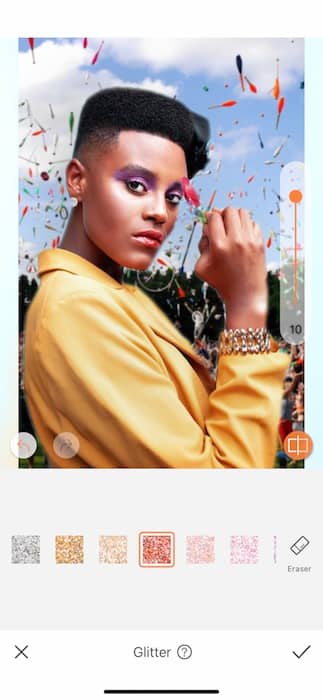

- Now that you’ve finished your eyelids you can reopen your Glitter Tool and work on something else like your lips.
- You can use the toggle on the right side to adjust the strength of the Glitter to fit your look.


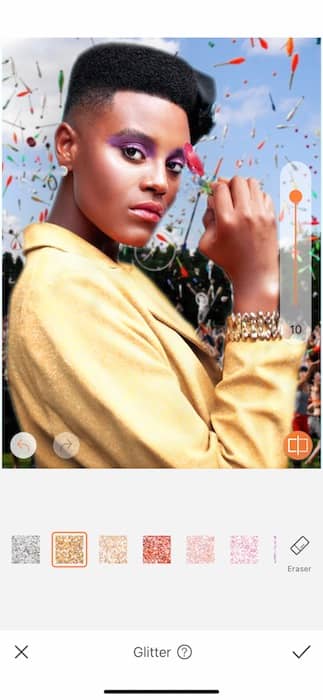
- Lastly, we need a bling outfit.
- Reopen that Glitter Tool one more time and get to bedazzlin’ that outfit!
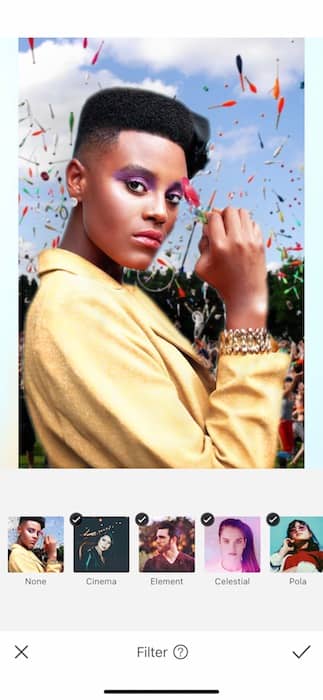
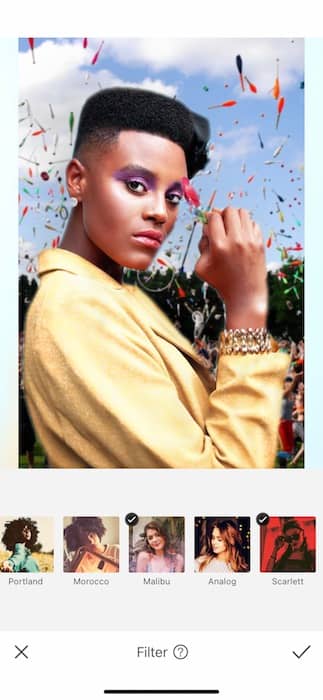
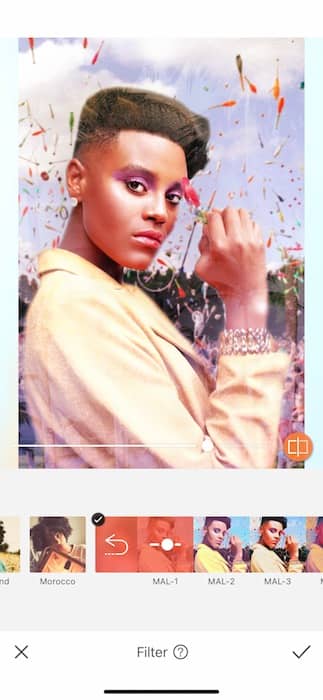
Lastly, no edit is complete without the perfect Filter.
- Go to your Filter Library.
- Find the Malibu Filter Pack.
- What better way to get those Rio vibes than with a red hot tropical Filter.


There you have it amigos, we’re ready for digital carnival! Now, carnival is so much more fun in a group so make sure to post your pics and tag your friends at AirBrush with the tag #AirBrushApp and you might get featured on our official profile @AirBrushOfficial. We had a blast traveling with you. Till next time, Tchau!












